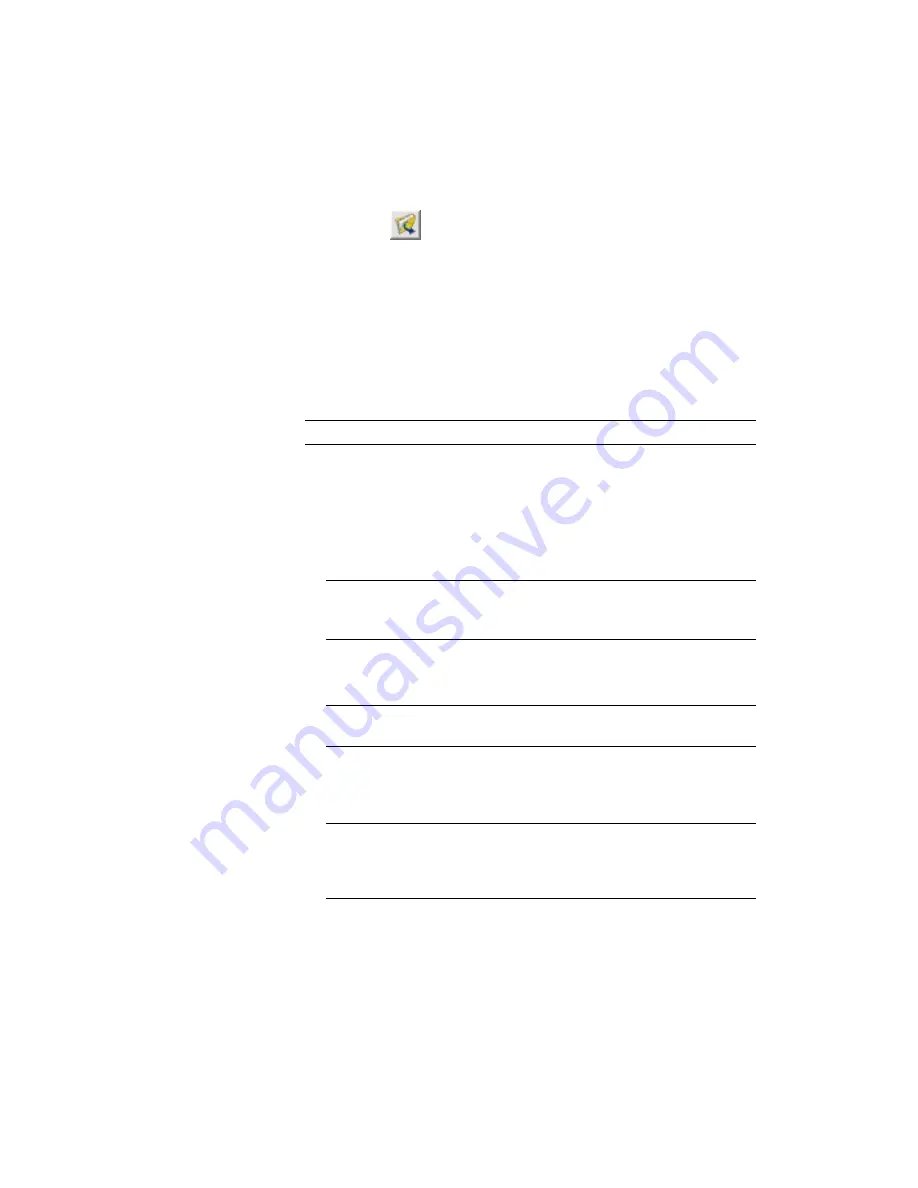
2
In the Import Data From Land Desktop Project dialog box, enter a valid
path, or click
to browse to the project root folder and select a path.
For example, C:\Land Projects 2008.
3
In the Project Name list, select a project from which you want to import
data.
After a valid project name is selected, the available data that you can
import is displayed in the dialog box.
4
Navigate to the data you may want to import.
5
Select or clear the check boxes for one or more of the following features:
TIP
To obtain the best results, import only one data type at a time.
■
Description Keys
: Imports description keys. When you update a
drawing template, it is a best practice is to select this option.
■
Surfaces
: Imports surface data.
■
Sites
: Using the Sites
➤
migrated (alignment) data collection(s)
imports alignment data.
NOTE
To migrate a Softdesk alignment database, you must convert it
into a Land Desktop 3.x through Land Desktop 2008 database before
importing it into Civil 3D.
■
Profiles
: Imports both EG (existing ground) and FG (finished ground)
profiles.
NOTE
When importing a profile without an associated surface or
alignment, the profile will be static in Civil 3D.
■
Parcels
: Imports parcel data.
■
Pipe Runs
: Imports pipe run data.
NOTE
Before importing Land Desktop pipe run data, make sure that the
Civil 3D pipe network Parts Catalog (Parts List) has the part sizes that
make sense for the pipe network you will be importing. For more
information, see Part Catalog and Parts Lists in the Civil 3D Help.
Using the Import Data From Land Desktop Command | 83
Содержание 23703-010008-1600A - Civil 3D 2006 Essentials
Страница 1: ...AutoCAD Civil 3D 2008 Moving from Land Desktop to Civil 3D April 2007 23705 010000 5011A ...
Страница 4: ...1 2 3 4 5 6 7 8 9 10 ...
Страница 8: ...viii ...
Страница 86: ...78 ...
Страница 130: ...122 ...
Страница 132: ...124 ...






























