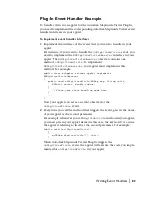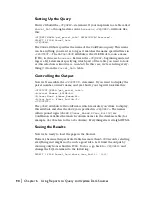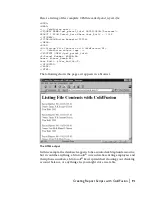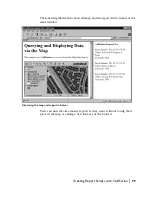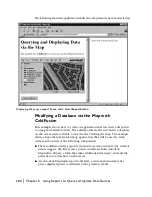Creating Report Scripts with ColdFusion
|
95
Creating an HTML Page to Display the Map
The last step is to create an HTML page to display our map. The following is
for the
parcel_map.htm
file:
<HTML>
<HEAD><TITLE>ColdFusion Example</TITLE></HEAD>
<BODY>
<H1>Querying and Displaying Data via the Map</H1>
<P>This example uses <b>ColdFusion</b> to access an Autodesk
MapGuide Report</P>
<!-- embedded map -->
<OBJECT ID="map" WIDTH=600 HEIGHT=250
CLASSID="CLSID:62789780-B744-11D0-986B-00609731A21D">
<PARAM NAME="URL"
VALUE="http://www.yourserver.com/maps/StarterApp.mwf>
<EMBED SRC="http://www.yourserver.com/maps/StarterApp.mwf
NAME="map" WIDTH=600 HEIGHT=250>
</OBJECT>
</BODY>
</HTML>
Seeing the Results
Users can now generate a report for one or more map features by selecting
the map features, right-clicking and choosing View
➤
Reports from the
popup menu, and then selecting Parcel Data (CF).
The following illustration shows
parcel_map.htm
in the Web browser.
Содержание 15606-011408-9300 - MAP R6.3 UPG
Страница 1: ...15306 010000 5060 October 2001 Autodesk MapGuide Release 6 Developer s Guide ...
Страница 6: ...vi ...
Страница 16: ...16 ...
Страница 30: ...30 ...
Страница 84: ...84 ...
Страница 134: ...134 ...
Страница 202: ...202 ...