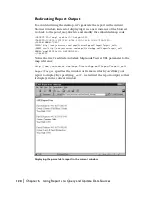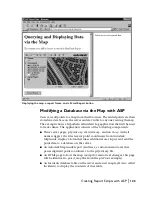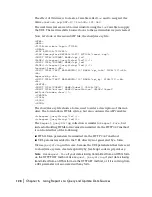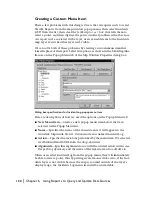132
|
Chapter 6
Using Reports to Query and Update Data Sources
Creating a Custom Menu Item
There a few problems with this design. One is that it requires users to select
View
➤
Reports from the map-window popup menu, then select Incidents
(ASP) from the list, then clear the JavaScript
alert
box that tells them to
select a point, and then digitize the point. Another problem is that because
our report isn’t associated with a layer, users can add items to the Incidents
map layer even when that layer isn’t visible.
We can solve both of these problems by creating a custom menu item that
takes the place of the report. Select the options, as shown in the following illus-
tration, on the Popup Menu tab of the Map Window Properties dialog box.
Dialog box specifications for Incident Log popup menu item
Here are descriptions of how we used the options on the Popup Menu tab:
■
New Menu Item
—Creates a new popup menu item below the item
selected in the Popup Menu list.
■
Name
— Specifies the name of the menu item as it will appear in the
Autodesk MapGuide Viewer. Our menu item is named Incident Log.
■
Action
— Specifies the task to be performed by the menu item. We selected
GetPointAndSendToURL from the drop-down list.
■
Arguments
—Specifies arguments to use with the selected action, in this case
the path to
getpoint.asp
and the name of the layer we want to add data to.
When users select Incident Log from the popup menu, they will immediately
be able to enter a point, thus bypassing several mouse clicks. Also, if the Inci-
dents layer is not visible because the map is zoomed outside of the layer’s
display range, the Incidents Log menu item will be unavailable.
Содержание 15606-011408-9300 - MAP R6.3 UPG
Страница 1: ...15306 010000 5060 October 2001 Autodesk MapGuide Release 6 Developer s Guide ...
Страница 6: ...vi ...
Страница 16: ...16 ...
Страница 30: ...30 ...
Страница 84: ...84 ...
Страница 134: ...134 ...
Страница 202: ...202 ...