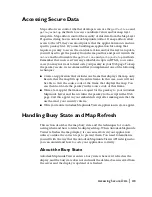Installing Viewers on Client Machines
|
29
To install the Autodesk MapGuide Viewer, Java Edition
1
To check a client machine for Autodesk MapGuide Viewer, Java Edition,
include the following applet in the HTML page that displays your map:
<APPLET
WIDTH="200"
HEIGHT="50"
CODE="CheckInstall.class"
<PARAM NAME="ClassToCheck"
VALUE="com.autodesk.mgjava.MGMapApplet">
<PARAM NAME="Installer"
VALUE="http://www.autodesk.com/mapguideviewerdownload">
</APPLET>
If Autodesk MapGuide Viewer, Java Edition is not found, the user is given
the option to download it from the Autodesk MapGuide download page.
For this code to work, the
CheckInstall.class
file must reside in the same
directory as the Web page that contains this code. Alternatively, you can
add a
CODEBASE
parameter that points to the folder where this file exists.
For a working example, choose Help
➤
Examples Advanced
➤
Java Edition
Examples
➤
Example3 in the
Autodesk MapGuide Viewer API Help
. For a
default Windows installation, you can find a copy of the
CheckInstall.class
file in the following location:
C:\Program Files\Autodesk\MapGuideDocumentation6
\ViewerAPIHelp\ViewerAPI\JavaEdition\examples\classes
Содержание 15606-011408-9300 - MAP R6.3 UPG
Страница 1: ...15306 010000 5060 October 2001 Autodesk MapGuide Release 6 Developer s Guide ...
Страница 6: ...vi ...
Страница 16: ...16 ...
Страница 30: ...30 ...
Страница 84: ...84 ...
Страница 134: ...134 ...
Страница 202: ...202 ...