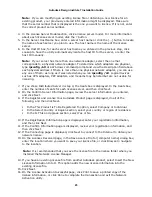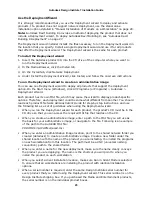Autodesk Design Institute 7 Installation Guide
24
Note: You can open the .lic file in an ASCII text editor such as Notepad and verify that
the license information for the product has been added.
Configure a License Server
You configure a license server so that you can manage the Autodesk product licenses you
received when you either obtained the license files manually or ran the Network License
Activation utility. Configure the license server with the lmtools.exe utility.
To configure a license server
1.
On the Start menu (Windows), click All Programs (or Programs) > Autodesk > Network
License Manager > LMTOOLS.
2.
In the Lmtools program, on the Service/License File tab, select the Configure Using
Services option.
3.
Click the Config Services tab.
4.
On the Config Services tab, in the Service Name list, select a service name or do one of
the following:
If a service name is selected, verify that it is the one you want to use to manage
licenses.
If no service name exists, enter the service name you want to use to manage
licenses.
Note: If you have more than one software vendor using FLEXlm for license
management, the Service Name list contains more than one option. Make sure that
only one Autodesk service is listed.
5.
In the Path to Lmgrd.exe File box, enter the path to the Network License Manager
daemon (lmgrd.exe), or click Browse to locate the file.
By default, this daemon is installed in the \Program Files\Autodesk Network License
Manager folder.
6.
In the Path to the License File box, enter the path to your license file, or click Browse to
locate the file.
7.
In the Path to the Debug Log File box, enter a path to create a debug log, or click
Browse to locate an existing log file. It is recommended that you save to the
\Program Files\Autodesk Network License Manager folder. The log file must have a .log
file extension. For new log files, you must enter the .log extension manually.
8.
To run lmgrd.exe as a service, select Use Services.
9.
Select Start Server at Power Up. This option automatically starts lmgrd.exe when the
system starts.
10.
Click Save Service to save the new configuration under the service name you selected in
step 4. Then click Yes.
11.
Click the Start/Stop/Reread tab.
12.
Click Start Server to start the license server. The license server starts running and is
ready to respond to client/workstation requests.
Note: You may need to reread the license from the Start/Stop/Reread tab on the
license server after network licensed products are installed on workstations. Rereading
the license ensures that the workstations can access licenses.
13.
Close lmtools.exe.