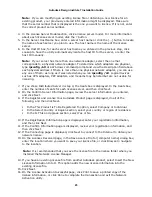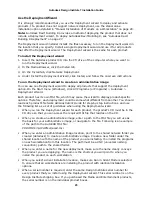Autodesk Design Institute 7 Installation Guide
13
6. Prepare for Installation
This section describes installing and activating the Autodesk
®
Design Institute products,
deploying or restoring an image with imaging software such as Norton Ghost, and
uninstalling the software.
Note: Using imaging software (such as Norton Ghost) is not recommended or supported.
Installation Overview
Products in Design Institute 7 can be installed as multi-seat stand-alone installations or
network license installations. Each Design Institute site uses its own configuration of product
deployments and installations.
For example, one site might install network-licensed versions of Autodesk Architectural
Desktop 2006 and Autodesk VIZ 2006 on 20 computers. Another Design Institute site might
use the Deployment wizard to install multi-seat stand-alone versions of Autodesk
Architectural Desktop 2006, Autodesk Revit Building 8, and Autodesk Civil 3D 2006 on 40
computers. Still another site might use the Deployment wizard to install Autodesk Inventor
Professional 10 as a multi-seat stand-alone product on 15 computers in a computer lab, and
might also do manual installations of Autodesk VIZ 2006 on the same 15 computers, one by
one.
Note: Although you can deploy the software in a mixed environment (a combination of
network and stand-alone installations), Autodesk recommends that you use one deployment
method only. This will save you time and will ensure a straightforward installation process.
Autodesk strongly recommends that you install the Design Institute products using the
Deployment wizard. The wizard automates deployment and activation, which saves time. To
find out which products include the Deployment wizard, see the second column of the
Product Installation Information table listed later in this document.
Some products are not available as a network-licensed deployment. They require manual
deployment and activation on each workstation. Make sure to enter the same registration
data at each workstation, or product activation will not work.
Installation Types
Following are the three methods you can use to set up the products. The methods are listed
in the order they are recommended.
Note: Your Design Institute product is pre-configured for multi-seat stand-alone
installations. To configure network-licensed installations, you must call Autodesk Customer
Service at 800-551-1490.
Multi-seat stand-alone installations using the Deployment wizard. A single serial
number is used for multiple installations, and the installation and activation are done
using the Deployment wizard. After the first activation using the multi-seat stand-alone
serial number, activation occurs automatically for all workstations based on this
deployment, as long as the computers are connected to the Internet and the registration
data is the same on all computers in the deployment. Product licensing is not managed
by a license server. Required product documentation
:
Network Administrator’s Guide
Network license installations. Use the Deployment wizard to create the installation
image, and use the Network License Manager to manage licenses. To configure network-
licensed installations, you must call Autodesk Customer Service at 800-551-1490. Then
install a program to workstations with files and registry entries that allow the program to
communicate with the license server(s). Workstations that run the program based on a