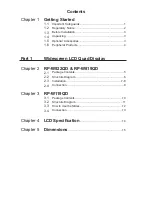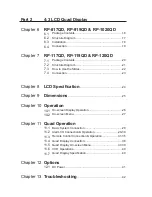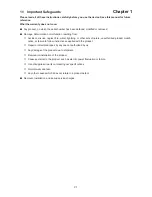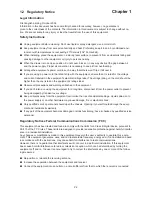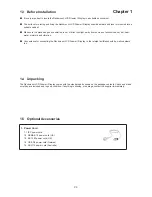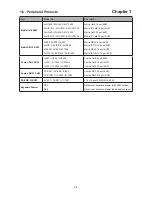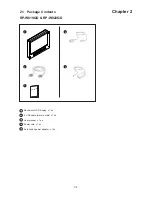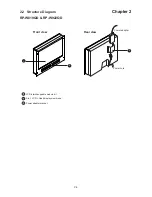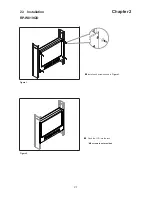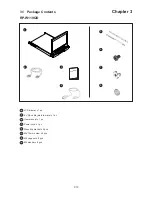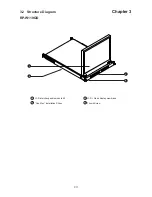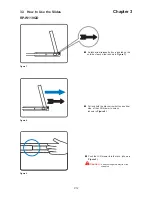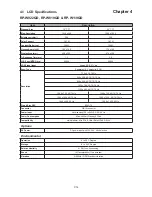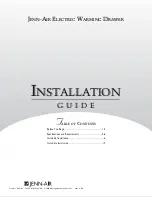Part 2
4:3 LCD Quad Display
Chapter 6
RP-817QD, RP-919QD & RP-1020QD
6.1
Package Contents.............................................................16
6.2
Structure Diagram.............................................................17
6.3
Installation........................................................................18
6.4
Connection.......................................................................19
Chapter 7
RP-117QD, RP-119QD & RP-120QD
7.1
Package Contents.............................................................20
7.2
Structure Diagram.............................................................21
7.3
How to Use the Slides.......................................................22
7.4
Connection.......................................................................23
Chapter 8
LCD Specifi cation
.......................................................24
Chapter 9
Dimensions
.......................................................................25
Chapter 10
Operation
10.1
On-screen Display Operation............................................26
10.2
On-screen Menu...............................................................27
Chapter 11
Quad Operation
11.1
Basic System Connection.................................................28
11.2
Alarm I/O Connection & Operation...............................29-30
11.3
Remote Control Connection & Operation.....................31-35
11.4
Quad Display Connection.................................................36
11.5
Quad Display On-screen Menu...................................37-39
11.6
VCR Operations...............................................................40
11.7
Quad Display Speci
fi
cation...............................................40
Chapter 12
Options
12.1
DC Power..........................................................................41
Chapter 13
Troubleshooting
..........................................................42
Содержание CyberView RP-1020QD
Страница 4: ...P 41 Blank page ...
Страница 47: ...Blank page ...