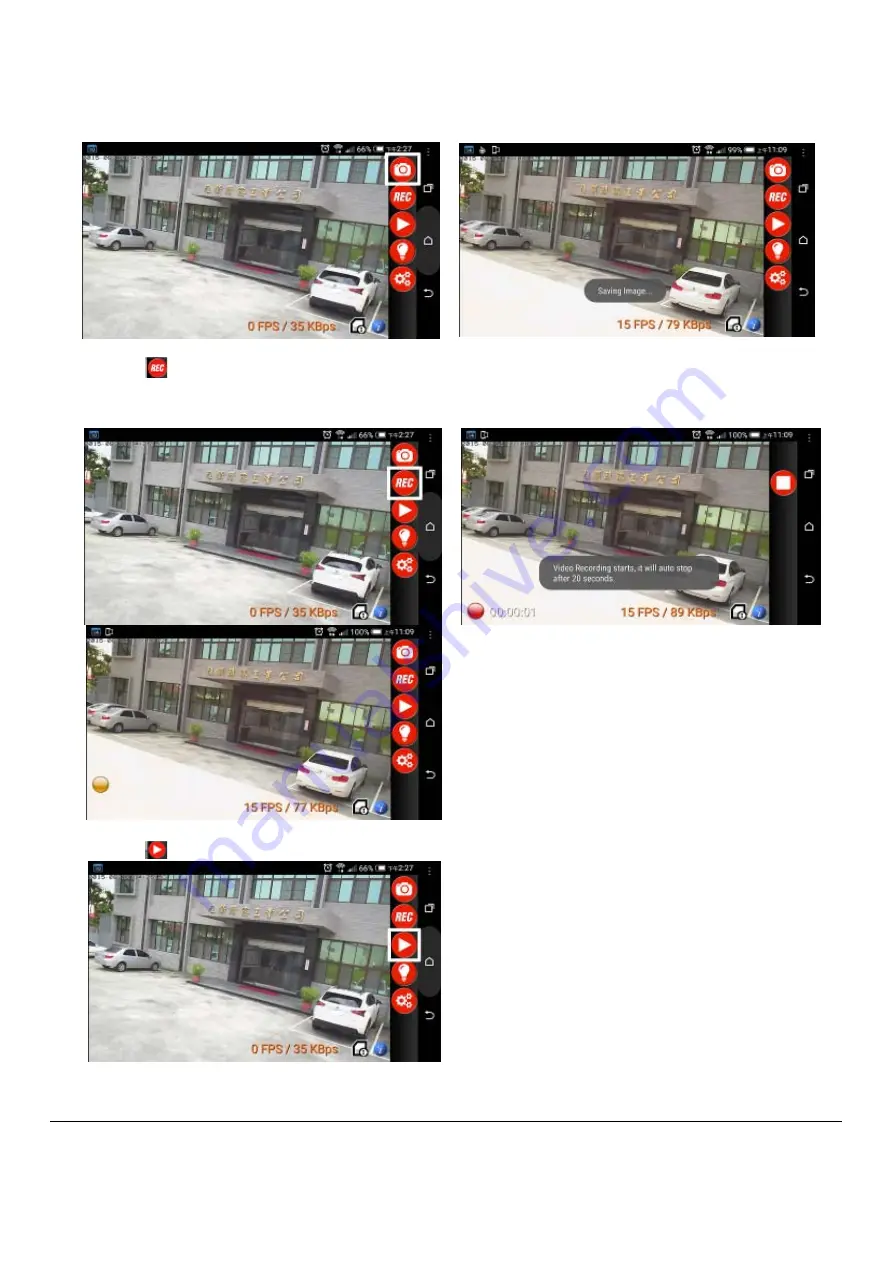
18
2.0 Images Functions
2.1 SNAP SHOT: Take one still picture for each snap shot and picture will be saved in smart phone.
2.2 RECORD
□
Click “REC” icon to start Manual Record. The left bottom side will show Red Ball icon. Record a video at 20
seconds and video will be saved in smart phone.
□
When PIR is activated to start Auto Record, the left bottom side will show Orange Ball icon. Record a video at 20
seconds and video will be saved in Smart Guard SD card.
2.3 PLAY BACK
□
Click icon, you can choose to view recording pictures or video from “Camera SD card” or “Mobile phone”.



















