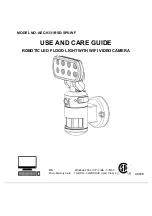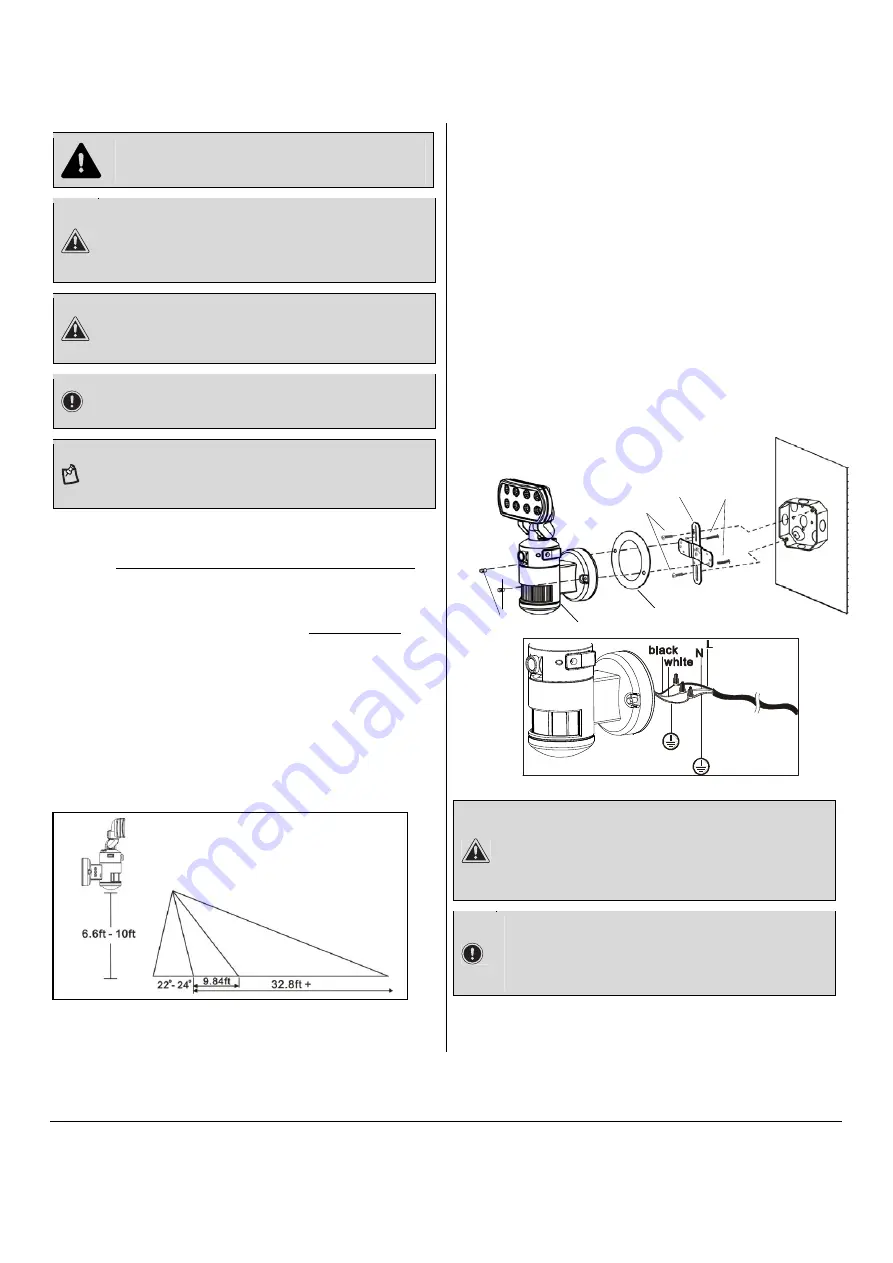
<Place
holder
for
website>
7
Please contact 1-877-527-0313 for further assistance.
DANGER:
Incorrect voltage may cause electric shock. If you are
not sure, please contact your retailer.
CAUTION:
Do not remove the tape until you finish the installation.
If the tape comes off the light, please replace it or hold
the light head to avoid swiveling and damage to the
product.
CAUTION:
LED lamps are extremely bright. Under no
circumstances should you stare into an LED beam
since this may cause irreparable damage to the eye.
IMPORTANT:
Please make sure the voltage and polarity are correct
before connection.
NOTE:
To ensure correct operation of the sensor, mount the
light fixture so that the traffic passes across the
detector.
For optimum performance the recommended mounting
height of the unit has to be between 2m (6.6ft) and 3m
(10ft) –
with 2,5m (8ft) the best performance height
-
Do not mount the unit higher than 3 meters (10ft) as this
will affect the detection functions of the unit.
When selecting your installation area
it’s important
to be
aware of positioning the Night Watcher fixture sight line
due to possible factors that could cause false triggering;
such as direct sunlight, window refection, air condition
units, swimming pool reflection, direct street lighting or
large vegetation in the installation area.
To prolong the lifespan of the Night Watcher fixture it is
advised to install the unit in a selected area that is not
directly exposed to extreme weather conditions and if
possible under an eave based on the recommended
mounting height.
Installing your Nightwatcher on a wall or
building surface - use cross bar
□
Attach the crossbar to junction box and fix by
mounting screw (AA).
□
Connect the black wire (live wire) from the AC
power cord to the single black wire coming from unit
using one of the supplied wire nuts (DD).
□
Connect the white wire from the AC power cord to
the white wire coming from unit using one of the
supplied wire nuts (DD).
□
Connect the green/yellow wire from the AC power
cord to the green/yellow wire coming from unit using
one of the supplied wire nuts (DD).
□
Make sure the polarity is correct.
□
Attach the unit (A) and EVA gasket (F) to the
crossbar (EE) and fix by backplate screw (B) and
screw nut (C).
CAUTION:
Please allow 30 seconds warm-up time after switching
on.
Do not touch unit during warm-up time to avoid
interruption of start-up sequence. Push the RESET
button after switching on.
IMPORTANT:
Remove the security tape from unit
and plastic lens cover from camera
after installation.
Recommended installation
A
E
AA
C
B
F