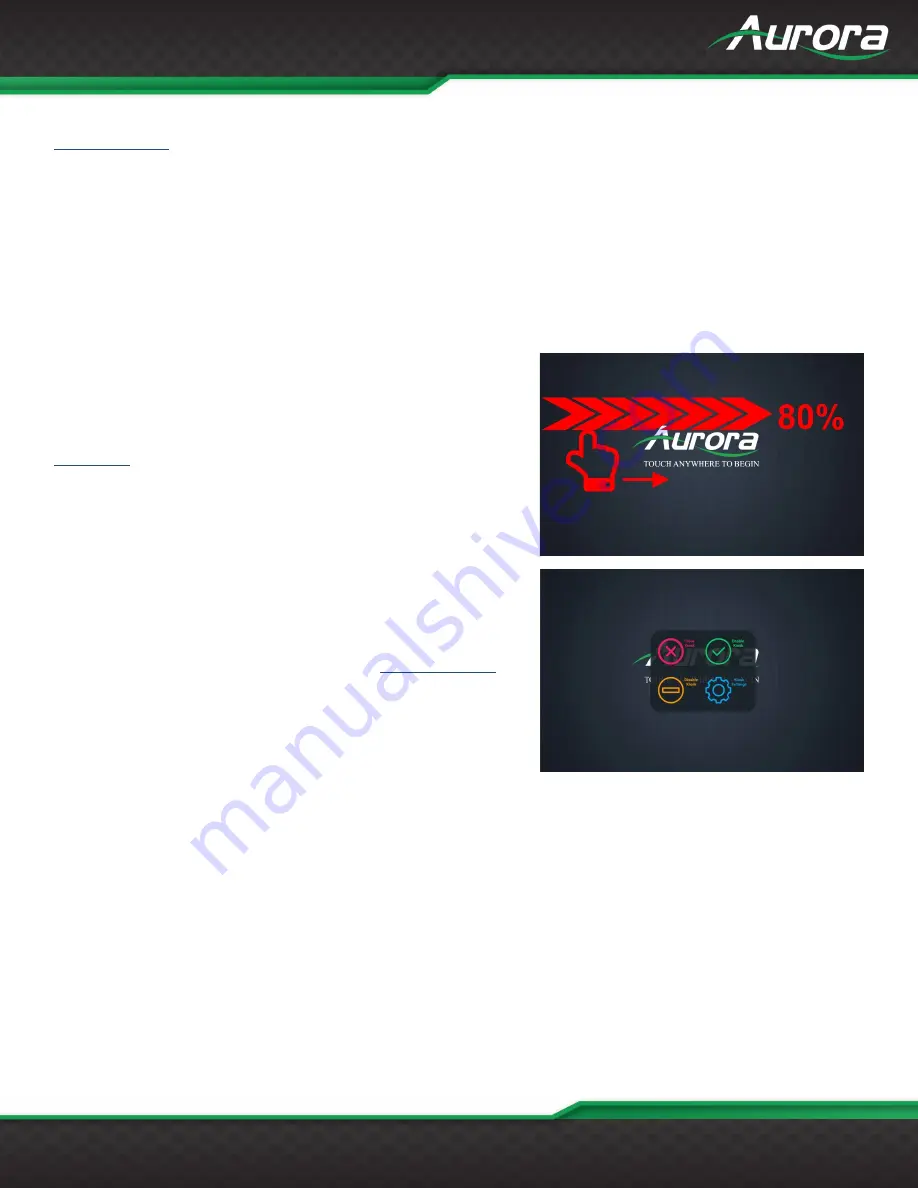
www.auroramm.com
1
USERS GUIDE
Close Kiosk:
Click to shut down the Kiosk. The Kiosk can be opened again either by restarting the device or from the
page. You will be prompted for the administrative password before the command is executed.
Enable Kiosk:
Click to enable the Kiosk mode of the RXT device. Access to the underlying Android system will not be
available. By default, the Kiosk is Enabled.
Disable Kiosk:
Click to disable the Kiosk mode of the RXT device. This will expose the user controls of the underlying
Android system. By default, the Kiosk is Enabled. You will be prompted for the administrative password before the
command is executed.
Help:
Click to access the Quick Start Guide.
Kiosk Menu
Once a Core Studio project has been published to the RXT device, the
Home screen will be replaced with the user interface designed in the
Core Studio project. To access the same commands that are on the
, the Kiosk menu will need to be opened.
To access the Kiosk Menu, the user must swipe across the screen from
left to right for about 80% of the display width of the current
orientation.
After entering the administrator password for the RXT device, a small
menu will pop up with the following commands.
Close Kiosk:
Click to shut down the Kiosk. The Kiosk can be opened
again either by restarting the device or from the
page.
Enable Kiosk:
Click to enable the Kiosk mode of the RXT device.
Access to the underlying Android system will not be available. By
default, the Kiosk is Enabled.
Disable Kiosk:
Click to and disable the Kiosk mode of the RXT device. This will expose the user controls of the underlying
Android system. By default, the Kiosk is Enabled.
Kiosk Settings:
Click to open the Kiosk Settings Menu.


























