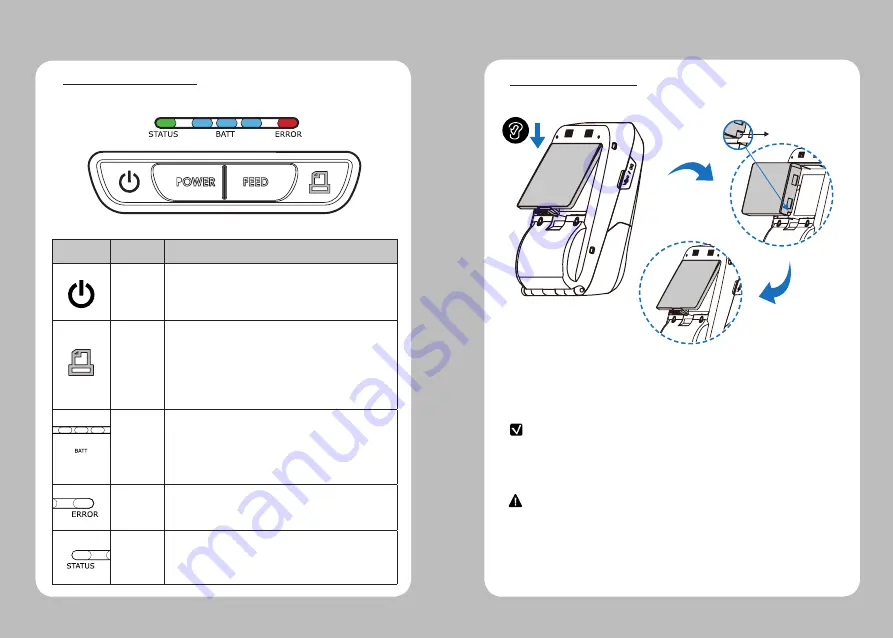
8
9
Button
Name
function
Power
Button
This button is used to turn the printer on and off.
When the printer is off, press this button for approximately 3 seconds
and the printer will power on. When you press this button while the
printer is powered on, the printer will turn off.
Paper
Feed
Button
This button can be used to manually feed the paper.
Additionally, this button is also used to initiate self-tests and
Hexadecimal Dumping.
1. Refer to the Self Test section of this manual for information
regarding self-tests.
2. Refer to the Note in Self Test section of this manual for information
regarding Hexadecimal Dumping.
Battery
Status
Lamp
1. If the Batt LED is lit, the battery is fully charged.
2. If you can hear a beeping sound and LED light is turned off, the
battery is at the lowest level.
3. If the battery is not charged at all, the printer turns off
automatically.
Error
Lamp
If the red light is turned on, there is no paper or the
paper cover is open.
LINK/
Power
Light
- LINK: LED BLINK
- POWER ON: GREEN LED ON
- POWER OFF: LED OFF
4. Usage and Installation
4-1 Control Panel Usage
1. Align battery hook as shown in the picture
2. Push the battery into the printer until it locks in place.
NOTE
As the battery is not charged at the time of your purchase, charge the
battery prior to using the printer
(Battery charger or Cradle can be used to charge)
Hook
4-2 Battery Installation
CAUTION
Risk of explosion if the battery is replaced by an incorrect type.
Dispose of used batteries according to local regulations.















