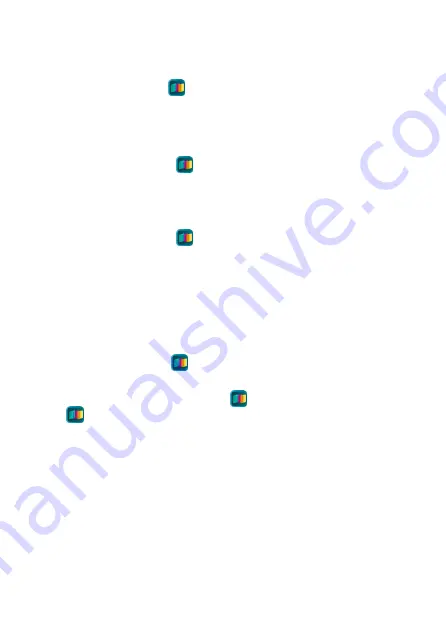
45
附錄:簡易故障排除
我的應用程式
A.R.T. (
)
在新增裝置時,搜尋不到顯示器?
1.
請確認行動裝置是否已開啟藍芽功能。
2.
請嘗試將顯示器重新啟動,再透過應用程式
A.R.T.
重新進行
新增裝置。
我的應用程式
A.R.T. (
)
在新增裝置時,顯示器未正常出現
代碼?
1.
請於行動裝置上點選取消
(Cancel)
後再重新進行裝置選擇,
或重新進行新增裝置。
我的應用程式
A.R.T. (
)
在新增裝置時,顯示器無法連線到
網路?
1.
請確保行動裝置已連到網路
(Wi-Fi)
環境,建議使用
Wi-Fi
Router
相對穩定的網路;盡量避免使用手機熱點網路,熱點
網路可能因為手機硬體及作業系統相容性而有連不到或者不穩
定的現象。
2.
請確保網路
(Wi-Fi)
密碼輸入正確,或請嘗試重新輸入。
我的應用程式
A.R.T. (
)
已新增顯示器,但在裝置清單卻沒有
出現已連線的裝置
(Device)
?
1.
請重新啟動應用程式
A.R.T. (
)
或將背景應用程式
A.R.T.
(
)
清除後再啟動。
2.
請確保行動裝置與顯示器連到同一個網路
(Wi-Fi)
環境,若手
機長時間使用家用
Wi-Fi
,建議將行動裝置→設定→
Wi-Fi
的
網路設定為自動加入
3.
若顯示器已經被行動裝置控制連線到某個網路
(Wi-Fi)
,且您
已忘記顯示器連到哪一個網路
(Wi-Fi)
,請嘗試將週遭網路
(Wi-Fi)
關閉,並重新啟動顯示器,再透過行動裝置搜尋顯示
器,待搜尋的到顯示器後再將網路
(Wi-Fi)
啟動,並進行新增
裝置。
Содержание A.R.T. 17
Страница 1: ......
Страница 25: ......
Страница 26: ...25 5GHz EPE Class I...
Страница 27: ...26 Micro USB Type A USB...
Страница 28: ...27 11mm 6mm 6 5mm 200 mm 6 mm 11 mm 2 mm 6 5 mm...
Страница 29: ...28 1 2...
Страница 30: ...29 1 2...
Страница 31: ...30...
Страница 33: ...32 1 Type C USB 2 AC...
Страница 34: ...33 1 3 1 1...
Страница 35: ...34 A R T iOS App Store Google Play Store ART AUO...
Страница 36: ...35 1 2 Wi Fi Wi Fi 3 A R T 4 Device 5 NEXT Wi Fi...
Страница 37: ...36 6 Confirm 15 Cancel 5 7 Wi Fi Wi Fi...
Страница 38: ...37 8 DONE Device ADD ANOTHER DEVICE 9 Device...
Страница 39: ...38 1 Playlist Device Playlist Playlist 2 NEXT...
Страница 40: ...39 3 SKIP SKIP CROP CROP Add photo Remove photo Rename this playlist Delete this playlist...
Страница 41: ...40 Expand image to fit the canvas 4 DEPLOY...
Страница 42: ...41 A R T 1 Device Settings 2 Device sync PIN PIN PIN 0000...
Страница 43: ...42 3 Wi Fi 4 A R T 5 Device 6 PIN 7...
Страница 44: ...43 Device Settings Settings RENAME 5 23 59 59 0 100 4000K 5000K 6500K...
Страница 45: ...44 PIN PIN 0000 Wi Fi RESET 1 Internet Device date time zone SYNC UPDATE AVAILABLE Settings...
Страница 48: ......


































