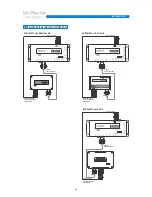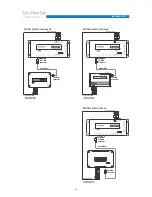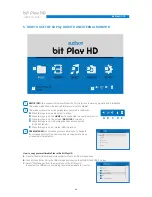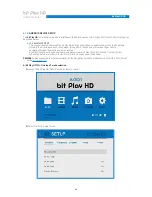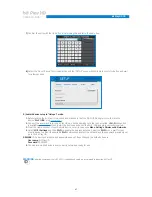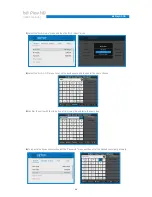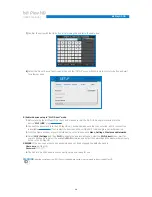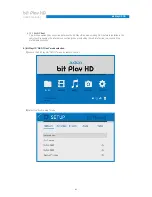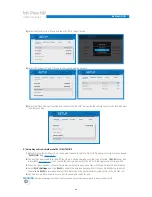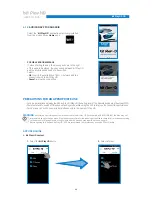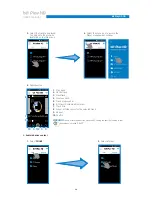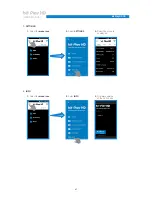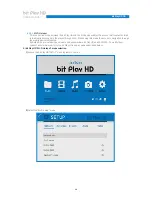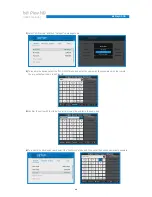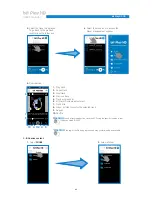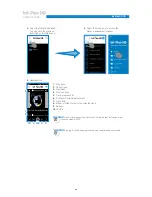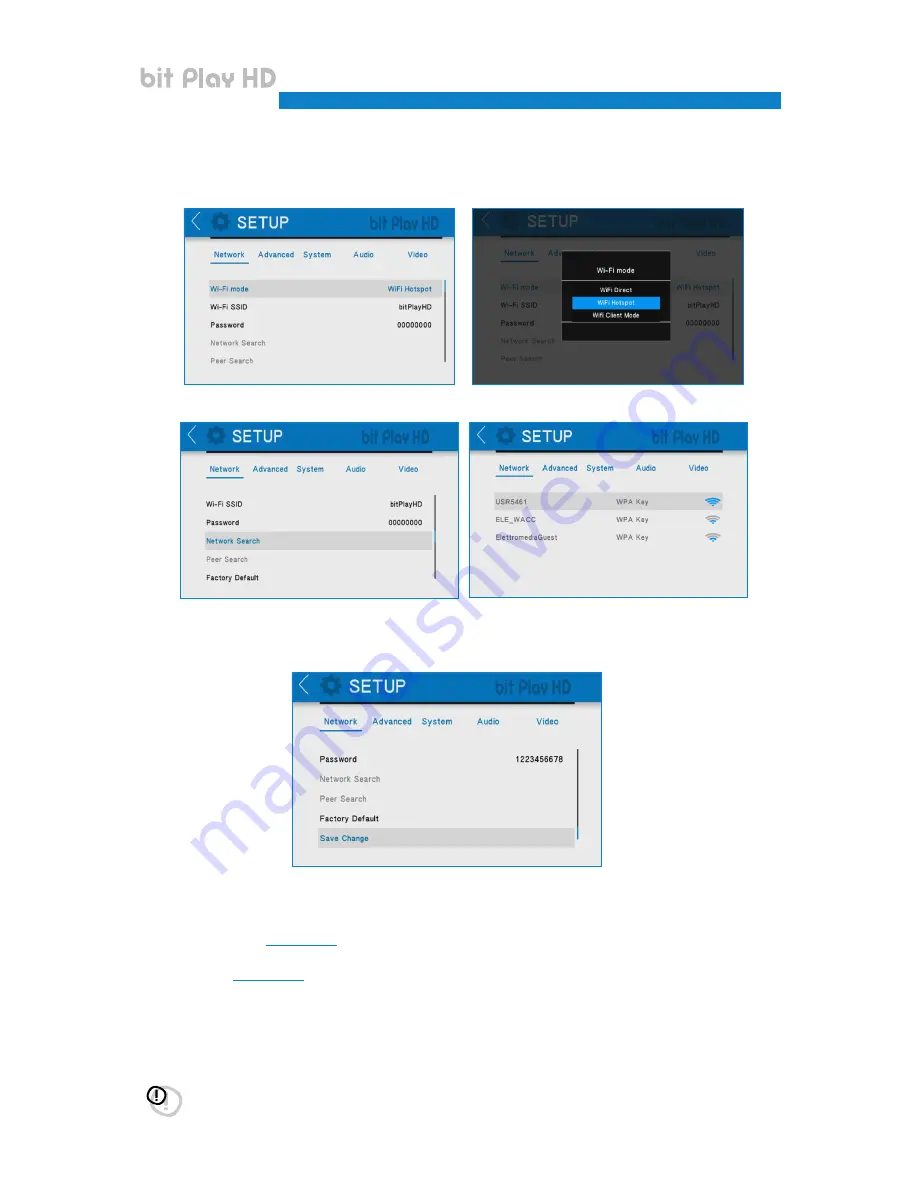
32
USER’S MANUAL
bit Play HD /
3)
Select the “Wi-Fi mode” menu and then the “Wi-Fi Client” mode.
4)
Select the “Network Search” menu to choose the desired network.
5)
Select the “Save Change” function and then exit the “SETUP” menu with the remote control <> button and wait
for a few seconds.
1.
Before turning the bit Play HD on, check and make sure that the Wi-Fi USB dongle is inserted into the device
“
Wi-Fi USB
” plug
(see section 4.7)
.
2.
Connect the power and turn the bit Play HD on; check and make sure that, once started, a
Wi-Fi
connection
is
available
(see section 5.1)
. If not, restart the device and check if the Wi-Fi USB dongle is correctly inserted.
3.
From the Home window of your Android device, select in sequence Menu, Settings, Wireless and Networks.
4.
Select
Wi-Fi Settings
and then
Wi-Fi
to enable the wireless antenna. Wait for your mobile device to detect
the
available
Wi-Fi
networks and select the network and the password previously set up in the bit Play HD.
5.
The Android mobile device is now correctly set up and ready for use.
B) Setup dispositivo Android modalità CLIENT MODE.
6
WARNING:
after the operating mode (Wi-Fi Client) is enabled and saved, we recommend to reboot the bit Play HD.