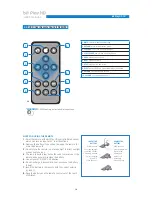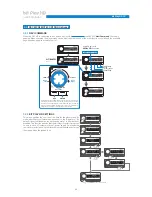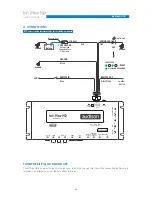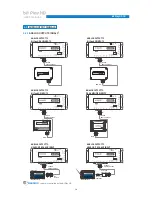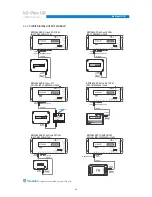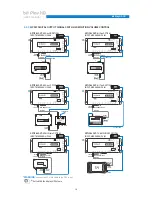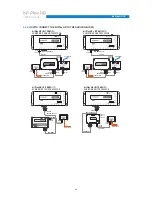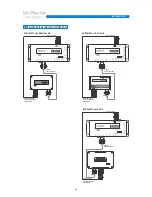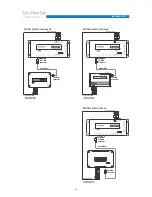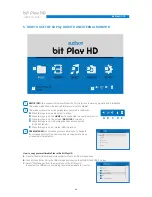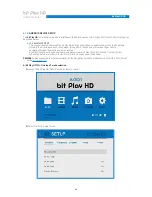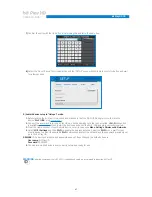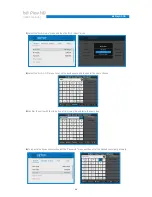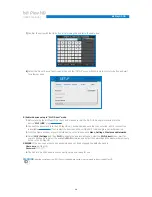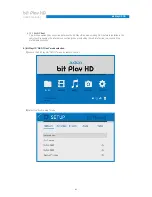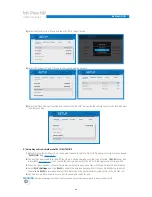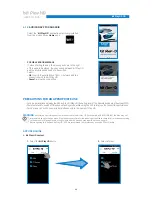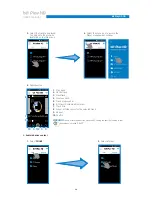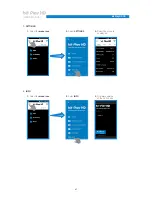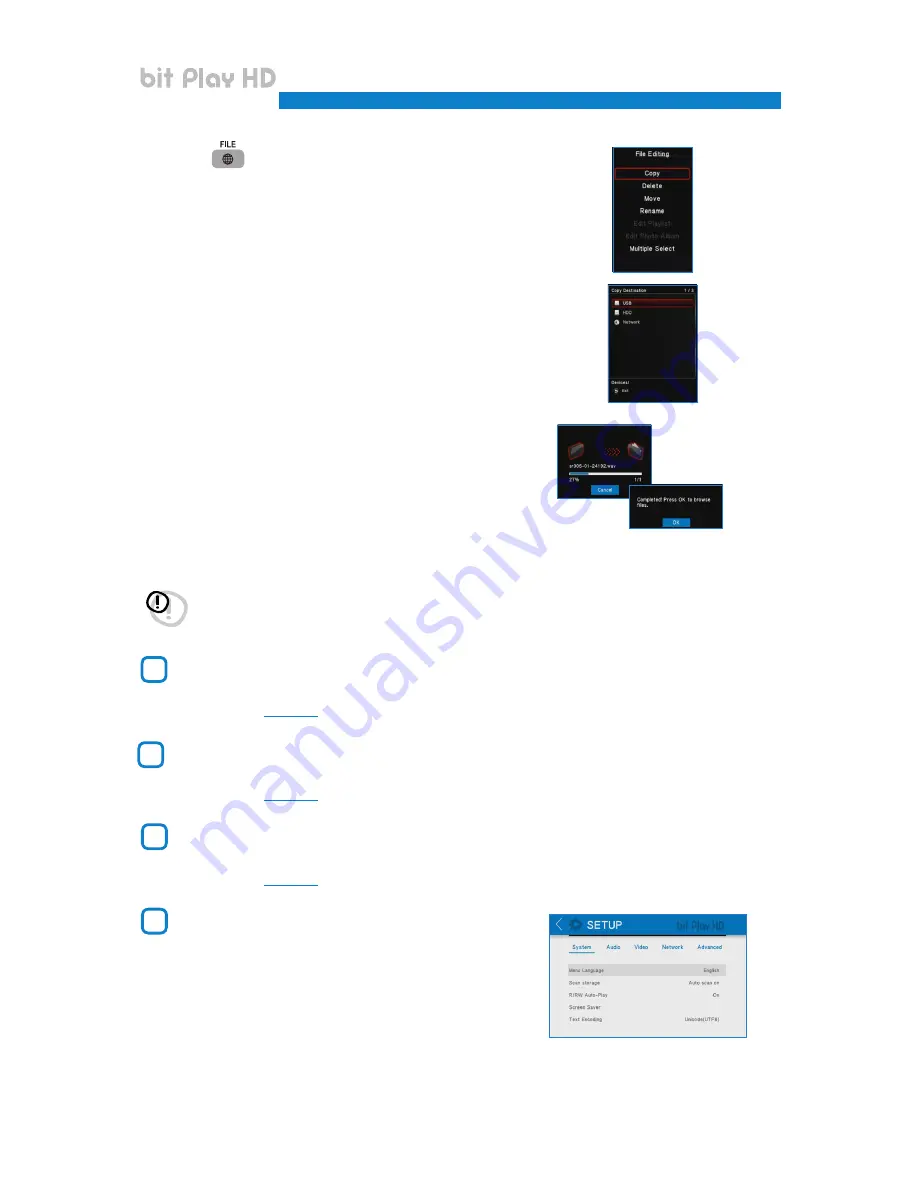
23
D.
Press the
button on the ASR remote control and select:
-
“COPY”
to copy individual files or folders;
-
“MULTIPLE SELECT”
to select multiple files or folders.
E.
Select the destination folder for the files to be copied on the
Hard Disk Drive (HDD) and press the PLAY key on the USR remote.
F.
Wait until the selected files are copied to the
destination folder, and then press OK.
To perform other operations such as deleting, moving and renaming files, select the desired entry from section D.
FILM:
By clicking on the
Film
menu you can navigate the
device storage directory only displaying video files.
It is possible to open, copy, delete, move
or rename them
(see point 3)
MUSIC:
By clicking on the
Music
menu you can navigate the
device storage directory only displaying music files.
It is possible to open, copy, delete, move
or rename them
(see point 3)
.
PHOTO:
By clicking on the
Photo
menu you can navigate the
device storage directory only displaying photo files.
It is possible to open, copy, delete, move
or rename them
(see point 3)
.
SETTINGS:
By clicking on the
Settings
menu, you can select
the bit Play HD system settings. The navigation buttons
on the remote allow you to navigate the submenus: Audio;
Video; Network; Advanced; System.
In the default configuration, system settings are optimized for
an ideal installation of the product, but you can
customize settings according to your needs.
4
5
6
7
USER’S MANUAL
bit Play HD /
5
WARNING:
do not turn off or disconnect the device while transferring files in order to avoid possibly damaging
them and making them inaccessible.