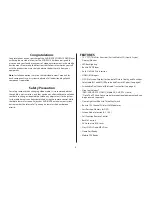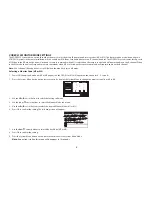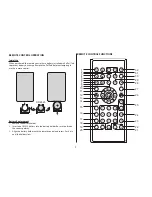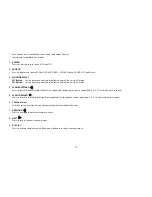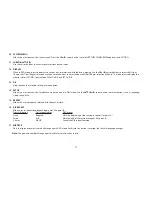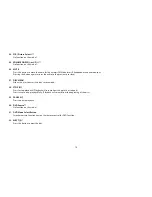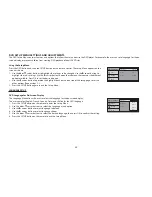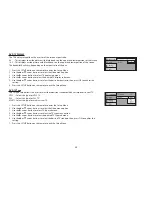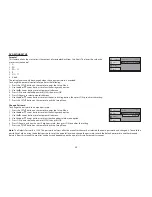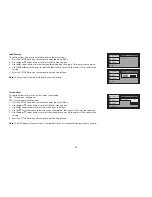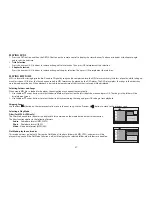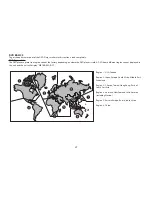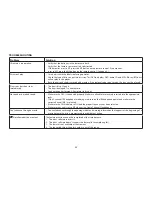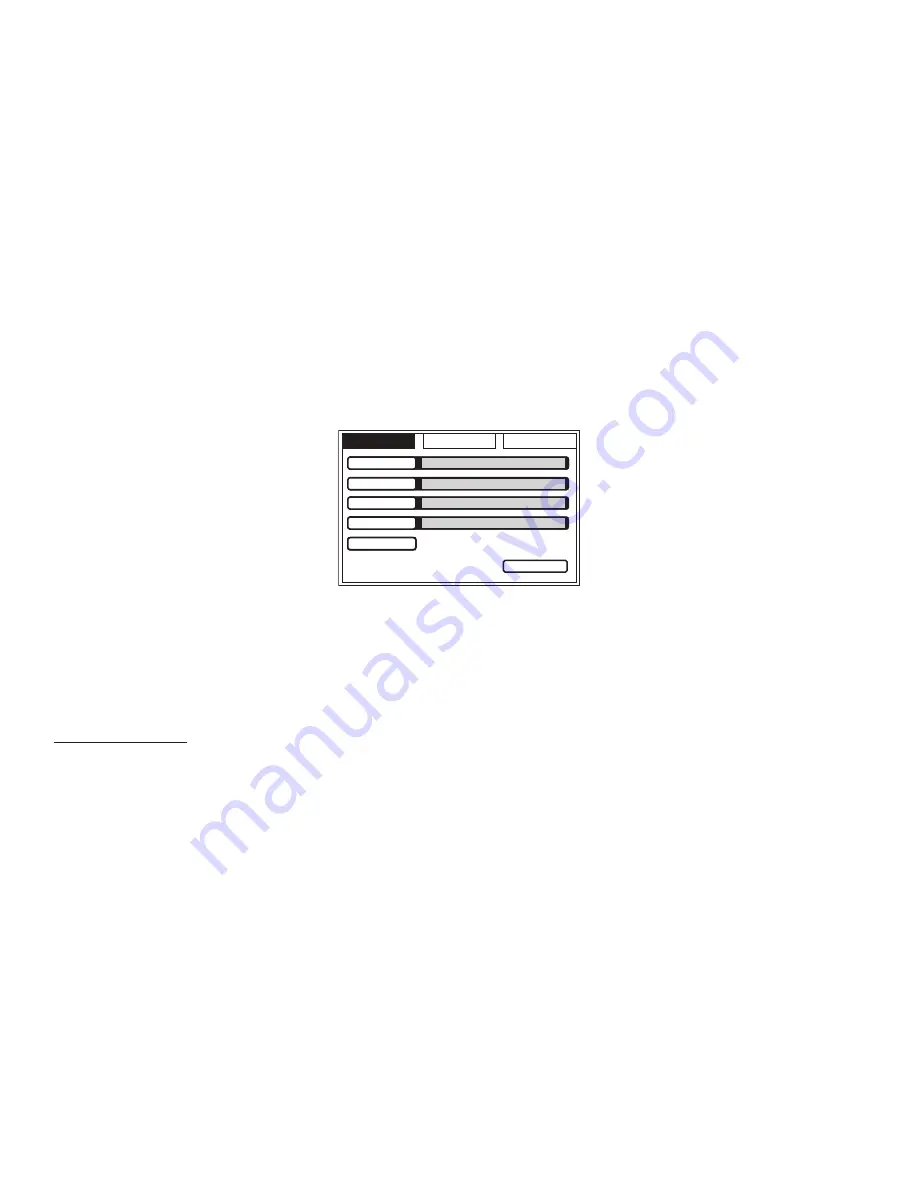
17
PICTURE CONTROL SELECT
When watching a program, the picture quality can be adjusted to the user’s preferences.
1. Press the System Menu button on the remote control (or press and hold the Home/System menu button on the front panel for 3 seconds) and the
Picture Control Menu will be displayed. The menu contains the on screen picture “adjustment bar” for BRIGHTNESS, CONTRAST, COLOR, TINT (for
NTSC only) or RESET.
PICTURE
WFMM
SETTING
EXIT
BRIGHTNESS
CONTRAST
COLOR
TINT
RESET
2. Use
the
S
T
W
or
X
cursor buttons on the remote control or the front panel to adjust the selected adjustment bar for picture quality.
Note:
The System Menu will time out after 5 seconds if no buttons are pressed.
SYSTEM MENU SETTINGS AND ADJUSTMENTS
The System Menu contains features and options that let the user customize the system. For example, the user can change the Picture, FM Modulator, OSD
language, source default, screen mode display, and the monitor mode.
Using the System Menu
1.
Press the SYSTEM MENU button on the remote control. The system menu main page will appear on the screen.
2. Use
the
S
T
W
or
X
cursor buttons to select an item in the sub menu, then press OK to select.
3.
Press the System Menu button to exit the System Menu.
Note:
The System Menu can be controlled via Remote Control or the Home button on the front panel of the unit (Items selected in the menu will have a
yellow
background).
Содержание VODEXL10 A
Страница 1: ...VODEXL10 10 1 OVERHEAD LED BACKLIT LCD MONITOR WITH DVD PLAYER INSTALLATION GUIDE ...
Страница 21: ...NOTES 20 ...
Страница 22: ...128 9230a 2013 AUDIOVOX 150 Marcus Blvd Hauppauge NY 11788 www audiovoxproducts com ...
Страница 23: ...VODEXL10 10 1 OVERHEAD LED BACKLIT LCD MONITOR WITH DVD PLAYER S PUSH OPERATION MANUAL ...
Страница 58: ...www audiovoxproducts com 2013 Audiovox Electronics Corp 150 Marcus Blvd Hauppauge NY 11788 128 9229 ...