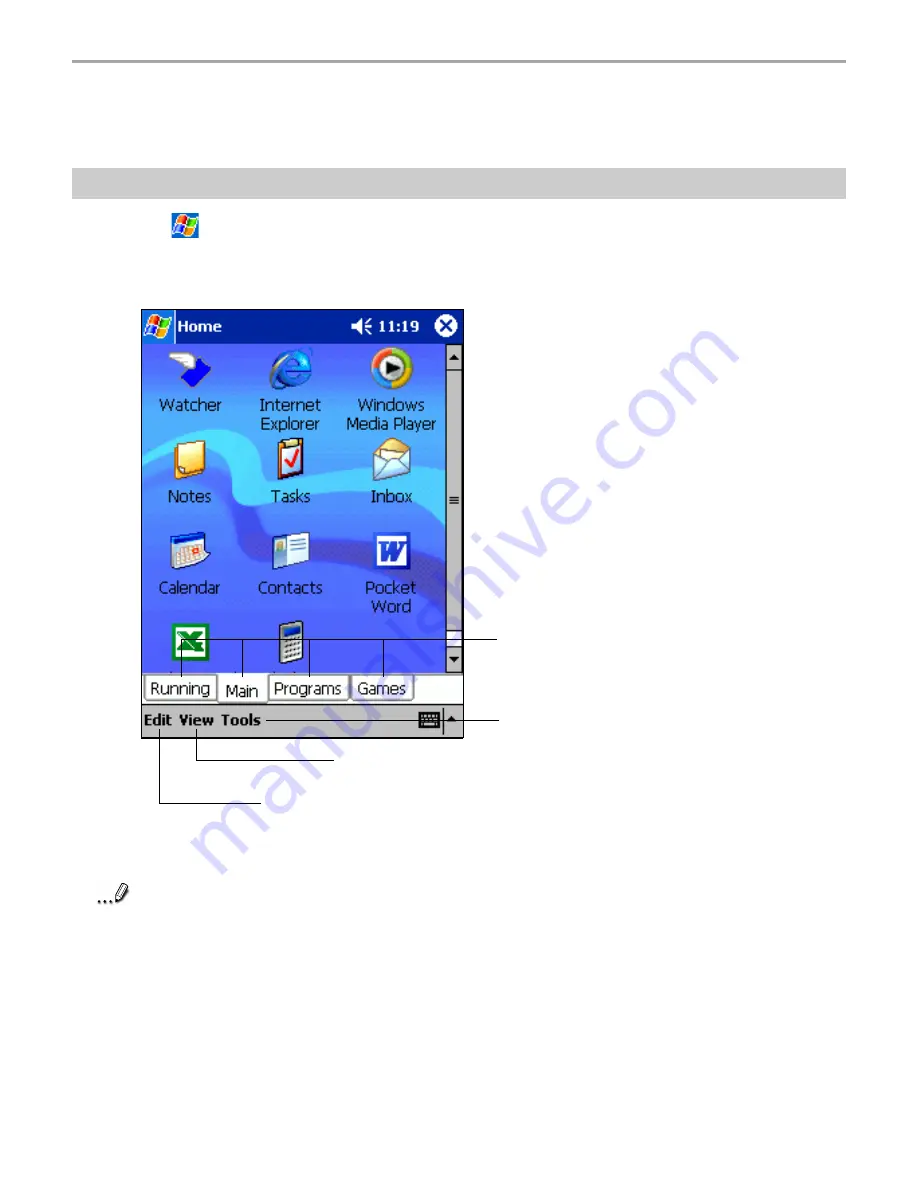
Chapter 9: Optional Functions
134
Home
To easily launch the built-in or installed applications, tap the icon displayed on the Home screen.
Launching an Application from Home
1. Tap
, Programs, then Home to display the Home screen.
You can also launch the Home by pressing the device Home Program button.
For initial setting, the respective application
icons are registered on three tabs: Main,
Programs and Games. In the Running tab,
active applications are displayed.
2. Tap the desired tab, then tap the application icon you want to launch.
Note
Press the Home Program button to switch tabs.
An application can also be launched by moving the cursor button to select a program and
pressing it to launch.
You can add up to 10 tabs, with up to 18 icons in each.
Tab.
Tap to select Tab Settings or About.
Tap to select Large Icon, Small Icon or Text Color.
Tap to select Paste or Add.
Содержание Thera
Страница 1: ......
Страница 18: ...18 Chapter 1 Getting Started Getting Started Chapter 1...
Страница 20: ...Basic Skills Basic Skills Chapter 2 Chapter 2...
Страница 55: ...Phone Functions Phone Functions Chapter 3 Chapter 3...
Страница 86: ...Chapter 4 Microsoft ActiveSync 86 Microsoft ActiveSync Microsoft ActiveSync Chapter 4 Chapter 4...
Страница 89: ...Microsoft Pocket Outlook Microsoft Pocket Outlook Chapter 5 Chapter 5...
Страница 106: ...106 Chapter 6 Companion Programs Companion Programs Companion Programs Chapter 6 Chapter 6...
Страница 122: ...122 Chapter 7 Pocket Internet Explorer Pocket Internet Explorer Pocket Internet Explorer Chapter 7 Chapter 7...
Страница 128: ...Chapter 8 Getting Connected 128 Getting Connected Getting Connected Chapter 8 Chapter 8...
Страница 133: ...Chapter 9 Optional Functions 133 Optional Functions Optional Functions Chapter 9 Chapter 9...
Страница 145: ...Additional Information Additional Information Chapter 10 Chapter 10...











































