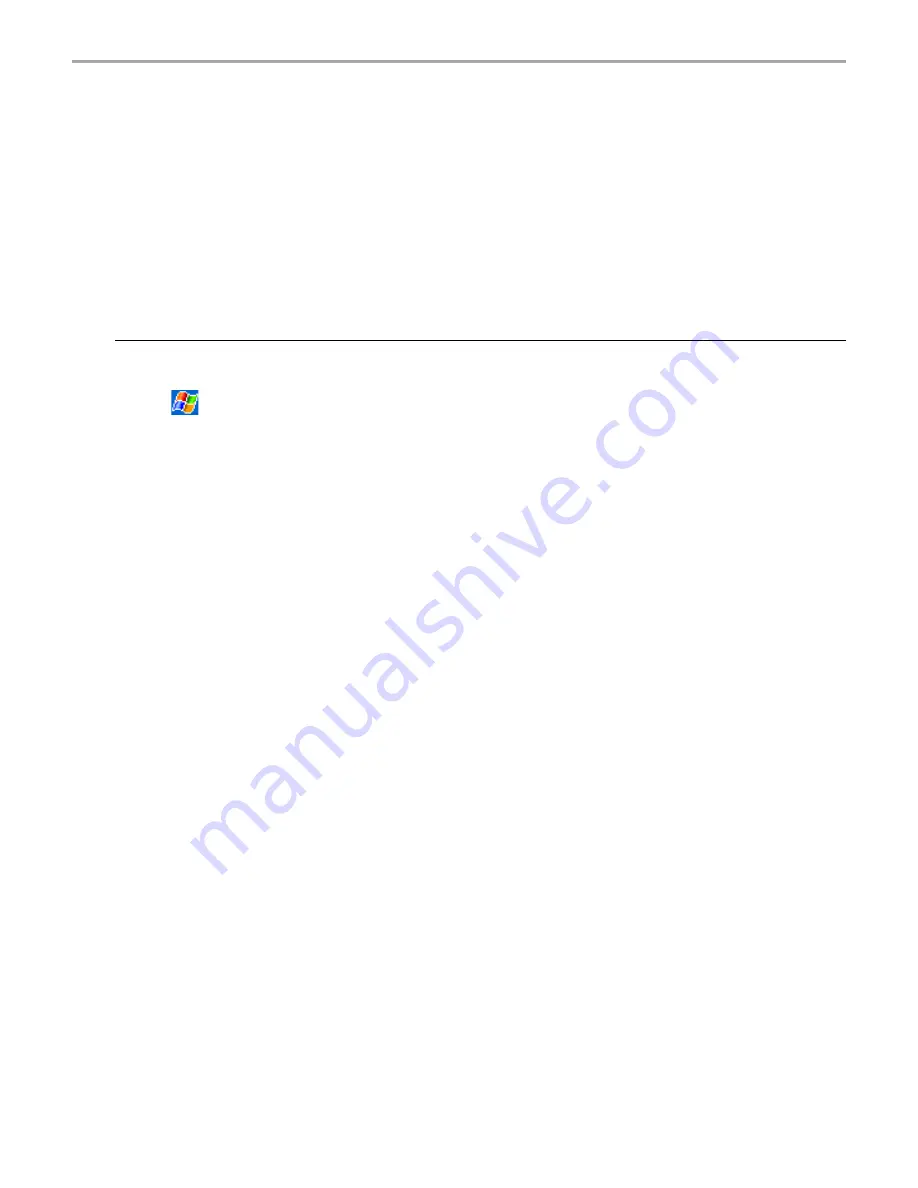
Chapter 8: Getting Connected
131
Connecting to Work
To connect to a network at work, you need to set up a RAS account through your network
administrator, then follow the steps below in “Creating a modem connection to a network.”
• Create a modem connection by using a RAS account. Before you can create this modem
connection, your network administrator will need to set up a RAS account for you. If this is the
method you want to use, see “Creating a modem connection to a network.” Your network
administrator may also give you VPN settings.
Creating a modem connection to a network:
1. Get the following information from your network administrator: dial-up access telephone
number, user name, password, domain name, and TCP/IP settings.
2. Tap
then Settings. In the Connections tab, tap Connections. Under The Internet
settings, select Work Settings and tap Modify.
3. In the Modem tab, tap New.
4. Enter a name for the connection, such as “Company Connection.”
5. In the Select a modem list, select Sierra Wireless SB555 Modem.
6. In the Baud rate list, select 110. It means the Baud rate is 230400bps.
7. You should not need to change any settings in Advanced. Most servers now use a
dynamically-assigned address. If the server you are connecting to does not use a dynamically-
assigned address, tap Advanced and then the TCP/IP tab and enter the address. When
finished, tap OK then Next.
8. Enter the access phone number, and tap Next.
9. Select other desired options, and tap Finish. Then tap OK.
10. In the Dialing Locations tab, specify your current location and phone type. These settings will
apply to all connections you create.
To automatically start a connection perform one of the following tasks:
• Use the Inbox to send and receive messages. Review “Connecting Directly to an E-mail
Server” later in this chapter for detailed set-up instructions.
• Use Internet Explorer to visit Web and WAP pages. See Chapter 7 for more information.
• Use MSN
®
Messenger to send and receive instant messages. See “MSN
®
Messenger” in
Chapter 6 for more information.
• Synchronize. See ActiveSync
®
Help on the computer for more information.
Содержание Thera
Страница 1: ......
Страница 18: ...18 Chapter 1 Getting Started Getting Started Chapter 1...
Страница 20: ...Basic Skills Basic Skills Chapter 2 Chapter 2...
Страница 55: ...Phone Functions Phone Functions Chapter 3 Chapter 3...
Страница 86: ...Chapter 4 Microsoft ActiveSync 86 Microsoft ActiveSync Microsoft ActiveSync Chapter 4 Chapter 4...
Страница 89: ...Microsoft Pocket Outlook Microsoft Pocket Outlook Chapter 5 Chapter 5...
Страница 106: ...106 Chapter 6 Companion Programs Companion Programs Companion Programs Chapter 6 Chapter 6...
Страница 122: ...122 Chapter 7 Pocket Internet Explorer Pocket Internet Explorer Pocket Internet Explorer Chapter 7 Chapter 7...
Страница 128: ...Chapter 8 Getting Connected 128 Getting Connected Getting Connected Chapter 8 Chapter 8...
Страница 133: ...Chapter 9 Optional Functions 133 Optional Functions Optional Functions Chapter 9 Chapter 9...
Страница 145: ...Additional Information Additional Information Chapter 10 Chapter 10...






























