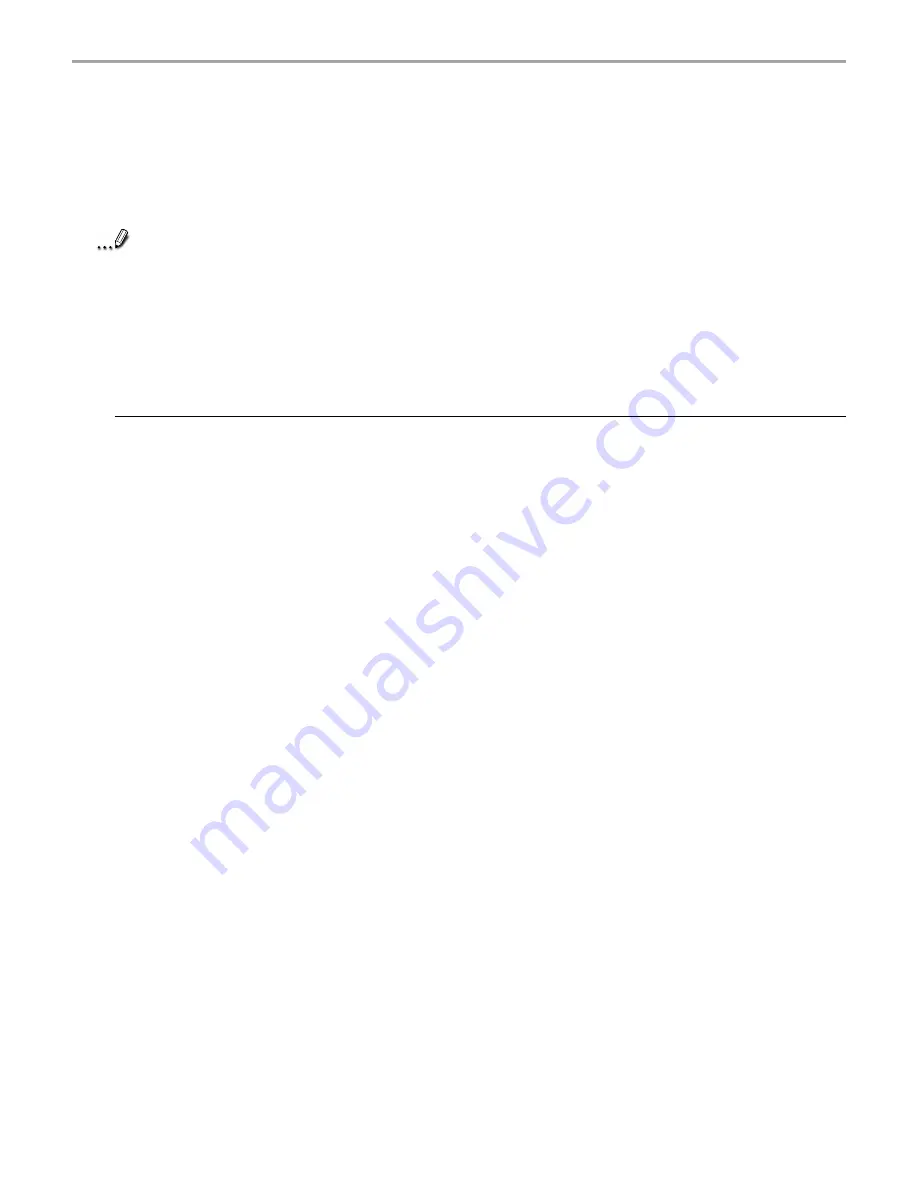
124
Chapter 7: Pocket Internet Explorer
5. If you want to download the pages that are linked to the mobile favorites you just created, right-
click the mobile favorite then click Properties. In the Download tab, specify the number of links
deep you want to download. To conserve device memory, go only one level deep.
6. Synchronize your device and computer and the Mobile Favorites folder will be downloaded to
your device.
Note
If a scheduled update was not specified in step 3, content will have to be manually
downloaded to update both computers. To see the last time content was downloaded to
the computer, click Tools then Synchronize from the Internet Explorer window. Manually
download content as needed.
To add a button to your computer’s Internet Explorer toolbar for creating mobile favorites,
click View, Toolbars then Customize.
Saving device memory:
To minimize the amount of memory used by mobile favorites:
• In the Favorites settings, select ActiveSync
®
options and turn off pictures and sounds, or stop
select mobile favorites from being downloaded. For more information see ActiveSync
®
Help.
• Limit the number of downloaded linked pages. On your computer’s Internet Explorer, right
click the mobile favorite you want changed and then Properties. In the Download tab,
specify 0 or 1 for the number of linked pages you want to download.
Содержание Thera
Страница 1: ......
Страница 18: ...18 Chapter 1 Getting Started Getting Started Chapter 1...
Страница 20: ...Basic Skills Basic Skills Chapter 2 Chapter 2...
Страница 55: ...Phone Functions Phone Functions Chapter 3 Chapter 3...
Страница 86: ...Chapter 4 Microsoft ActiveSync 86 Microsoft ActiveSync Microsoft ActiveSync Chapter 4 Chapter 4...
Страница 89: ...Microsoft Pocket Outlook Microsoft Pocket Outlook Chapter 5 Chapter 5...
Страница 106: ...106 Chapter 6 Companion Programs Companion Programs Companion Programs Chapter 6 Chapter 6...
Страница 122: ...122 Chapter 7 Pocket Internet Explorer Pocket Internet Explorer Pocket Internet Explorer Chapter 7 Chapter 7...
Страница 128: ...Chapter 8 Getting Connected 128 Getting Connected Getting Connected Chapter 8 Chapter 8...
Страница 133: ...Chapter 9 Optional Functions 133 Optional Functions Optional Functions Chapter 9 Chapter 9...
Страница 145: ...Additional Information Additional Information Chapter 10 Chapter 10...






























