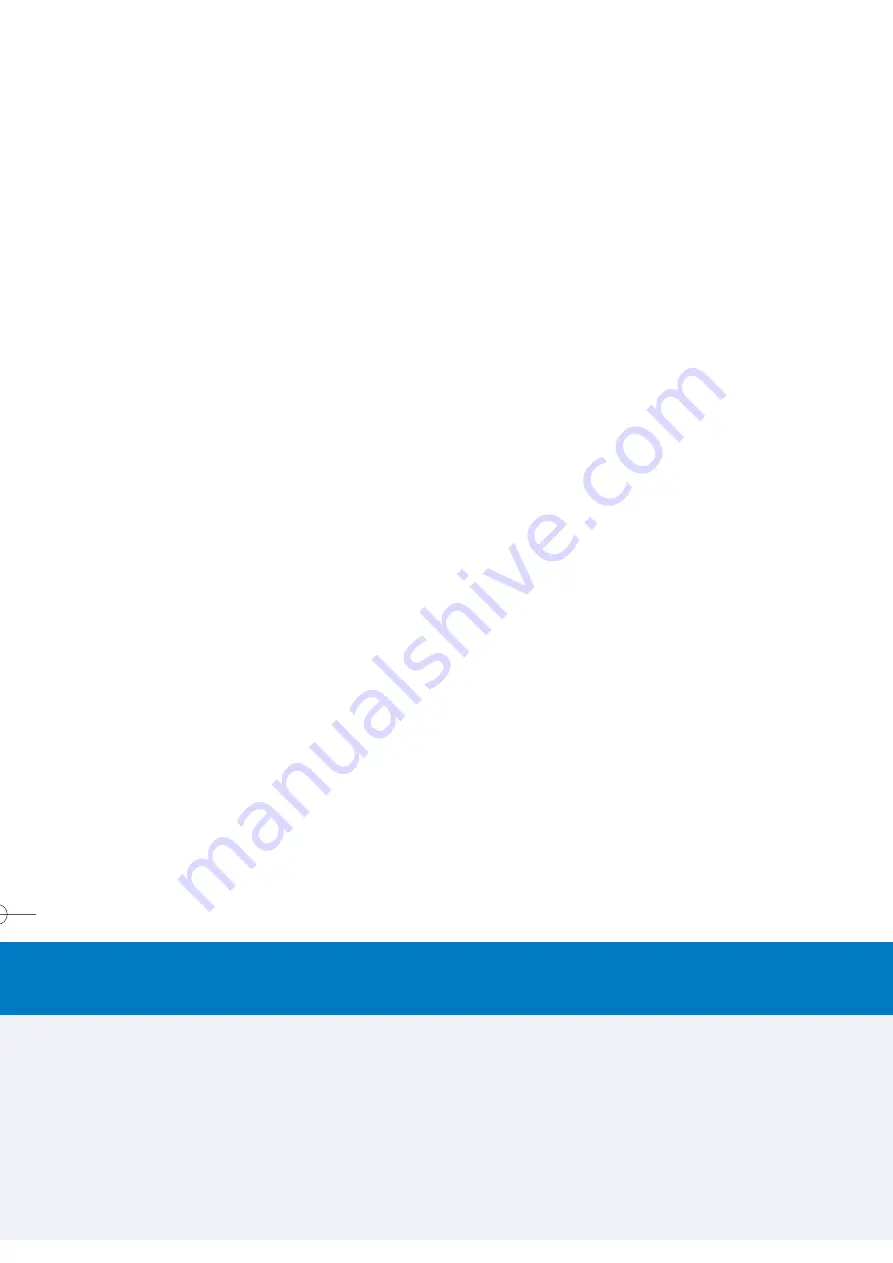
G
Ge
ettttiin
ng
g S
Stta
arrtte
ed
d
8
W
Wh
ha
att Y
Yo
ou
u N
Ne
ee
ed
d T
To
o K
Kn
no
ow
w
11
STEP 6:
STEP 6:
RECORD YOUR WIRELESS PHONE NUMBER
Your account was set up when you purchased your device,
but your device must register with the network before it can
operate. It will automatically register when you turn on your
device for the first time.
While your battery is charging, turn on your device and leave
it on. This registers your phone number on the AT&T Wireless
network allowing you to receive a welcome message, which
displays your new wireless phone number. You are now ready
to make and receive calls and conduct a data session.
IMPORTANT:
You must be within the AT&T Wireless GSM/GPRS service
area when registering your Audiovox SMT 5600 smartphone.
When your device is attempting to register, you should see a
welcome message that displays your wireless phone number.
If you do not receive this message within the first day of
operation, please call AT&T Wireless Customer Care at
1-866-293-4634.
as the default phone number for that contact entry will be dialed.
TO MAKE A CALL FROM AN OPEN CONTACT CARD
In the Home screen, press the
Right
softkey ("Contacts") or
select
Contacts
from the Start Menu. Select the desired
contact, then press the
Action
button to display all the
information for that contact. Select the number you want to
call, then press the
Talk
button.
MAKING A CALL USING A RECENTLY DIALED NUMBER
When in the Home screen, press the
Talk
button to display a
list of recently dialed names/numbers. Select the name or
number you want to call, then press the
Talk
button again.
Note that you can also use the menu in this screen to open a
Call Info screen for the selected item.
MAKING A CALL FROM THE CALL HISTORY LIST
Select
Call History
from the Start Menu. Select the number
or name you want to call, then press the
Talk
button.
ANSWERING A CALL
Press the
Talk
button. To ignore an incoming call, press the
Right Softkey under “Reject”.
ENDING A CALL
Press the
End
button.
STEP 5:
STEP 5:
CREATING A PARTNERSHIP
Connect the device to your computer using a USB port, or via
infrared connection. Once the ActiveSync installation is
completed, the
New Partnership
wizard will help you set up a
partnership between your smartphone and your desktop or
notebook PC. Your first synchronization process will
automatically begin when you finish using the wizard. After
the first synchronization, you will notice that the information
from your PC that you selected now appears on your
smartphone.
TO CREATE A NEW CONTACT
When the Contacts list is displayed, press the
Left
softkey
(“New”), or select
New Contact
from the menu. After entering
the desired data, press
Done
.
MAKING A CALL
There are several ways to make a call.
MAKING A CALL FROM THE HOME SCREEN
When in the Home screen, press the numbers on the keypad
to enter the phone number, and then press the
Talk
button to
make the call. Press the
Back
button if you need to backspace
over a digit.
As you enter a phone number, your phone searches
Contacts
,
Call History
,
Speed Dial
lists, and your
SIM
card, to find a
matching number.
Matching names and numbers will be displayed. When you
see the name of the person you want to call (or the entire
number) displayed, select it and press the
Talk
button.
TO MAKE A CALL BY CONTACT NAME
In the Home screen, press the
Right
softkey ("Contacts") or
select
Contacts
from the Start Menu. If there are many contacts
listed, you can enter the first few letters of the desired contact's
name to perform a search. Select the name you want to call and
press the
Talk
button. The phone number that has been specified
SMT5600 QSG 9/7/04 11:52 AM Page 17
All manuals and user guides at all-guides.com






































