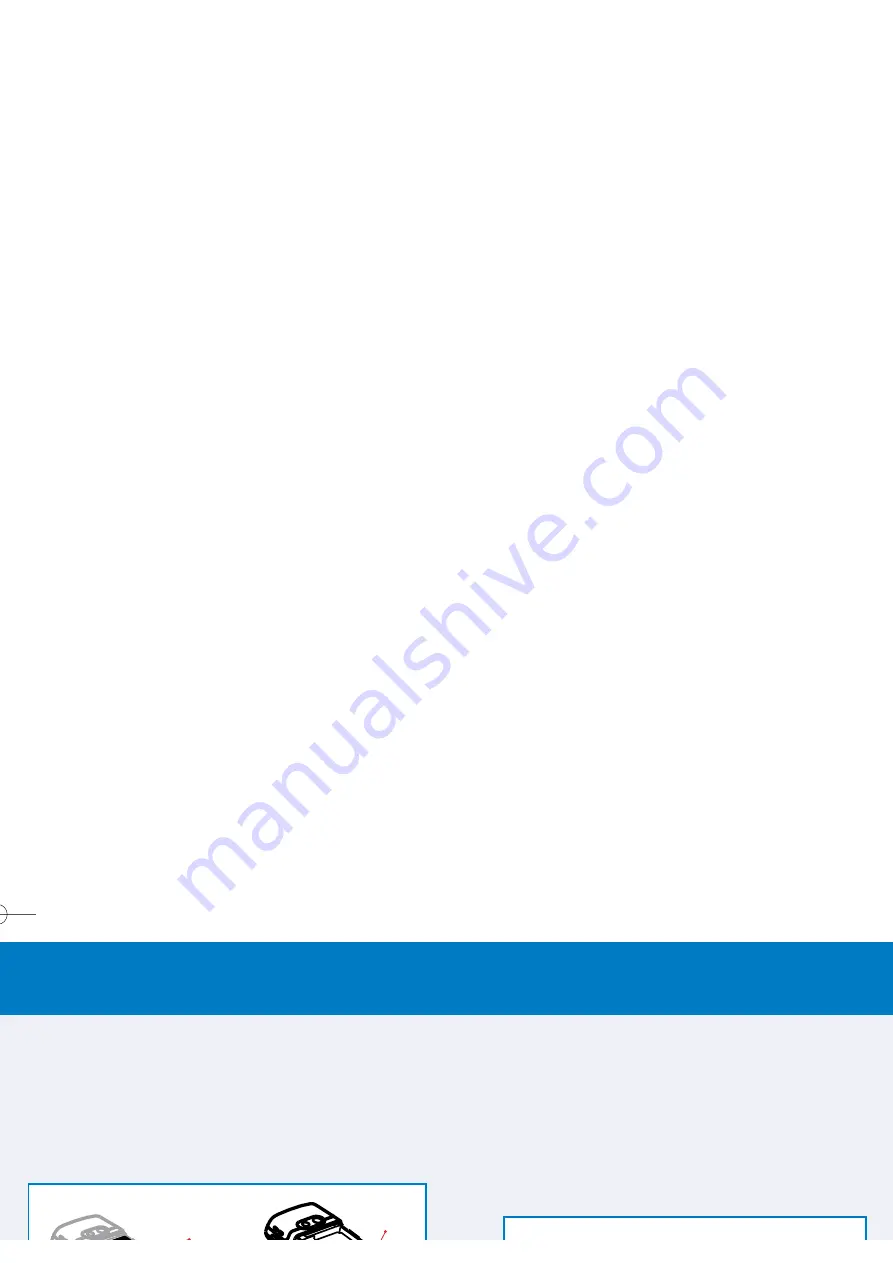
G
Ge
ettttiin
ng
g S
Stta
arrtte
ed
d
6
W
Wh
ha
att Y
Yo
ou
u N
Ne
ee
ed
d T
To
o K
Kn
no
ow
w
13
STEP 2:
STEP 2:
INSTALLING THE BATTERY
1. Insert the battery by aligning the exposed copper part of
the battery pack with the protruding copper conductor,
then gently push the bottom of the battery into place.
2. Slide the cover on the phone.
STEP 1:
STEP 1:
INSTALLING THE SIM CARD
The SIM (Subscriber Identification Module) card contains a
computer chip that stores your personal number, phone book,
and other services provided by AT&T Wireless.
TO INSERT A SIM CARD:
1.
Press on the
battery release latch
and slide the backside
cover downward to open.
2.
Remove the battery by lifting it up from the bottom end.
3.
Pry the metal socket open.
4.
Insert the SIM card with the gold-plated contact area on the
card facing down. Push the metal socket down to lock into
place.
Metal Socket
Battery Pack
Release Latch
4.
In the
Confirm
password field, enter the password again,
then press the
Done
soft key.
TO UNLOCK YOUR SMARTPHONE
Press the
Unlock
softkey, enter your password, and then
press the
Unlock
softkey again.
TO TURN OFF PHONE LOCK
Select
Start
>
Settings
>
Security
>
Disable Phone Lock
,
enter your password, and then press the
Done
softkey.
NOTE: If you forget your password, there is a way to re-gain access to
your smartphone, but you will lose all programs you installed. First, turn
off your phone. Then press and hold down the
Left
softkey (“Softkey
1”) the
Right
softkey (“Softkey 2”) while you press and release the
Power
button. Continue to hold down the softkeys until a message
appears and asks you if want to clear the memory. If you select
Yes
,
all programs you installed yourself will be lost, but you will regain control
of your smartphone. (If you had previously synchronized with a PC, you
can get the lost programs back easily by synchronizing with it again.)
INSTALLING A MINI SD CARD
You can use a Mini SD card to store images, video clips,
music and other data on your phone.
TO INSERT A MINI SD CARD
1.
Remove the back phone cover as shown in this guide.
emergency calls.When you turn your smartphone on, you will
be prompted for your PIN1 password, which you must enter
correctly before you can use your phone.
TO LOCK THE SIM
In the Home screen, press the Start softkey, select Settings,
select Security, select Enable SIM Lock, and then press the
Action button.Enter your PIN1 password, and then press the
Done softkey.
LOCKING YOUR SMARTPHONE
Locking your smartphone prevents access to personal data.
When you enable this feature, your phone will automatically
lock after a specified time of inactivity. A screen will be
displayed requiring your phone lock password before access
is granted. You can still receive calls and make emergency
calls, even when the smartphone is locked.
TO LOCK YOUR SMARTPHONE
1.
Press the
Power
button and quickly release, to display the
Quick List. Select
Device lock
, then press the
OK
softkey.
2.
In the
Lock Phone After
field, select the amount of time
you want your smartphone to be inactive before it
automatically locks.
3.
In the
Password
field, enter the password you want to
use, to access your phone when it is locked.
SMT5600 QSG 9/7/04 11:52 AM Page 13
All manuals and user guides at all-guides.com




















