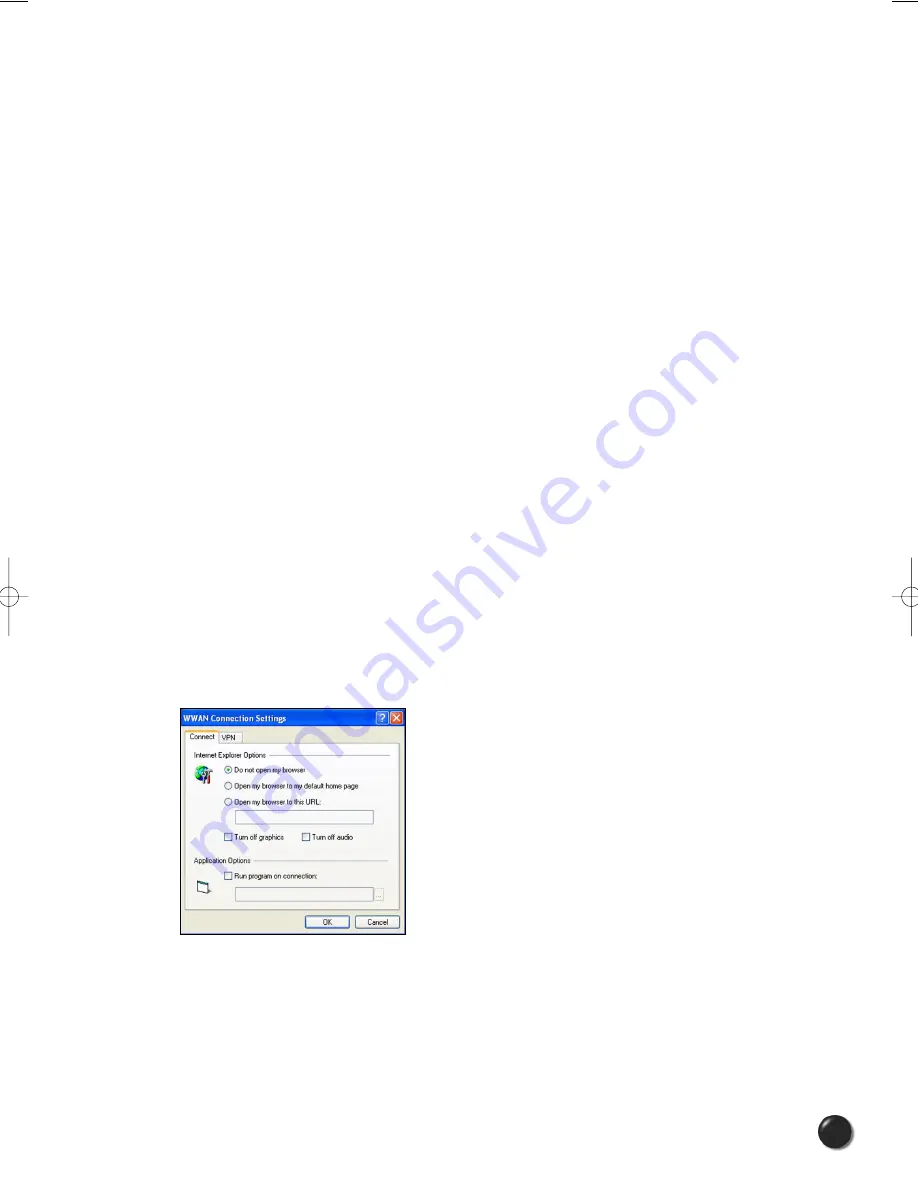
25
PC5740 User’s Manual
Set Options . . . :
This is used to set various connect options. See below.
Automatically Connect:
If desired, you can select to have VZAccess Manager automatically
connect to Verizon Wireless NationalAccess - BroadbandAccess or NationalAccess at
application startup.
Show non-wireless accounts in list:
If you select this option all of your dial up accounts will
show up in VZAccess Manager's list of accounts, allowing you to use VZAccess Manager to
launch them instead of Dial-Up Networking. With this option unchecked, the only connections
that are displayed in VZAccess Manager's list of accounts, are the Verizon Wireless
NationalAccess - BroadbandAccess, NationalAccess or Quick 2 Net (14.4 kbps) connection,
(depending on your wireless phone/device capabilities) and any Wireless connections you
have created, manually or with the Copy Accounts Wizard. If VZAccess Manager is also
configured for Wi-Fi, these connections will also be displayed when in coverage of
the hot spot.
Do not prompt for user name and password:
If you are only using the Verizon Wireless
NationalAccess - BroadbandAccess, NationalAccess or Quick 2 Net (14.4 kbps) connection,
this setting has no effect. If you created Wireless connections to dial into other networks or
have existing connections you are going to launch using VZAccess Manager, checking this
option will skip the screen that normally asks for your user name and password. For this to
work you will have had to connect previously, successfully saving your user name and
password.
Security Setup...:
This is used to lock/unlock the PC Card as well as change the lock code on
the PC Card.
Connect Tab
When you select the “Set Options” button from the screen above, the following options
will appear
(“Tools”, “Preferences”, “WWAN tab”, “Set Options. . .”):
Do not open my browser:
With this option selected, when you connect to a WWAN network,
VZAccess Manager will not automatically launch your default web browser.






























