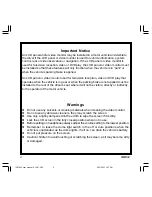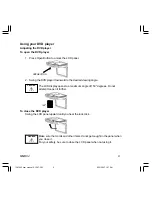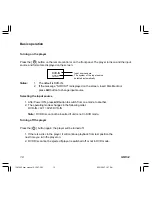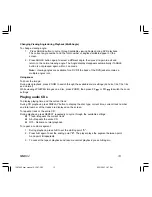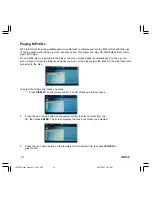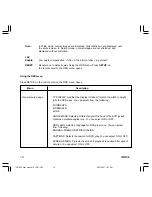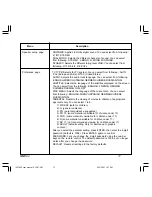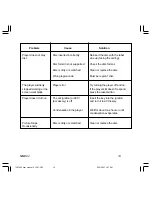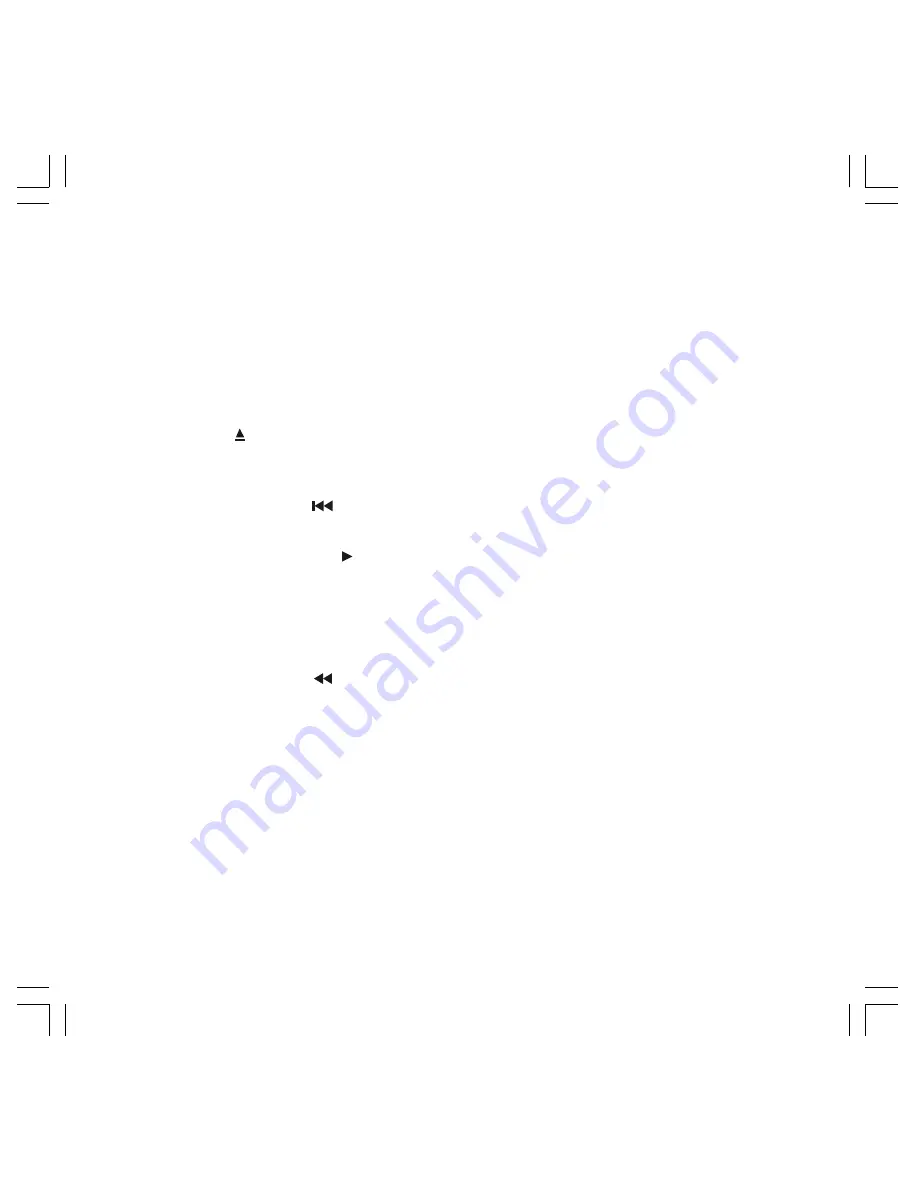
MMD92
7
1.
POWER - Press this button to turn the MMD92 “ON” or “OFF” .
2.
SETUP - Press to access the setup menu to modify the DVD player settings.
3.
MUTE - Press to turn sound on or off.
4.
Eject (
) Button - This button is used to eject the disc.
5.
0-9 - Press to enter numbers directly such as settings or track numbers.
6.
Previous Button (
) - This button is used to go to the previous chapter on DVD or
track on CD.
7.
Play or Pause Button (
II ) - This button is used to begin or pause playback.
8.
Audio - DVD: press to change the audio language during DVD playback. CD: press to
change the audio channel (Left, Right and Stereo) during CD playback.
9.
Arrow and ENTER Buttons - Press to navigate in a menu and change setting values.
10. Fast Reverse
(
FR
)
Button
- Press to fast reverse playback at 2X, 4X, 8X, 16X and
32X speeds.
11. Random - Press to play chapters or tracks in random order.
12. A-B - Press to repeat playback from point A to point B.
13. A/V - Press to select the video input mode among DVD-IN, AV IN 1 and AV IN 2.
14. Return - Press to return to main menu; press again to return to last playback position.
15. ANGLE - Press to select a different filming angle. This feature only works if the DVD is
recorded with multiple angles.
Operation with Remote Control
1287962 user manual 6-12-07.P65
6/15/2007, 1:27 PM
7