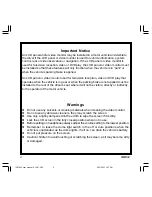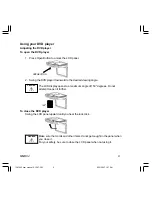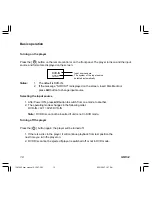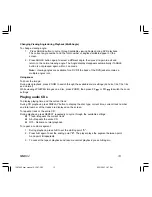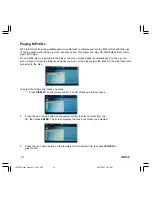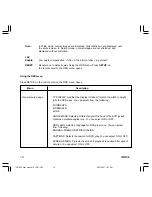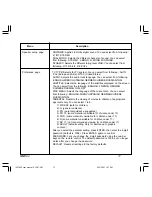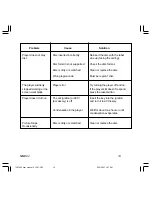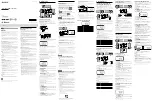12
MMD92
Changing the audio language during Playback (Multi Audio)
1. Press AUDIO button to change audio track during DVD playback. The current audio
language number, the total number of available audio channels (languages) and current
language are displayed.
2. If there are multiple languages are available, press AUDIO button again to cycle through
the available languages. The audio display disappears automatically if AUDIO button is
not pressed again within 3 seconds.
Note:
Some DVDs only allow access to this function through the DVD menu.
Turning the subtitles and changing the subtitle Language on :
1. Press SUBTITLE button to change the subtitle language you want during DVD Playback.
The current language number, the total number of the subtitle languages and current
language are displayed.
2. If multiple languages are available, press SUBTITLE button again to cycle through the
available languages.
3. To turn subtitles off, Press SUBTITLE button until "subtitle off" appears on the screen.
The subtitle display disappears automatically if SUBTITLE button is not pressed again
within 3 seconds.
Note:
Some DVDs only allow access to this function through the DVD menu.
Using Repeat Playback
To repeat a chapter, a title, or both:
During playback, press REPEAT repeatedly to cycle through the available settings:
Chapter---Repeats the current chapter.
Title---Repeats the current title.
All---Repeats all chapters and titles.
Off---Resumes normal playback
To repeat a custom segment:
1. During playback, press A-B to set the starting point "A".
2. Press A-B again to set the ending point "B". The player plays the segment between point
A and point B repeatedly.
3. To cancel the repeat playback and resume normal playback, press A-B agai again.
1287962 user manual 6-12-07.P65
6/15/2007, 1:27 PM
12