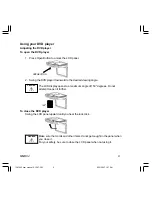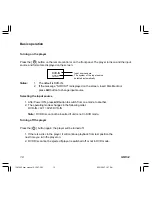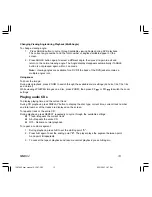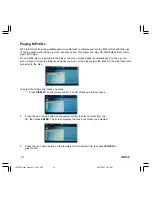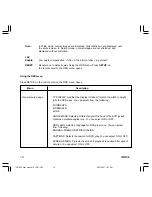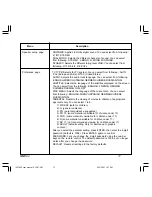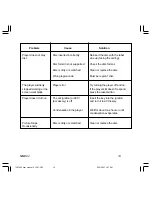MMD92
21
Specification
Design and specifications are subject to change without notice.
Power Source
Vehicle battery (DC +10V ~ +16V)
Operating Voltage
DC +14V
Display Angle
Vertical Adjustable: Up/Down>150°
Pixel
1280 x 3 (RGB) x 800
Viewing angle (up/down/left/right)
35/15/45/45
Dome Light
2W
Operation Temperature
23
º
F to 122
º
F
(
-5
ºC
to +50
ºC)
Storage Temperature
-4
º
F
to 140
º
F
(
-20
º
C to +60
º
C)
Maintaining
Handling discs
To keep a disc clean, do not touch the play side (non-label side) of the disc.
Do not attach paper or tape to the disc.
Keep the disc away from direct sunlight or heat source.
Store the disc in a disc case after playback.
Cleaning discs
Before playback, wipe the disc outwards from the center with clean cloth.
LCD Panel Maintenance
Wipe off any dust gently with a soft, dry cloth.
The surface is easily scratched; do not rub it with hard objects.
Do not use any chemical solvent, cleaning agent or corrosive detergent to clean away dirt on the
surface of the screen.
1287962 user manual 6-12-07.P65
6/15/2007, 1:27 PM
21