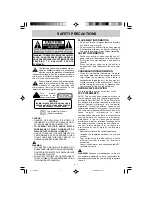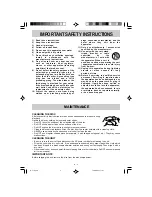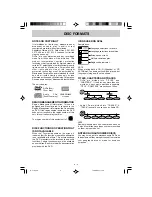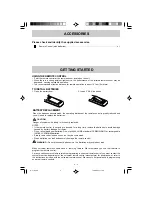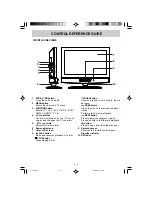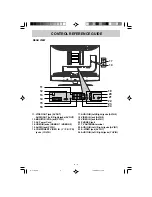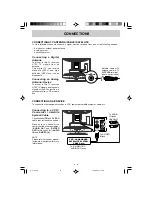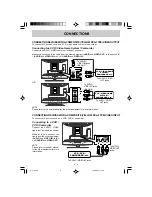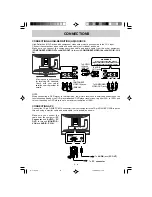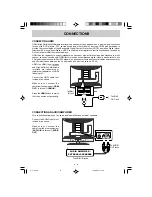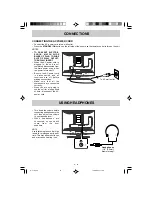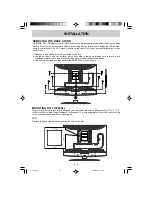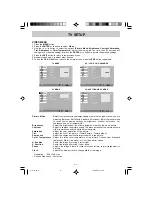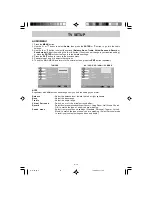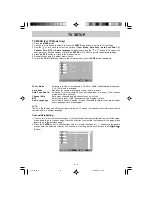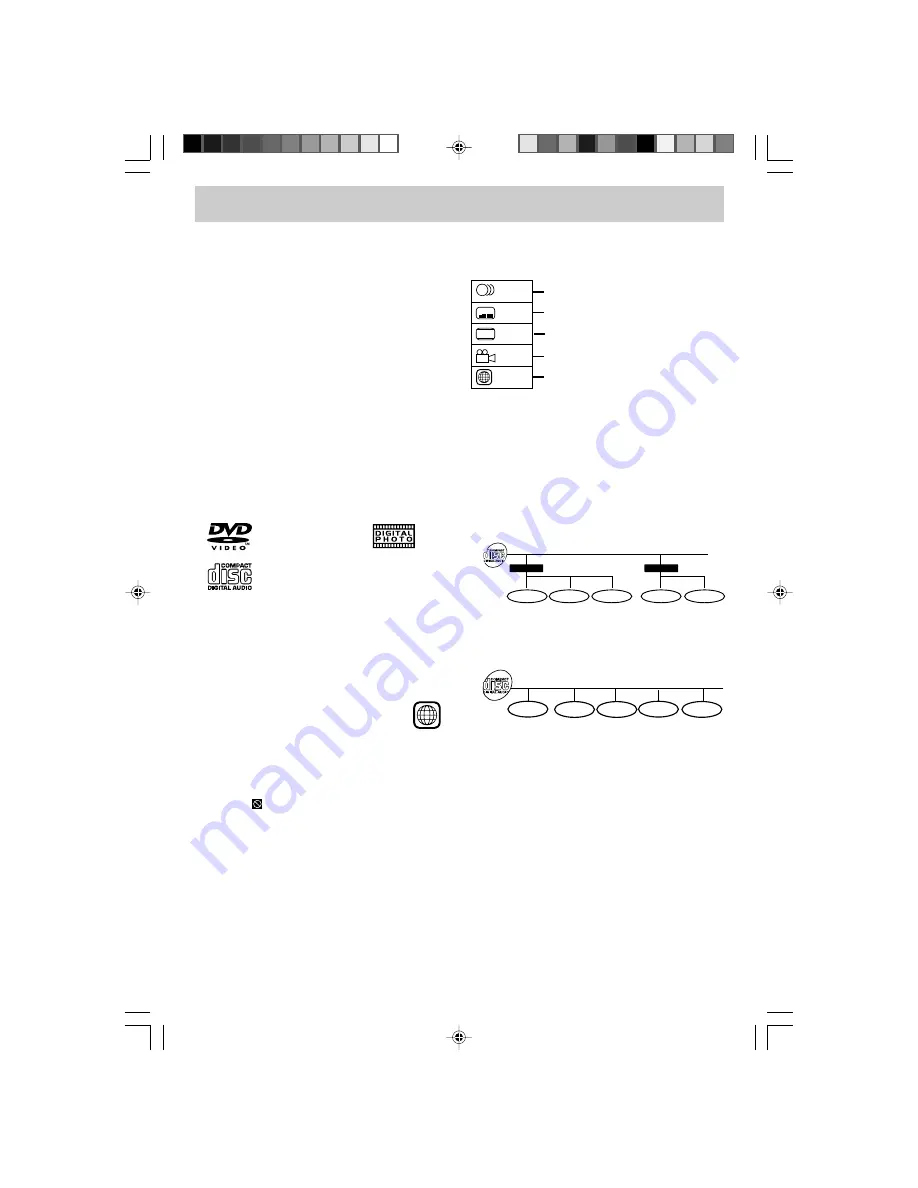
E - 4
DISC FORMATS
NOTES ON COPYRIGHT
It is forbidden by law to copy, broadcast, show,
broadcast on cable, play in public or rent
copyrighted material without permission.
Apparatus Claims of U.S. Patent Nos. 4,907,093;
5,315,448 and 6,516,132 licensed for limited
viewing uses only.
DVDs are copy protected, and any recordings
made from these discs will be distorted. This
product incorporates copyright protection
technology that is protected by method claims of
certain U.S. patents and other intellectual property
rights owned by Macrovision Corporation and
other rights owners. Use of this copyright
protection technology must be authorized by
Macrovision Corporation, and is intended for home
and other limited viewing uses only, unless
otherwise authorized by Macrovision Corporation.
Reverse engineering or disassembly is prohibited.
The unit can play:
DVDs [8cm/
12cm disc]
Audio CDs
[8cm/12cm disc]
CD-R CD-RW
Compatible
REGION MANAGEMENT INFORMATION
Region Management Information: This unit is
designed and manufactured to respond to the
Region Management Information that is encoded
on DVD. If the region number printed on the DVD
does not correspond to the region number of this
unit, this unit cannot play that disc.
The region number of this equipment is 1.
DISC FUNCTION OR OPERATION THAT
IS NOT AVAILABLE
When the
symbol appears on the screen, it
indicates that the function or operation attempted
is not available at that time. This occurs because
the DVD manufacturer determines the specific
functions. Certain functions may not be available
on some discs. Be sure to read the documentation
provided with the DVD.
ICONS USED ON DVDs
Sample Icons:
Language selections for audio
Language selections for subtitles
Screen aspect ratio
Multiple camera angles
Region code indicator
2
2
2
1. English
2. French
1. English
2. French
LB
1
NOTE
When playing back a CD-G (Graphics) or CD
EXTRA disc, the audio portion will be played, but
the graphic images will not be shown.
TITLES, CHAPTERS AND TRACKS
• DVDs are divided into “TITLES” and
“CHAPTERS”. If the disc has more than one
movie on it, each movie would be a separate
“TITLE”. “CHAPTERS” are sections of titles.
Chapter 1
Titel 1
Titel 2
Chapter 2
Chapter 1
Chapter 2
Chapter 3
• Audio CDs are divided into “TRACKS”. A
“TRACK” is usually one song on an Audio CD.
Track 1
Track 2
Track 3
Track 4
Track 5
NOTE
Numbers identify each title, chapter and track on
a disc. Most discs have these numbers recorded
on them, but some do not.
NOTES ON UNAUTHORIZED DISCS
You may not be able to playback some DVDs on
this equipment if they were purchased from outside
your geographic area or made for business
purposes.
1
E-1-16.pmd
13/06/2007, 11:48
4