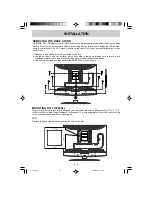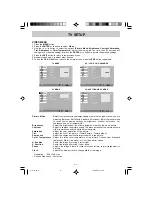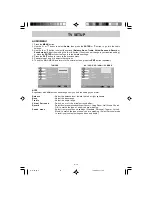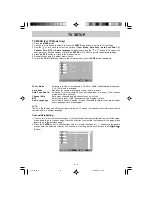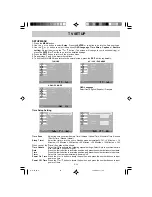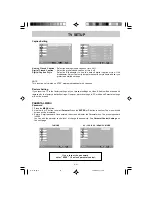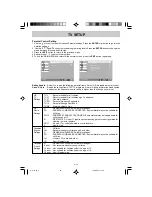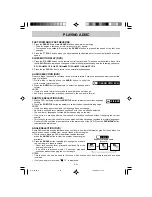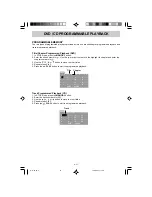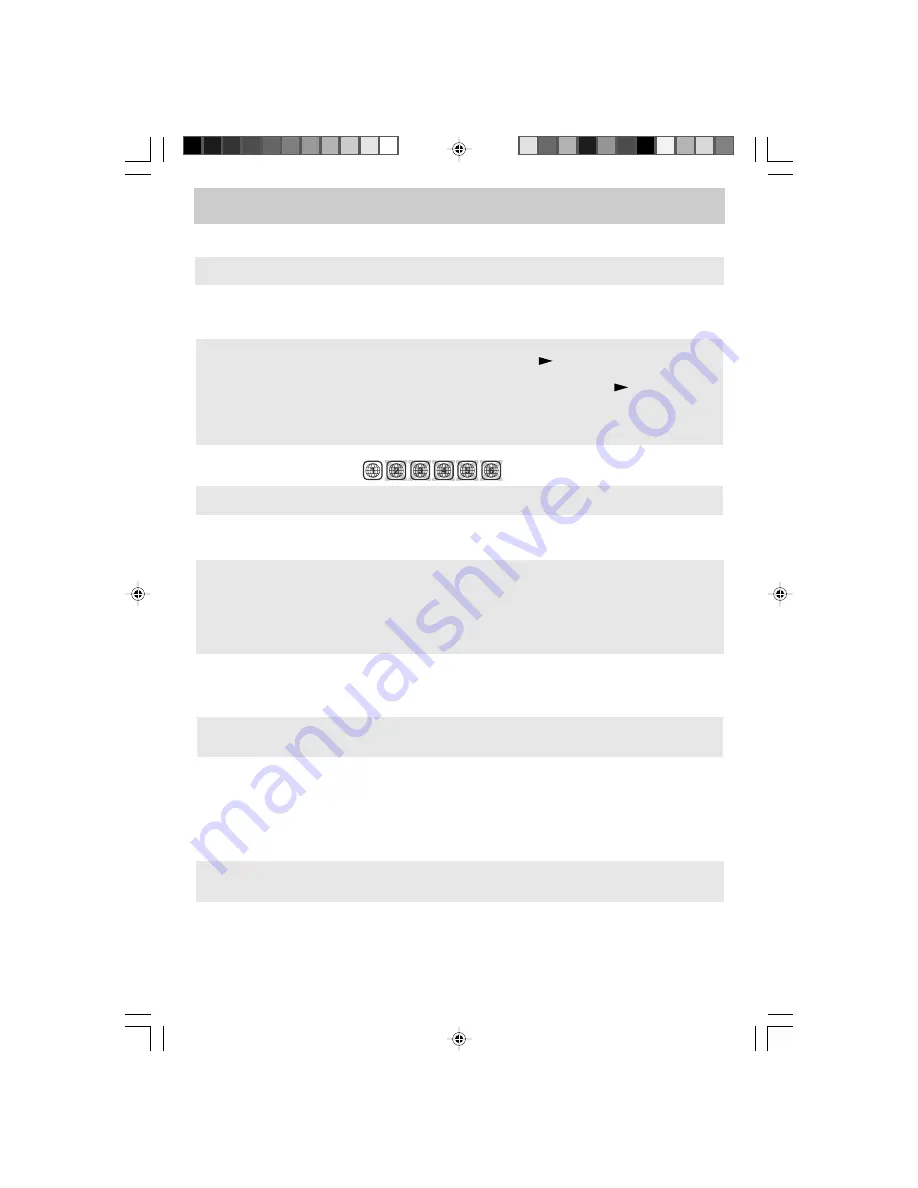
E - 29
TROUBLESHOOTING GUIDE
SYMPTOM
CAUSE (AND REMEDY)
• The region number of the disc does not match the region number of this
unit.
The picture is not
clear.
No picture.
• Make sure that you select DVD mode.
• The system is in pause mode. Press the
PLAY
button to return to normal
PLAY mode.
• Fast-forward or fast-reverse is performed. Press the
PLAY
button to
return to normal play mode.
• Make sure the AUDIO / VIDEO output and AV IN input connections are correct.
• The DTS DVD disc cannot be decoded to have speaker output.
• The unit is too hot. Shut off the unit for 30 minutes to cool it down.
The remote does not
function.
• Check that the AC power cord is connected.
• The unit is not turned on.
No power.
DVD
No sound or only a
very low-level sound
is heard.
• The plugs and jacks are dirty. Wipe them with a cloth slightly moistened
with alcohol.
• Clean the disc.
The disc does not
play.
Severe hum or noise
is heard.
• Remove any obstacles between the remote and the unit.
• Use the remote near the unit.
• Point the remote at the remote sensor on the unit.
• Replace the batteries in the remote with new ones.
• Clean the disc.
• The disc is scratched.
• There is no disc inside ("No Disc" appears on the screen).
• Insert the disc correctly with the playback side facing up.
• Clean the disc.
• A non-valid disc has been inserted. The unit and disc region number are
incompatible.
• Condensation may have formed inside the unit due to a sudden change in
temperature. Wait about an hour for it to clear and try again.
• Check the location of the antenna and adjust it if necessary.
• Make sure the antenna cable is firmly connected.
• Make sure all input cables are firmly connected.
T V
Bad Picture (snow,
multiple images,
distortion, blurry)
• Check the VIDEO MENU within the TV SETUP MENU.
• Check to make sure the program you are watching is broadcast in color and
not black & white.
Black and white
picture.
• Make sure the unit is plugged in and turned on.
• Make sure that TV mode is selected.
• Try a new channel to check for possible station trouble.
• Make sure the antenna is connected properly.
• Increase the volume.
• Make sure the antenna or audio video source device is working properly.
• Make sure all cables are firmly connected.
• Check for local interference.
No picture or sound.
• Make sure there are no unshielded electrical devices nearby that are
causing interference.
• Turn the unit off for 30 minutes, then try it again.
Colored patches of
picture.
No sound is output
from the HDMI out
• Check the connection between this unit and the HDMI out jack of other
equipment.
• See if the TV supports this 480p/576p/720p/1080i DVD system.
• Check your TV system setup correctly.
• Make sure your TV supports HDCP (High Bandwidth Digital Content
Protection).
E-17-30.pmd
13/06/2007, 11:44
29