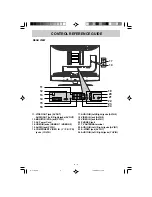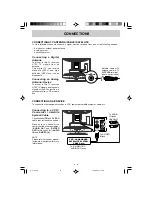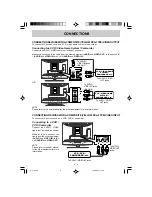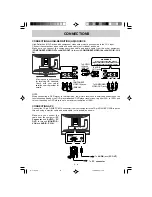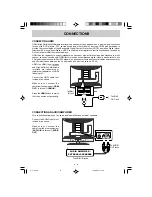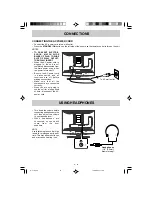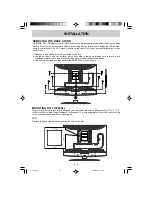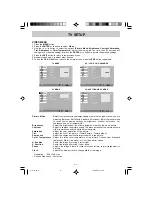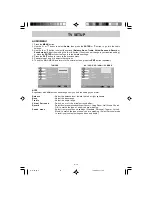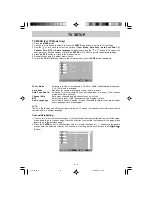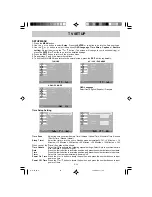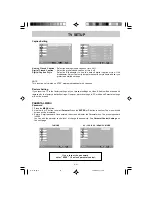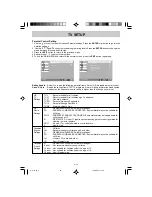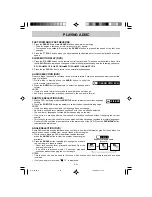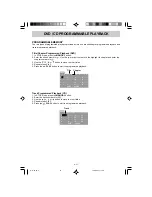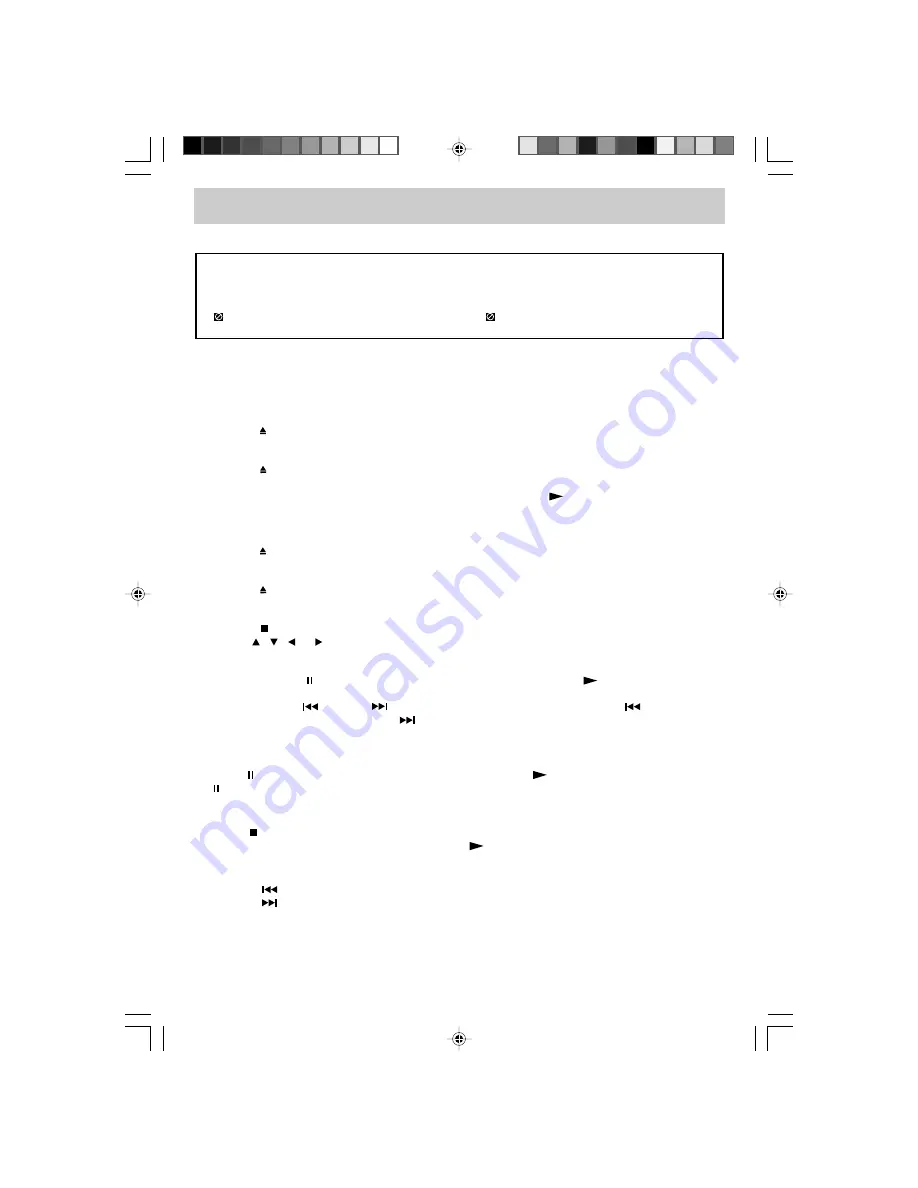
E - 23
PLAYING A DISC
This owner’s manual explains the basic instructions of this unit. Some DVDs are produced with
limited operation during playback. For example, many DVDs do not allow users to skip government
warnings, or in some cases previews or other features. This is not a defect in the unit. Refer to the
instruction notes of discs.
“
” may appear on the screen during operation. A “
” means that the desired operation is not
permitted by the unit or disc.
PLAYING A DISC
1. Press the
STANDBY/ON
button to turn on the unit.
2. Press the
FUNCTION
button repeatedly to select DVD mode or directly press the DVD button on the
remote, then press the
ENTER
button.
See CUSTOMIZING THE FUNCTION SETTINGS before proceeding to step 3.
3. Press the
button to open the disc door.
4. Hold the disc by its edges and gently push it onto the spindle with label side facing up you until you
hear a “click”.
5. Press the button to close the disc door.
After loading, for most DVDs, the unit will automatically start playing or take you to the main menu.
If the unit does not automatically start playing the DVD, press the
PLAY button.
PLAYING A PICTURE FILE DISC
This unit can play JPEG files recorded on a CD-R or CD-ROM disc.
1. Press the
button to open the disc door.
2. Hold a JPEG file disc by its edge and gently push it onto the spindle with label side facing up you until
you hear a “click”.
3. Press the
button to close the disc door.
4. The unit will load the disc and automatically display the contents of the disc on the screen, while also
beginning to play the picture file. These files will then be played back one by one.
5. Press the
STOP
button to go to the folder list.
6. Use the
,
, or button to view and select desired file, then press the
ENTER
button to confirm
the selected file.
NOTES
• You can press the
PAUSE
button to freeze the picture, and press the
PLAY
button to resume
slide show.
• You can press the
PREV
or
NEXT
button to change the picture. Press the
PREV
button to
view the previous picture. Press the
NEXT
button to view to the next picture.
• You can press the
ANGLE
button to rotate direction of the picture by 90°.
PAUSING PLAYBACK (STILL MODE)
Press the
PAUSE
button. To resume normal playback, press the
PLAY
button. Each time you press
the
PAUSE
button, the picture advances one frame.
STOPPING PLAYBACK
Press the
STOP
button at the location where you want to interrupt playback. To resume playback at
the position where the disc was stopped, press the
PLAY
button.
SKIPPING TO A DIFFERENT TRACK
• Press the
PREV
button to skip to the start of the current/previous track.
• Press the
NEXT
button to skip to the next track.
• For an Audio CD, use the number buttons on the remote control to go directly to the desired track
number.
E-17-30.pmd
13/06/2007, 11:44
23