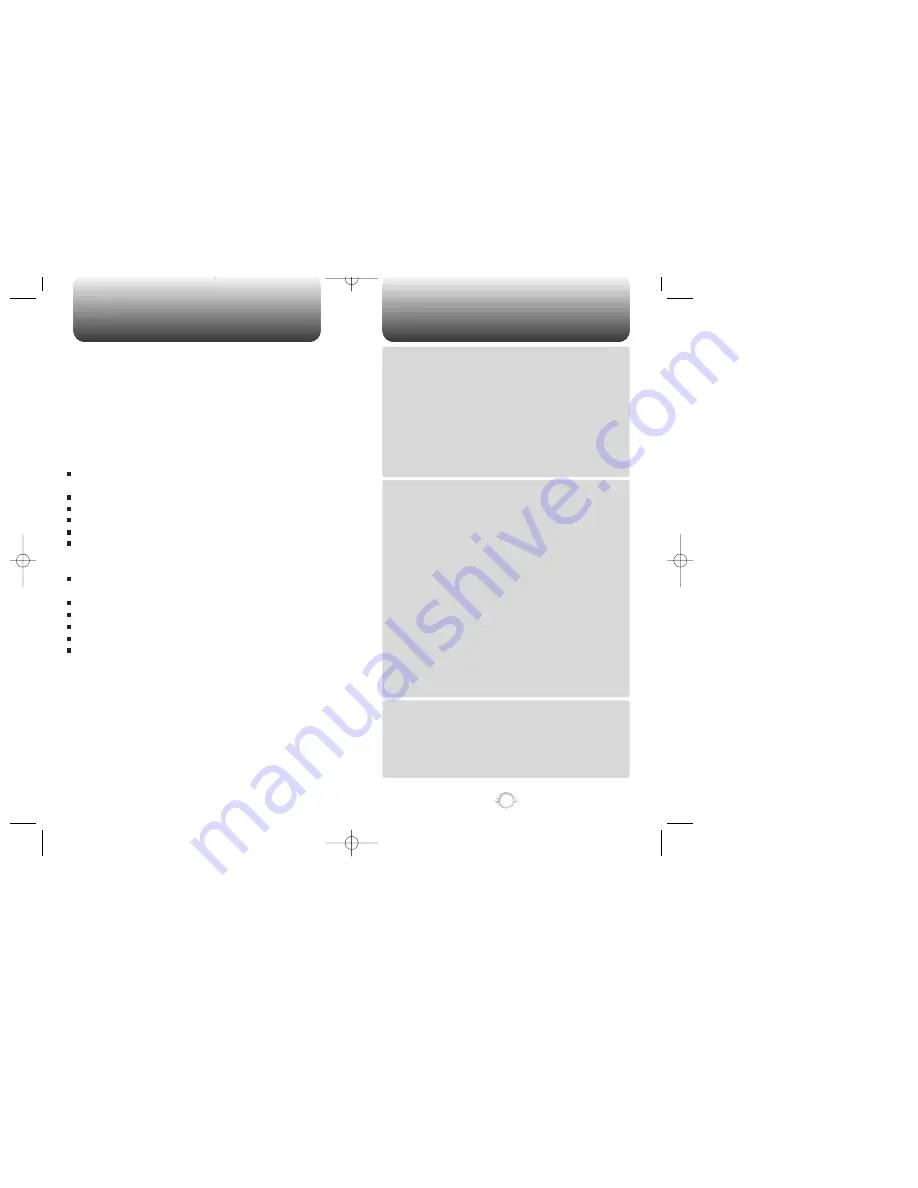
TABLE OF CONTENTS
1
Chapter 1
Chapter 2
Chapter 3
CHAPTER 1. BEFORE USING YOUR PHONE ................................ 5
INSIDE THE PACKAGE .....................................................................................6
HANDSET DESCRIPTION.................................................................................7
THE FUNCTION KEYS.............................................................................................8
DISPLAY INDICATORS ...........................................................................................9
BATTERY USAGE ...........................................................................................10
BATTERY INSTALLATION ....................................................................................10
BATTERY REMOVAL.............................................................................................10
BATTERY CHARGING ...........................................................................................11
POWER CONNECTION ......................................................................................11
CHARGING THE BATTERY WITH THE HANDSET .............................................11
CHARGING THE BATTERY ONLY ......................................................................12
BATTERY LIFE (FOR NEW BATTERY) ................................................................12
BATTERY HANDLING INFORMATION..........................................................13
DOs.........................................................................................................................13
DON’Ts...................................................................................................................13
CHAPTER 2. BASIC OPERATION ................................................. 15
TURNING THE PHONE ON / OFF ..................................................................16
TURNING THE PHONE ON...................................................................................16
TURNING THE PHONE OFF..................................................................................16
ACCESSING THE MENU ................................................................................17
MENU SUMMARY .........................................................................................18
BASIC FUNCTIONS ........................................................................................20
MAKING A CALL ...................................................................................................20
SPEAKER PHONE..................................................................................................21
PAUSE FEATURE ..................................................................................................21
ANSWERING A CALL............................................................................................22
CALLER ID FUNCTION..........................................................................................22
CALL WAITING FUNCTION ..................................................................................23
ANSWERING MACHINE DISPLAY .......................................................................23
ADJUSTING VOLUME ..........................................................................................24
ETIQUETTE ............................................................................................................24
KEYGUARD............................................................................................................24
DURING A CALL .............................................................................................25
MUTE(UNMUTE)...................................................................................................25
SILENT(QUIT) ........................................................................................................25
SEND MY PHONE # ..............................................................................................25
MY PROFILE ..........................................................................................................26
VOICE PRIVACY.....................................................................................................26
LOCATION .............................................................................................................26
MAKING AN EMERGENCY CALL ..................................................................27
E911 IN LOCK MODE ............................................................................................27
E911 USING ANY AVAILABLE SYSTEM .............................................................27
CHAPTER 3. MEMORY FUNCTIONS ........................................... 29
STORING A PHONE NUMBER ......................................................................30
ENTERING LETTERS, NUMBERS & SYMBOLS ...........................................31
STANDARD INPUT MODE....................................................................................32
T9 INPUT MODE....................................................................................................33
NUMERIC MODE...................................................................................................34
SYMBOL MODE ....................................................................................................35
MAKING A CALL THROUGH THE PHONE BOOK ........................................36
SPEED DIALING ....................................................................................................36
WELCOME
Thank you for choosing the up-to-date CDM-8300, our new model,
developed by top researchers to support the CDMA2000 1X system
through Qualcomm-manufactured MSM5100 chips and CDMA
technologies. This product allows for high speed communication
services, such as web browsing, data & fax services, and GUI
animation menu.
Among its many advanced features, the T9 input mode makes it
much easier to enter letters. In addition, the VR (Voice Recognition)
makes it more user friendly, with proven technologies in detail as
follows:
Full graphic display of 5 text input line and 1 icon line with
variable font size.
Lithium Ion batteries allow for long talk and standby times.
Easy to dial through the VR feature.
Easy to enter letters through the T9 text input mode.
Multilingual (English and French available)
Enhanced for web browsing & data services (i.e.; wireless
internet access, wireless fax send/receive, Openwave, Up
browser)
Downloadable ringtones and images allow you to personalize
your phone.
GUI & Animation display compliant with CDMA2000 1X.
4-Gray large LCD.
Navigation key and 23 keys aligned for more convenience.
Sophisticated features of speaker phone and voice recognition.
Additional services of text messaging and Web browsing on top
of authentication, call forwarding, call transfer, call waiting.
IMPORTANT INFORMATION
This CDM-8300 user guide contains very important information
about how to handle and use the product. So please read this
manual thoroughly, pay attention to the warranty on the back page
and be alert to the exclusions and limitations of your warranty,
which are related with the unauthorized use of components.



































