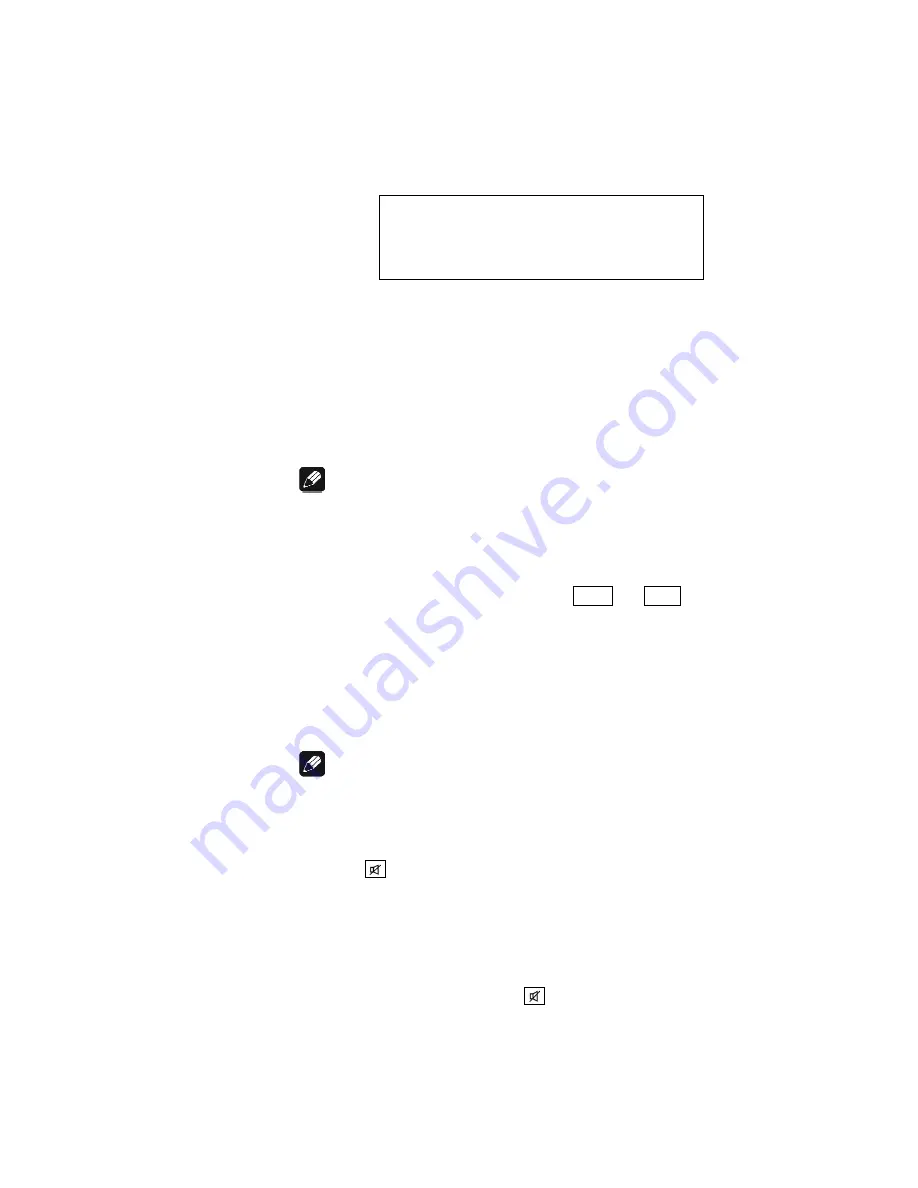
19
SELECT INPUT:
5 INPUT FIVE
6.8 Input selection
Push the
set
key on the front panel once for less than two seconds, then
select the desired input channel with the keys
up
and
down
. The display
shows:
The 2
nd
line of the display provides the number and the (user-definable)
name of the currently selected input channel.
The PRE1 G3 features a 'soft' input selection. During the switching of
inputs, first the volume is stepped down to –80 dB, followed by switching
off the outputs. Now the input section switches to the new input channel.
Afterwards the outputs are switched on again, and finally the volume is
stepped up to its original level.
Note
·
Leave the input selection function by holding down the
set
key
longer than 2 seconds.
·
Using the Audionet System Remote Control
Harmony One
, select an
input channel by simply pressing the corresponding key (see section
'
Screen 1
' on page 37), or use the keys
Ch+
and
Ch-
to switch to
the next or previous input channel without using the
Select Input
function.
6.9 Muting
Note
·
The muting function is only available through the Audionet System
Remote Control
Harmony One
.
Press key
of the Audionet System Remote Control
Harmony One
to
mute or un-mute your PRE1 G3.
Just as well as the input selection, the PRE1 G3 uses 'soft' muting, i.e.
volume is stepped down gently to -80 dB, then the outputs are switched
off. The display informs the user of a muted unit with the text
MUTE
in
the 2
nd
line. Even if the dim level is set to
Off
, the text is displayed.
To un-mute the PRE1 G3 press key
again. Here as well, the volume is
stepped up gently to its original level after switching on the outputs.
Содержание PREI G3
Страница 1: ...1 Stereo Pre Amplifier User s Manual ...
Страница 2: ...2 ...






























