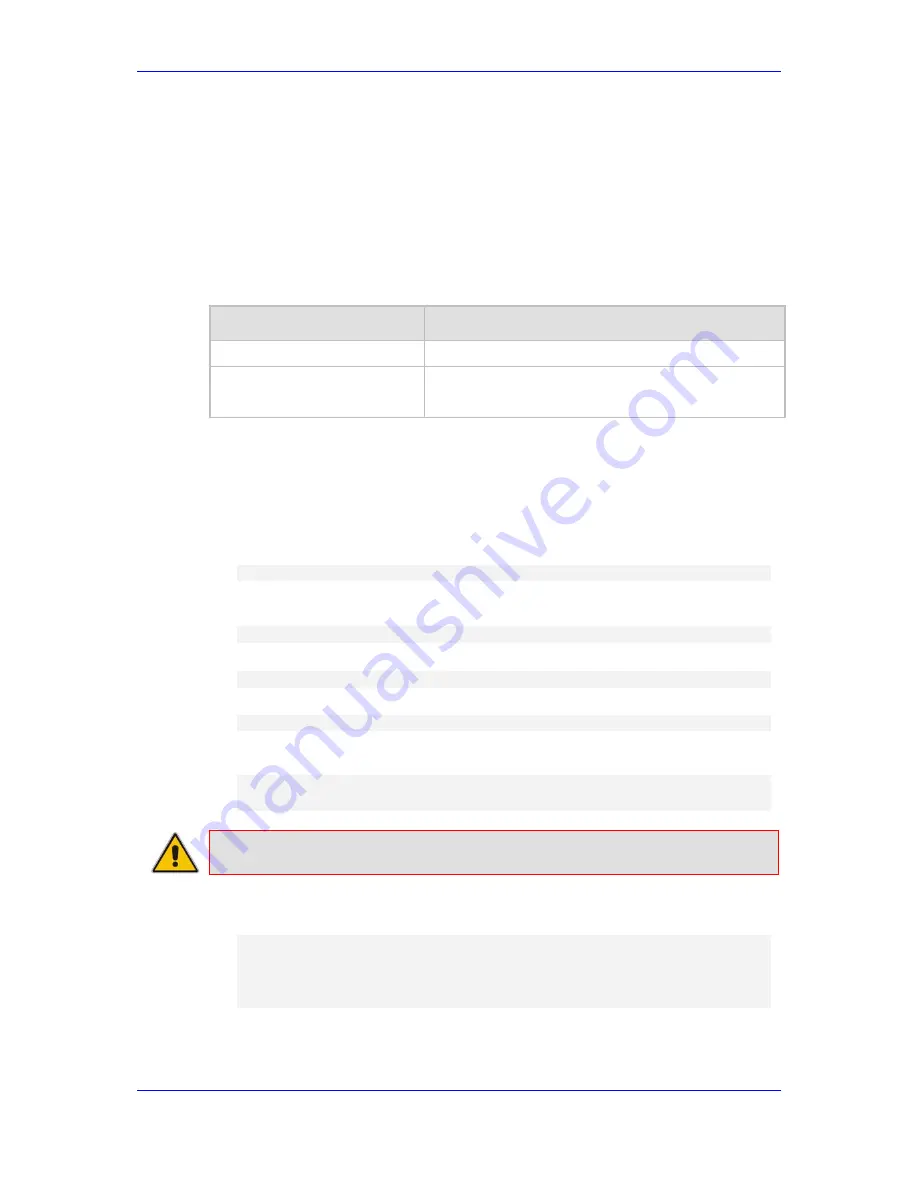
Hardware Installation Manual
6. Initial Configuration
Version 7.2
31
Mediant 9000 Series SBC
6
Initial Configuration
This chapter describes the procedures for the initial configuration of the device.
6.1
Reconfiguring Default IP Address to Match
Customer Network Settings
The device is supplied with software preinstalled. By default, the device is assigned with a
default IP address that will most likely be inaccessible from the customer's network.
Table 6-1: Default IP Address
Parameter
Value
IP Address
192.168.0.2
Subnet Mask
255.255.255.0
Default Gateway
0.0.0.0
Reconfigure the IP address to connect to the Device's Web-based management tool
(hereafter referred to as
Web interface
).
To reconfigure the IP address using CLI:
1.
Use the VGA monitor and keyboard to connect to the CLI management interface.
2.
At the prompt, type the username (default is
Admin
- case sensitive), and then press
ENTER:
Username:
Admin
3.
At the prompt, type the password (default is
Admin
- case sensitive), and then press
ENTER:
Password:
Admin
4.
At the prompt, type
enable
and press ENTER:
>
enable
5.
At the prompt, type the password again and press ENTER:
Password:
Admin
6.
At the prompt, type the following commands to access the network interface
configuration:
# configure network
(config-network)#
interface network-if
0
Note:
Use the Tab key to auto-complete partially entered commands.
7.
At the prompt, type the following commands to configure the IP address, prefix length
and default gateway:
(network-if-0)#
ip-address 10.4.212.155
(network-if-0)#
prefix-length 16
(network-if-0)#
gateway 10.4.0.1
(network-if-0)#
exit
8.
At the prompt, type
exit
to complete the
network-if
configuration.
Содержание Mediant 9000 Rev. B
Страница 2: ......
























