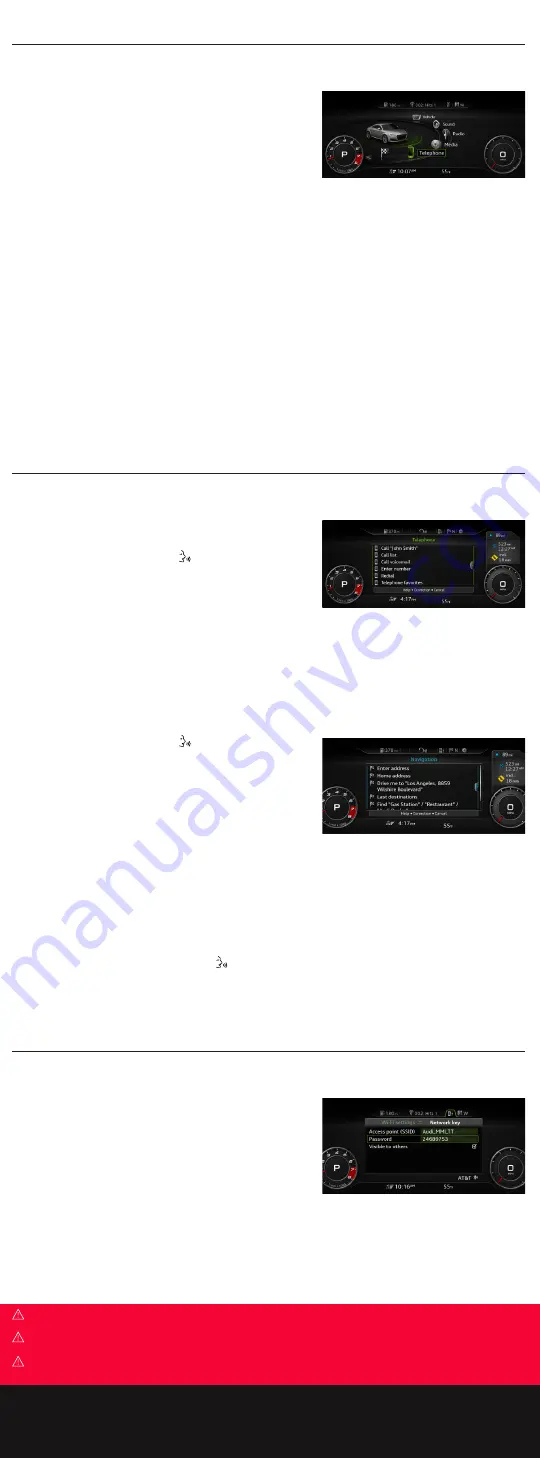
Bluetooth
®
Pairing
Pairing a Compatible Device
Bluetooth pairing is a one-time procedure. Once paired, your
phone will automatically connect when you start your vehicle.*
Your contact list will automatically synchronize, allowing you to
access contacts, and make and receive calls through the Infotainment
system. For information regarding phone compatibility, visit
1.
Switch ignition to Accessories mode.
2.
Activate your phone’s Bluetooth and set to pairing or discovery mode.
3.
In the list of available devices, select the Audi MMI listing for the vehicle.
4.
When the prompt appears in the display, select
Accept
using the control knob.
5.
Confirm the PIN matches and select
Yes
in response to the prompt.
6.
Select
Pair
on your device.
*To allow for connectivity, some phones may require you to respond to additional prompts.
Two active phones can be connected simultaneously to receive calls through the Multi Media Interface, giving you primary
and secondary devices. To change the order of devices:
1.
Select the TEL function.
2.
Press the Right control button.
3.
Select
Switch main and Additional phone
.
4.
This will also make the contact list from the new primary phone active.
If the primary phone is in use, the secondary phone will only receive calls from the phone, and not the MMI.
Voice Recognition
Call by Name
When using voice recognition, speak in a normal voice, facing forward.
Keep cabin noise to a minimum.
1.
Press the Voice Recognition button
on the steering wheel.
A beep will sound.
2.
Say
“Call”
<Name from directory> (e.g.,
“Call John Smith”
).
3.
After system response, confirm request by saying
“Yes”
. The
number will be dialed. You may also say
“Cancel”
to cancel
the call.
•
If multiple numbers are stored for a given contact, the system will ask which you wish to dial.
To avoid this, indicate this in your initial request (e.g., “Call John Smith, mobile”).
Refer to your Owner’s Manual for additional commands.
Voice Recognition Address Entry
1.
Press the Voice Recognition button
on the steering wheel and
wait for the confirmation tone.
2.
Say
“Enter Address.”
(See Owner’s Manual for complete list of
commands.)
3.
After the tone, say the entire address using single digits. For
example say
“Eight eight five nine Wilshire Boulevard, Los
Angeles.”
•
If your destination is in another state say
“Change
State”
when prompted to enter an address.
4.
The system will repeat the address for confirmation and ask if you would like to start route guidance. After the tone,
say
“Yes”
and guidance will begin.
There are three ways to cancel voice recognition address entry:
•
Say
“Cancel”
at any voice prompt.
•
Press any of the MMI control buttons.
•
Press and hold the Voice Recognition button
on the steering wheel until you hear
“Cancel.”
No navigation prompts or traffic announcements are given when a dialog is running. Refer to your Owner’s Manual for additional voice
recognition commands.
Wi-Fi
Configuration
Get easy access to fuel prices, weather and travel information, as well as
personal feeds with a subscription to either Audi Connect PRIME or Audi
connect Plus. Audi Connect can provide you with Google Earth, Google
Voice Local search, Wi-Fi Hotspot, Online Services and myAudi
Destinations.*
1.
Press the TEL function button.
2.
Press the Right control button.
3.
Select
Wi-Fi Settings
; ensure that Wi-Fi mode is on.
4.
Select
Network key
and enter an eight character long password or use the default password. Use the touchpad to
enter characters or shift the control knob forward to open the speller.
5.
When password has been entered, press any button to save password and exit the screen.
*To use Wi-Fi, you must have an active subscription to
. Some features are only available when vehicle is paired to a
registered myAudi account and the Audi MMI connect app is installed on a compatible device in the vehicle.
Warnings: Bluetooth
®
Audio Player
See Bluetooth Audio Player in your Owner’s Manual for more detailed information and for important safety warnings.
Warnings: Voice Recognition System
See Voice Recognition System in your Owner’s Manual for more detailed information and for important safety warnings.
Warnings: Wi-Fi Hotspot
See Wi-Fi Hotspot in your Owner’s Manual for more detailed information and for important safety warnings.
Bluetooth
®
, Voice Recognition & Wi-Fi
Содержание TT 2021
Страница 1: ...Quick Questions Answers 2021 TT TTS TT RS ...









