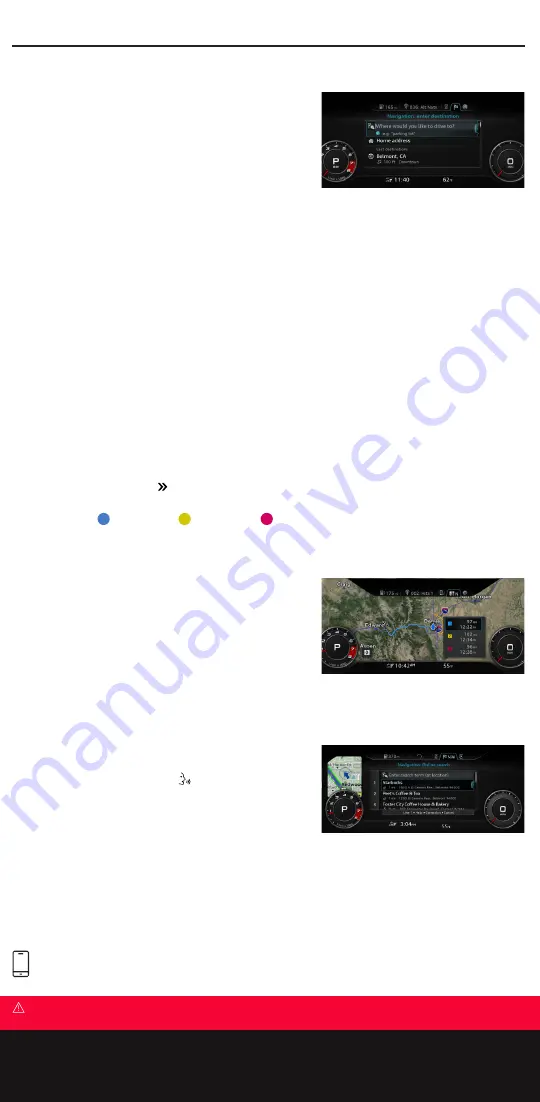
Navigation
Setting a Destination
Your Navigation system has extraordinary capabilities to enhance your
drive with user-definable views, routing options and more. Get started
with setting destinations and discover more as you become familiar with
the interface.
1.
Using the MMI controls, toggle the NAV/MAP switch to open the
Destination entry input screen.
2.
Use the touchpad to write the address or Point of Interest name.
•
Or shift the control knob forward to open the speller and
enter information by manually selecting letters and numbers. Press the BACK button to return to writing mode.
3.
Available addresses will appear as information is entered, filtering to show only addresses meeting the currently
entered information.
4.
Select the appropriate address, then select
Start route guidance
.
•
Additional destination features can be seen by pressing the Left Control button.
•
To cancel route guidance, select the Right Control button and select
Cancel route guidance
from menu.
Alternative Routes
The navigation system can display additional alternative routes based on speed, economy and traffic congestion. When this
feature is enabled, alternative routes will be displayed when route guidance is active.
Alternative routes:
1.
Press the NAV/MAP function button.
2.
Press the Right control button and choose
Navigation settings
.
3.
Select
Show alternative routes
to place a check mark in the box and to enable this feature.
Alternative routes while route guidance is active:
1.
Press the Right control button choose
Show alternative routes
.
2.
If available, up to three route suggestions will be displayed and can be selected via the control knob
(Route type: fast
1
, fast alternative
2
, economic route
3
).
Additional Settings
Additional settings can be configured within the Options menu using
the Right control button.
•
Map settings include display settings to change between Standard
and Google Earth view, as well as 2D and 3D modes.
•
Route criteria allows you to set the mode of travel to include or
avoid roads such as HOV lanes, toll roads and more.
•
Voice guidance allows you to configure responses from Complete
to Shortened, along with voice guidance volume.
Points of Interest: Online Destination Search
You can also perform an online Point of Interest search using
Google Voice
™
Local Search.
1.
Press the Voice Recognition button
on the steering wheel.
2.
After the tone say
“Google Search”
or
“Online destinations,”
followed by keywords like coffee shop, bookstore, museum or
pizza.
3.
Make your selection from the displayed list:
• By speaking the line number.
• Or saying
“Next page”
to view additional results.
4.
After the tone say
“Start route guidance”
to begin navigation to your destination or say
“Call,”
which will call the
location.
Navigation
Warnings: Navigation
See Navigation in your Owner’s Manual for more detailed information and for important safety warnings.
Call an Audi Technologist to learn more. 1-855-750-TECH (8324)
TEXT 2021TT to 38981
Learn more about the feature operations of your Audi.
Always pay careful attention to the road, and do not drive while distracted. Message and data rates apply.
Содержание TT 2021
Страница 1: ...Quick Questions Answers 2021 TT TTS TT RS ...









