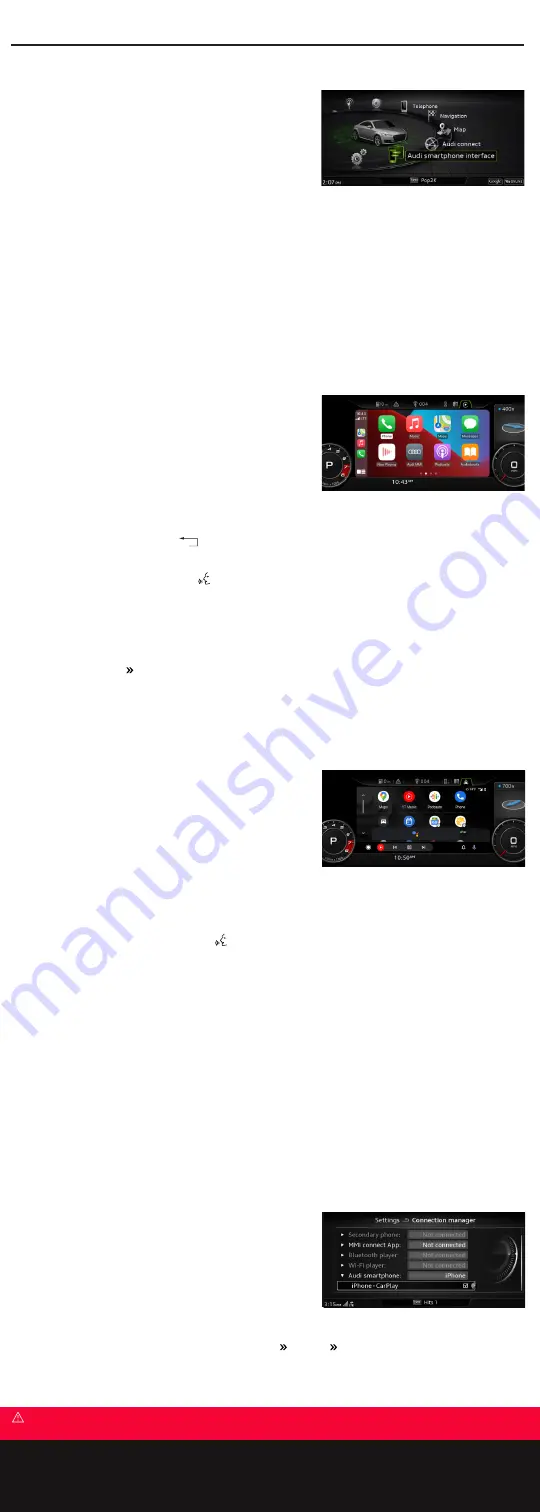
Audi Smartphone Interface
Warnings: Audi Smartphone Interface
See Audi Smartphone Interface in your Owner’s Manual for more detailed information and for important safety warnings.
Android Auto
™
Operation
If you have not previously paired your phone with Bluetooth,
it will be paired automatically with the MMI.**
Using the MMI control knob:
•
Shifting the control knob down will change usage from
within an open app to allow you to select another app.
•
Turning the knob and pressing will open the selected app.
•
Shifting left or right within an active app will open additional
features or settings. For example, shifting to the right will activate Google Assistant.
Use your fingers to “pinch” or “spread” the view using the MMI touchpad. Press to select a location to begin route guidance.
When connected:
•
A long press of the Voice Recognition button
on
the steering wheel will activate Google Assistant.
•
Make and receive calls.
•
Send and receive text messages.
**The Android phone may prompt you to acknowledge additional requests.
Note: Not all apps will work with the Audi smartphone interface, and some functions may be limited. The functions that can be used depend on
the operating system version and the software of the app being used. Some MMI functions may not be available when Android Auto is active.
Refer to
for additional information. Google, Android, Android Auto and Google Play are trademarks of Google LLC.
Access to Apple CarPlay
®
& Android Auto
™
If you have an active Apple CarPlay or Android Auto session and have accessed another MMI function and wish to return:
1.
Select the MENU function button.
2.
Scroll using the MMI control knob to select Apple CarPlay or Android Auto from the menu.
Connection Manager
If your device is presently using MMI media as the source and you wish
to activate Apple CarPlay or Android Auto instead:
1.
Select the MENU function button.
2.
Scroll using the MMI control knob and select
Audi smartphone
interface
.
3.
Select
Change to connection manager
.
4.
Scroll to select
Audi smartphone
. A check in the box for the
device will activate Apple CarPlay & Android Auto.
The Connection manager can also be accessed by pressing
Menu
Settings
Connection manager
.
•
Set reminders.
•
Get turn-by-turn navigation.
•
See recent places.
•
Listen to music.
Audi Smartphone Interface
Connecting
You can connect a compatible iPhone
®
or Android
™
phone to the
Infotainment system. Certain content on your phone will be adapted to
the Infotainment system display and can be operated through the MMI
controls,* giving you easy access to your smartphone’s information and
apps. To connect:
1.
Switch ignition on with the vehicle in Park.
2.
Ensure your smartphone is running the most current operating
system.
•
Make sure your iPhone is unlocked.
•
Before using Android Auto
™
, you must have an active Google account and Internet connection, and you must
download the Android Auto app* from the Google Play Store if you are running older than Android 10.
3.
Connect your smartphone with a manufacturer-approved cable to either USB port.
4.
You will see a connection prompt in the Infotainment system display in the Virtual Cockpit.
5.
Using the control knob, select to activate the device.
6.
Respond to prompts as necessary from both the Infotainment system display, as well as your smartphone.
Once connected, you will have access to the apps displayed on the screen.
Apple CarPlay
®
Operation
•
If a Bluetooth connection is active when Apple CarPlay is activated,
it will disconnect Bluetooth and use Apple CarPlay exclusively for
telephone connectivity.
•
Using the MMI control knob:
•
Turn the knob and press to open selected apps and control
functions within that app.
•
Shift the knob down or up to change levels to access apps
more quickly.
•
Shift the control knob continuously to the right to advance to the next screen.
•
Press and hold the BACK button
to return to the main Apple CarPlay screen.
When connected:
•
Long press the Voice Recognition button
on the steering wheel to activate Siri.
•
Make and receive calls.
•
Send and receive text messages.
Short access to Apple CarPlay after accessing MMI:
•
Select the TEL function select
Switch to Apple CarPlay
option from screen.
*Not all apps will work with the Audi smartphone interface, and some functions may be limited. The functions that can be used depend on the
operating system version and the software of the app being used. Some MMI functions may not be available when Apple CarPlay is active. Refer
to
•
Set reminders.
•
Get turn-by-turn navigation.
•
See recent places.
•
Listen to music apps.
Содержание TT 2021
Страница 1: ...Quick Questions Answers 2021 TT TTS TT RS ...









