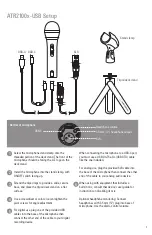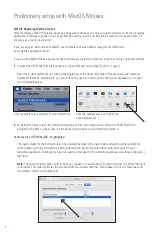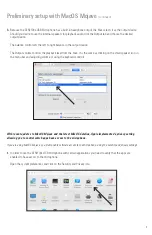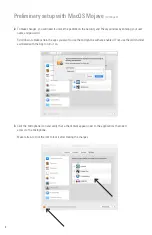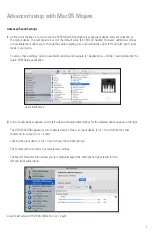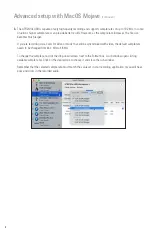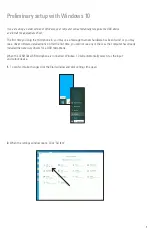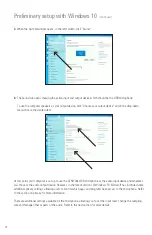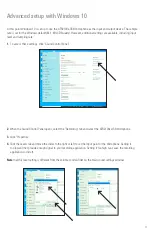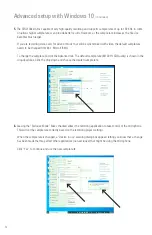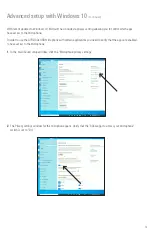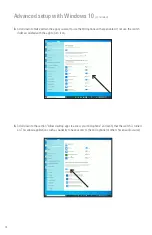2
Thank you for buying the Audio-Technica ATR2100x-USB cardioid dynamic USB/XLR microphone. Equipped with both
USB-C and XLR outputs, this digital/analog mic is designed both for live performance and digitally capturing music or
any acoustic audio source using your favorite recording software.
The ATR2100x-USB offers high-quality articulation and intelligibility perfect for home studio recording, field recording,
podcasting, voice over, and on-stage use. Its cardioid polar pattern reduces pickup of sounds from the sides and rear,
improving isolation of desired sound source.
The microphone also features a built-in headphone jack with volume control that allows you to directly monitor your
microphone’s output during recording. The microphone’s focused pickup pattern delivers excellent off-axis rejection,
while its A/D converter with up to 24-bit, 192 kHz sampling rate ensures clear, articulate sound reproduction.
Audio-Technica’s state-of-the-art design and manufacturing techniques ensure that the microphone complies with the
company’s renowned consistency and reliability standards.
Features
• Handheld dynamic microphone with USB digital output and XLR analog output
• USB output connects to your computer for digital recording, while the XLR output connects with your sound
system’s conventional microphone input for use in live performance
• Smooth, extended frequency response ideally suited for podcasting, home studio recording, field recording,
voice over, and on-stage use
• Built-in headphone jack allows you to directly monitor your microphone’s output without audible delay
• Adjust headphone volume with easy-to-use controls on the bottom of the microphone
• High-quality A/D converter with up to 24-bit, 192 KHz sampling rate
• Compatible with Windows and Mac
• Low-mass diaphragm provides excellent frequency response
• Cardioid polar pattern reduces pickup of sounds from the sides and rear, improving isolation of
desired sound source
• Tripod desk stand with folding legs for secure, easily portable tabletop use
• Pivoting, threaded stand mount attaches securely to the supplied tripod or to a conventional microphone stand
• USB-C to USB-A, USB-C to USB-C and XLR cables included
• Durable metal construction for long-lasting performance
• On/off switch functions for both USB and analog operation
Compliance with FCC rules (USA only)
This device complies with Part 15 of the FCC rules. Operation is subject to the following two conditions:
(1) this device may not cause harmful interference, and (2) this device must accept any interference received,
including interference that may cause undesired operation.
FCC WARNING
You are cautioned that any changes or modifications not expressly approved in this manual could void your
authority to operate this equipment.
Canada only
This Class B digital apparatus complies with Canadian ICES-003.
Cet appareil numérique de la classe B est conforme á la norme NMB -003 du Canada.