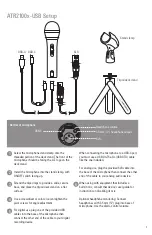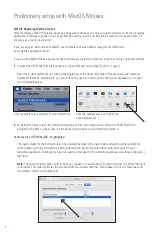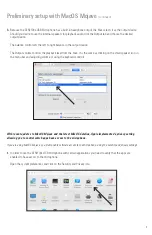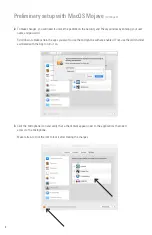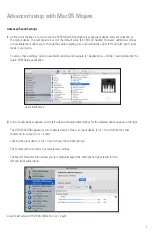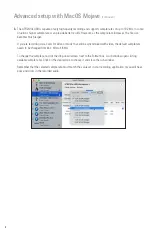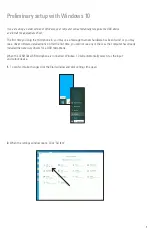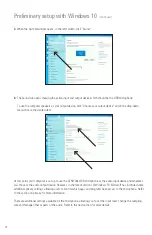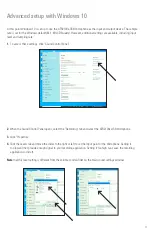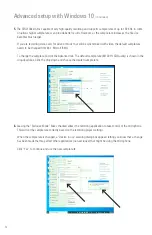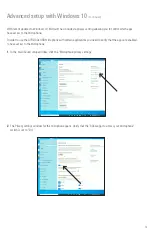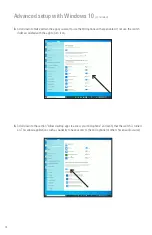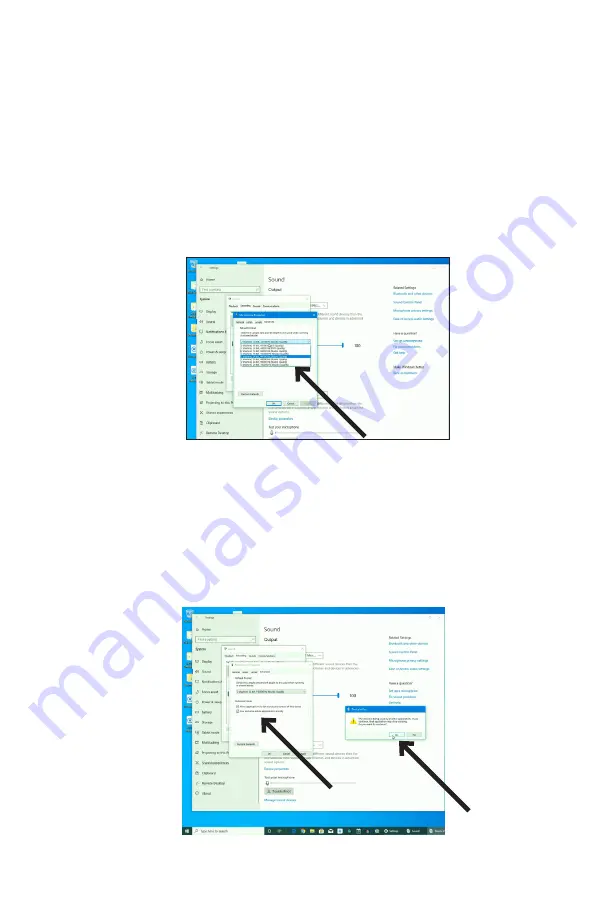
12
5.
The ATR2100x-USB is capable of very high-quality recording and supports sample rates of up to 192 KHz. In some
situations higher sample rates can provide better results. However, as the sample rate increases, the file size
becomes much larger.
If you are recording voice-overs for video or music that will be synchronized with video, the default sample rate
needs to be changed from 44.1 KHz to 48 KHz.
To change the sample rate, click the Advanced tab. The default sample rate (44100 Hz CD Quality) is shown in the
drop-down box. Click the drop-down and choose the desired sample rate.
6.
Leaving the “Exclusive Mode” boxes checked allows the recording application to take control of the microphone.
This will set the sample rate correctly based on the recording project settings.
When the sample rate is changed, a “Device in use” warning dialog box appears letting you know that a change
has been made that may affect other applications (non-exclusive) that might be using the microphone.
Click “Yes” to continue and use the new sample rate.
Advanced setup with Windows 10
(continued)