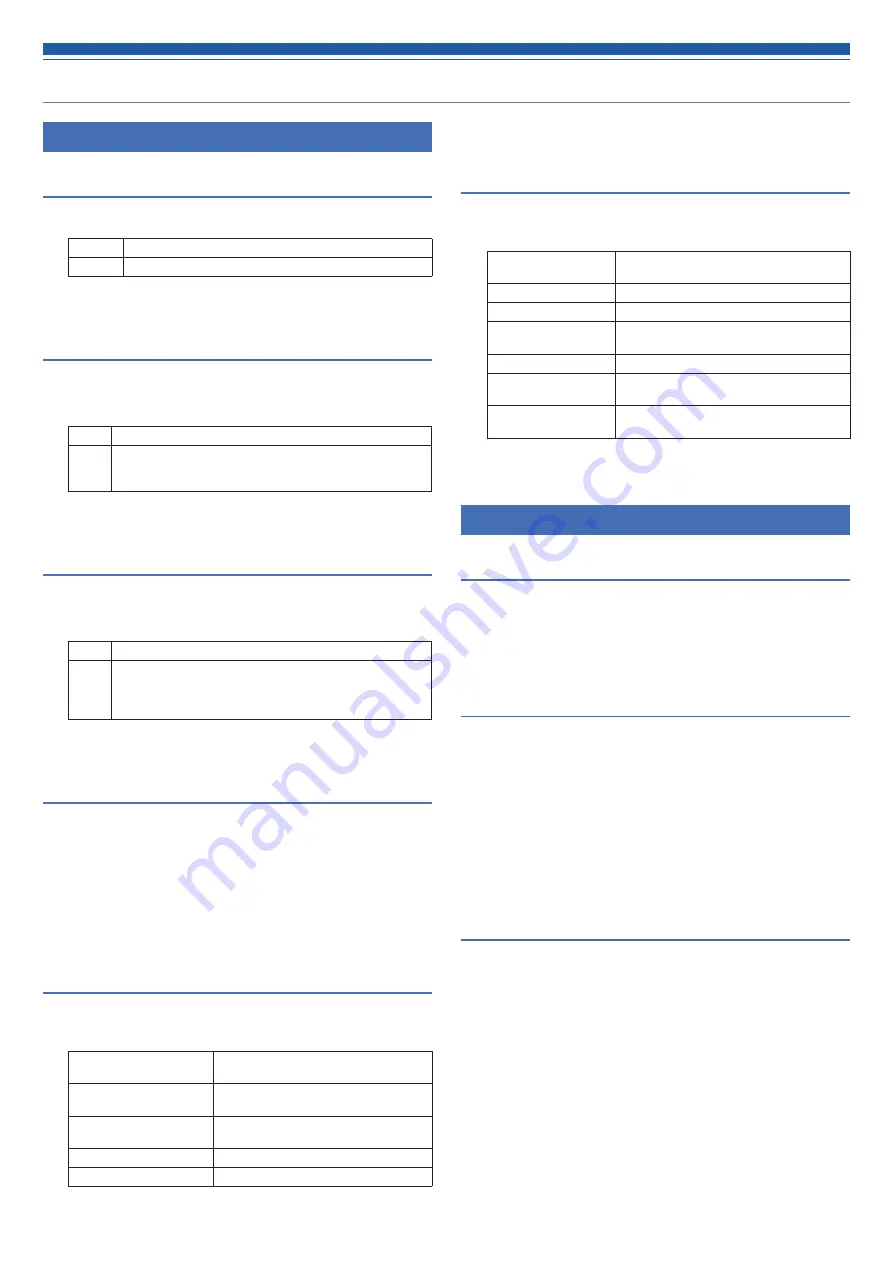
48
Setting the system details (Settings & Maintenance)
Network in System Settings
Network Configuration (ATDM-1012DAN only)
1. Set each item.
Mode
Set the network configuration mode to suit the environment.
Latency
Set the Dante port latency.
2. Click “Apply”.
• Setting is complete.
Dante & Audio Port Settings (ATDM-1012DAN only)
Set how to obtain IP addresses, and specify each value.
1. From “IP Config Mode”, select “Auto” or “Static”.
Auto
IP addresses are automatically assigned from the DHCP server, etc.
Static
Specify static IP addresses. Selecting “Static” enables the
“IP Address”, “Subnet Mask”, and “Gateway Address” fields.
Enter the addresses you want to specify.
2. Click “Apply”.
• Setting is complete.
IP Control & Web Remote Port Settings
Set how to obtain IP addresses, and specify each value.
1. From “IP Config Mode”, select “Auto” or “Static”.
Auto
IP addresses are automatically assigned from the DHCP server, etc.
Static
Specify static IP addresses.
Selecting “Static” enables the “IP Address”, “Subnet Mask”, and
“Gateway Address” fields. Enter the addresses you want to specify.
The default value is “192.168.33.102”.
2. Click “Apply”.
• Setting is complete.
Allow Discovery
Set the product to be discovered automatically by “Locate”.
1. Click the switch.
• The setting is turned ON (blue)/OFF (no color) each time the switch is
clicked.
• When the function is turned on, the product can be identified by “Locate”.
2. Click “Apply”.
• Setting is complete.
IP Control Settings
Set the options relating to IP control.
1. Set each item.
Port Number
The port number of the IP control is
displayed.
Notification
Receive notifications from IP-controlled
devices.
Audio Level Notification*
Receive audio level notifications from
IP-controlled devices.
Multicast Address*
Set the address for multicast.
Multicast Port Number*
Set the port number for multicast.
* This item can be set only when “Notification” is turned ON (blue).
2. Click “Apply”.
• Setting is complete.
NTP Settings
Set the NTP (Network Time Protocol).
1. Set each item.
Enabled
Set whether to enable or disable the NTP
(Network Time Protocol).
Server Address
Set the NTP server address.
Port Number
Set the NTP port number.
Time Zone
Set the time difference from the UTC
(Coordinated Universal Time).
Daylight Saving Time
Turn on/off the daylight saving time.
Start Date & Time
Set the starting date/time of daylight saving
time.
End Date & Time
Set the ending date/time of daylight saving
time.
2. Click “Apply”.
• Setting is complete.
User Access in System Settings
Default Front Panel Mode
Set the front panel mode when the power is on.
1. Select “Administrator” or “Operator”.
2. Click “Apply”.
• Setting is complete.
Login Password
Set whether or not to require a password for Administrator login.
1. Click the switch to turn on/off the setting.
• The setting is turned ON (blue)/OFF (no color) each time the switch is
clicked.
2. Enter a desired password.
• Create a password using 4 to 8 alphanumeric characters.
3. Click “Apply”.
• Setting is complete.
Operator Page Permissions
Set whether or not to limit the devices that can be accessed by the
Operator.
1. Click the switch to turn on/off this function.
• The setting is turned ON (blue)/OFF (no color) each time the switch is
clicked.
2. Enter the IP addresses of the devices that can be accessed by
the Operator.
• Up to 5 devices can be registered.
3. Click “Apply”.
• Setting is complete.
• No other device can be accessed by the Operator.






























