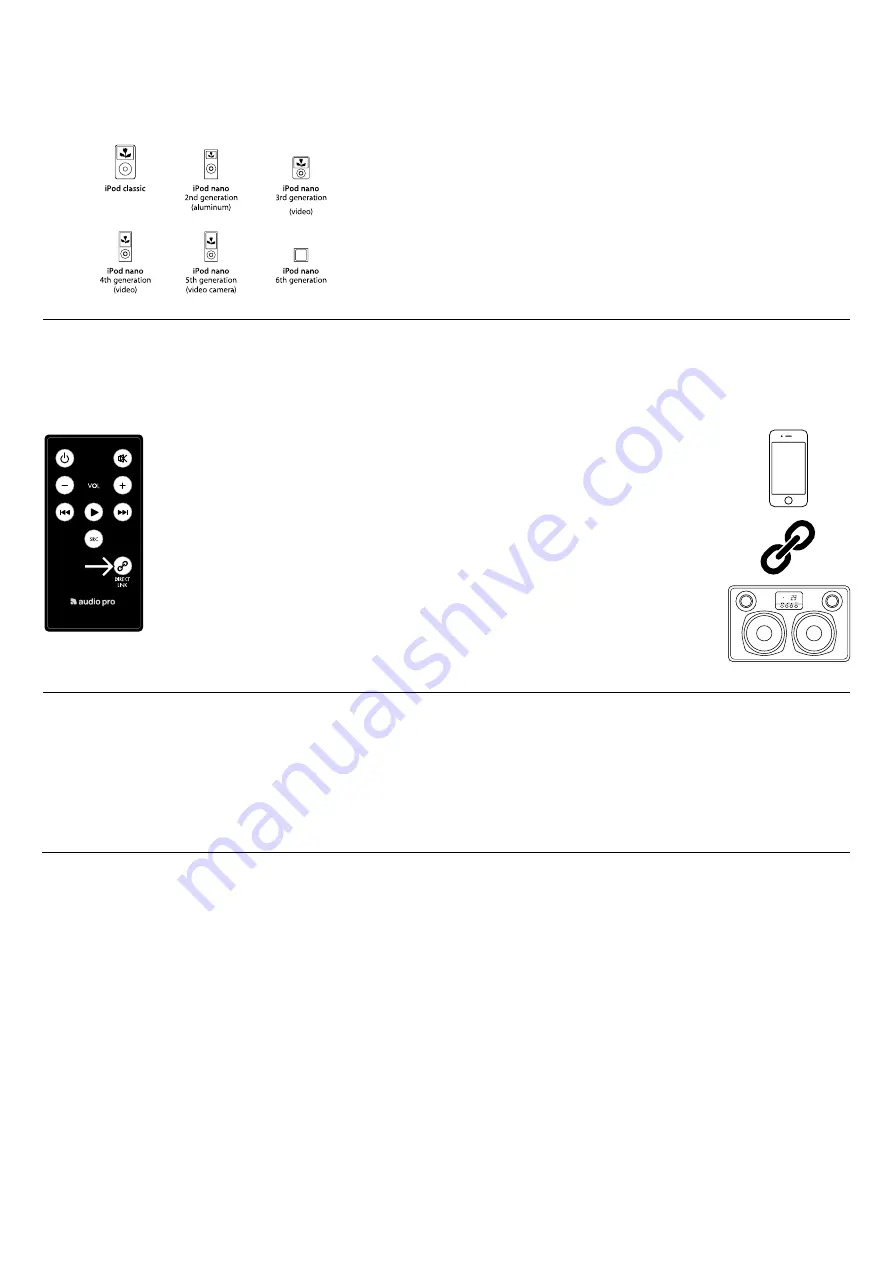
play musiC FrOm Other sOurCes
playing audiO via usB
Connect your ipod or other iOs device via the usB-port
and play your music via cable. supported ipod models:
audiO via 3.5mm input
Connect any sound source with line out (headphones output)
to the allroom air One. For example: mp3-player, Cd-play-
er, cellphone.
audiO via OptiCal input
Connect any sound source with optical audio output to the
allroom air One.
For example: tv-set, apple tv, media player (pCm only.)
play wireless musiC with direCt link
play stored or offline music wireless without using a wireless router. the allroom air One creates its own wireless network in
which you can play wireless audio directly to the speaker. direCt link pairs your device with allroom air One.
direCt link setup:
1. press the “direCt link” button on the
remote control
.
the led will flash Blue-red for about 6 seconds.
the allroom air One will then restart.
the led will show solid green for successful direct link mode.
2. Connect your apple iOs device, mac or pC to the network named
“
audiopro_aa1_DIREct
”
when you scan for available networks.
now you can play music directly to the speaker without a wireless router.
Note:
1. With Direct Link functionality you can play locally stored music and offline playlists.
2. Cancel the Direct Link mode by pressing the DIRECT LINK button on the remote again.
trOuBleshOOting
allroom air one will not power on.
• Make sure DC adapter is plugged securely into wall (LED on power
supply is Blue) and into the
back of the unit.
• Make sure there is power at the outlet Allroom Air One is plugged
into.
allroom air one has been setup but will not reconnect to
your network.
• Restart your wireless network: unplug your wireless router for at least
30 seconds, then re-plug in.
• Unplug the power from the back of the Allroom Air One for at least
30 seconds, plug into the outlet again and re-setup iOs device locks
up.
allroom air one Wireless connect page (192.168.1.1)
will not load on my pc or mac.
• Disable any additional firewall protection that is enabled through
anti-virus software before starting to setup the allroom air One. after
you have completed the setup re-enable the firewall protection.
allroom air one is on and connected to your network, but
will not play music from itunes or your compatible ioS
Device.
• In the “settings” application on your iOS device, turn Wi-Fi off then
on again.
• Restart iTunes (PC or Mac), iPod app (iPhone) or Music app (iPod
touch).
• Make sure volume on Allroom Air One is not muted.
• Make sure you have downloaded the latest iTunes software (10.1 or
later) and iOs device software (iOs 4.2).
• Restart your wireless network: unplug your wireless router for at least
30 seconds, then re-plug in.
• Disable any additional firewall protection that is enabled through
anti-virus software before starting to setup the allroom air One. after
you have completed the setup re-enable the firewall protection.
tips
• Before switching to the USB or Aux input stop streaming music via
airplay.
• Before switching to AirPlay or the Aux input, stop playing music on
the usB input.
• When switching between iOS Devices, allow at least 10 seconds to
pass before playing the new iOs device.
Firmware update
to learn how to install the latest version of the allroom air One’s
firmware, if one is available, please go to the allroom air One product
page on www.audiopro.com or www.audiopro.se








