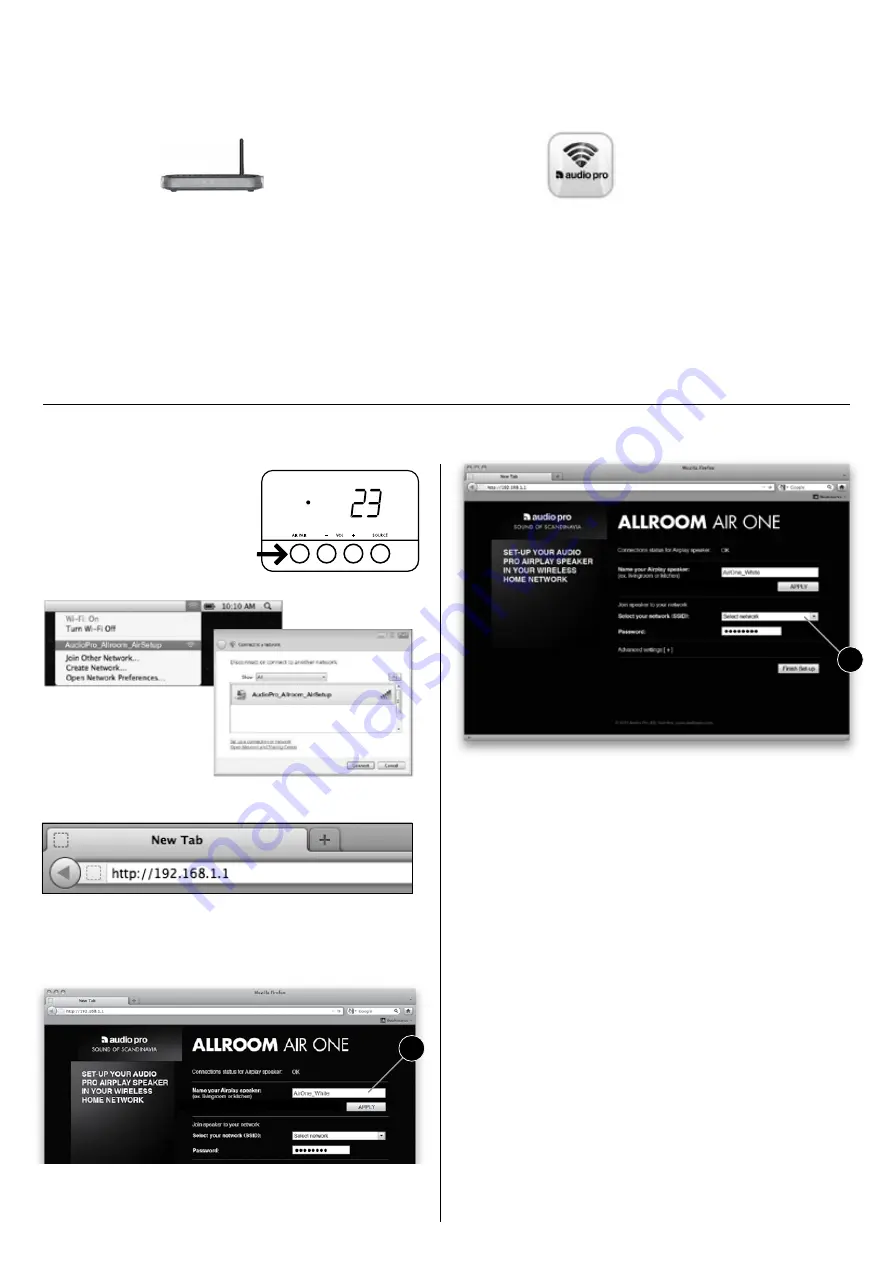
1. rOuter with wps ButtOn
Check if your router has a wps button. press button and
wps led will start flashing. then press the air pair button
on allroom air One, led will flash red-green-blue. if wireless
signal is strong enough, allroom air One automatically con-
nects to your wireless network, and led will be solid blue.
you are now ready to play your music wirelessly.
2. use yOur iOs deviCe with
the audiO prO app
download the free audio pro airplay setup app from app
store, and follow instructions in the app.
http://itunes.apple.com/se/app/audiopro/
3. setup using internet BrOwser
see instructions below.
airplay wireless setup
wireless setup using internet BrOwser
Before playing music on your allroom air One loudspeaker, you need to connect it to a wireless network.
there are three easy ways to connect the allroom air One to your wireless home network.
1. push “air pair” button on
allroom air One until led
flashes Blue-green.
2. Open wireless
Connection utility on
your pC or mac.
Choose network:
audiopro_aa1_NEt
3. Open an internet browser
(Firefox, safari, Chrome, internet explorer).
type in adress:
http://192.168.1.1
4. audio pro airplay setup page will appear.
First, name your speaker (for example, kitchen, living-
room etc). press “apply” button.
5. Choose your home network (the network to which you
want your allroom air One to be joined to).
if you have password, type in this as well.
then press “Finish” button.
6. Once you have pressed Finish button, screen with this
text appears:
“Warning, incorrect parameters about to change settings.”
(wording varies depending on which browser you use.) Just
click “Ok”, and go to step 7.
7. dOne! your allroom air One will automatically restart.
when the led on allroom air one goes to steady blue light,
you are ready to play wirless music!
this procedure will only be needed to be done once. each time you turn
your allroom air One on, it will stay connected to your network.
4
5








