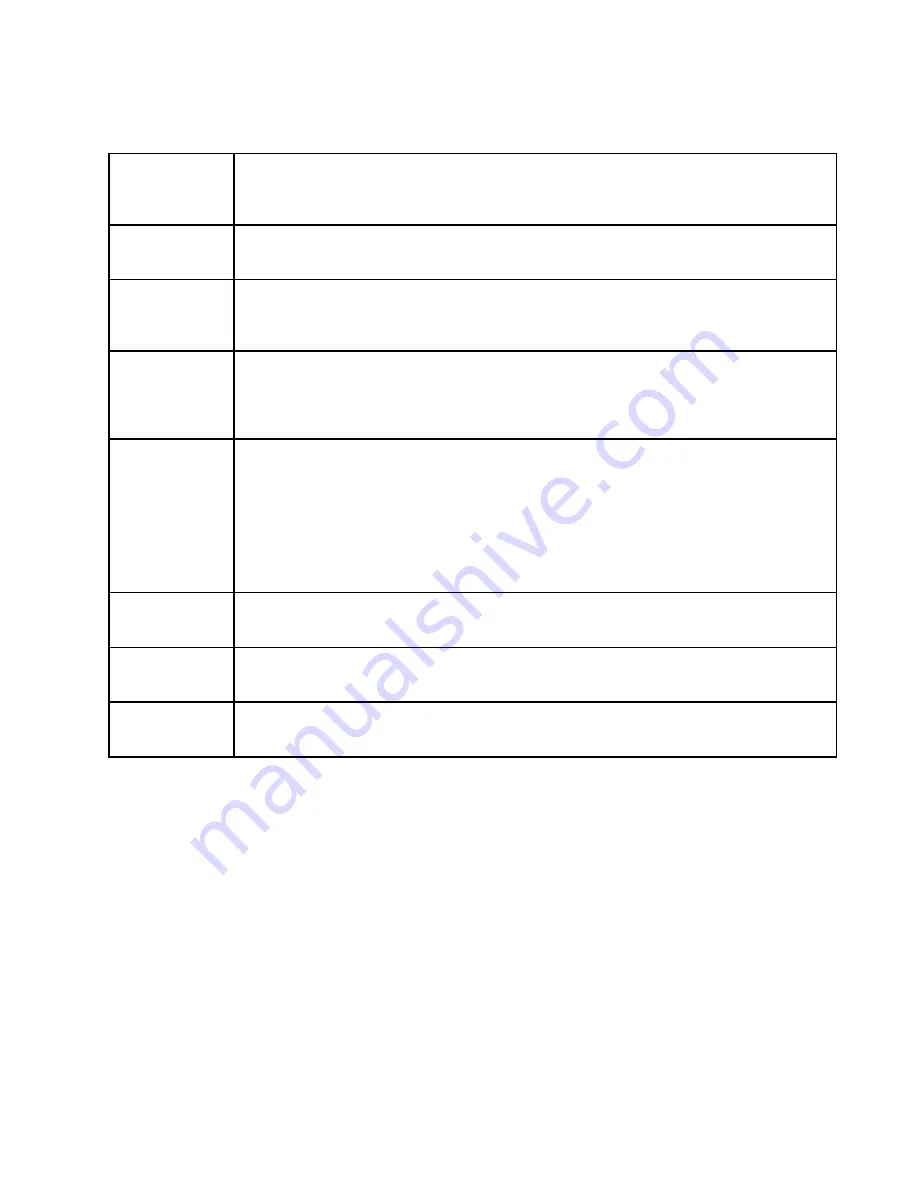
22 Audio Authority AVAtrix User Manual
Audio Authority AVAtrix User Manual 23
Appendix B: Upgrading the AVAtrix Operating System Firmware
The latest version is available to download to your PC from www.audioauthority.com/page/software.
1. Place the AVAtrix flash card containing the latest operating system data into the AVAtrix card slot.
2. Press the knob and touch MENU. The setup menu appears. Scroll and choose “Save/Load File”.
3. Scroll and choose “Upgrade Operating System.” The upgrade screen appears.
4. Touch, in order, 2-3-6 then “Load” (or 1).
5. Scroll and select the latest operating system (e.g. May 27th, 2008).
After you select the version you want the screen displays “Downloading...” This step takes from one to several
minutes. After the screen displays “Completed” the AVAtrix reboots several times.
Appendix A: Troubleshooting
Symptom Causes and Solutions
Flashing POWER
LED on Expander
• Improperly terminated Cat 5 cables – Use professional cable tester and re-apply cable ends
• Bad power supply – Install new supply
• Damaged Cat 5 receiver – Disonnect all Cat 5 cables and observe POWER LED
• Bent pins on internal bus cable connector – Call Audio Authority for assistance
No video or IR
control after
adding expanders
• Incompatible firmware versions – Upgrade to latest firmware (see www.audioauthority.com)
• Improperly seated internal bus cable – Check connection
No video or audio
• Improperly terminated Cat 5 cables – Use professional cable tester and re-apply cable ends
• Improperly seated internal bus cable – Check connections
• Damaged Cat 5 port on AVAtrix – Try Cat 5 cables on a different port
• Damaged Cat 5 receiver – swap with known good receiver
1176 or 1172
Expanders not
recognized
• Improperly seated internal bus cable – Check connections
• Incompatible firmware versions – Upgrade to latest firmware (see www.audioauthority.com)
• Incorrect address setting – Set correct expander address (see page 8 or see 1172 manual)
• Damaged Address Dial – Use Expander Diagnostic (see Appendix C) to check settings and
functionality
IR does not
function properly
• IR interference such as LCD/Plasma screen, fluorescent lights, space heater, sunlight
• Eliminate sources of IR interference and use Plasma-proof and/or LCD-proof IR receivers
• Experiment with relocating the IR receiver
• Check for IR interference using the IR diagnostics
• Incompatible IR receivers – use only 12 volt, three-wire receivers (see page 14)
• Improperly terminated Cat 5 cables – Use professional cable tester and re-apply cable ends
• Improperly seated internal bus cable – Check bus cable connections
Note: 1105 and 1105BK IR commands sent from wallplate/receiver IR ports are not passed to any
of the AVAtrix IR Output jacks.
Does not respond
to a learned IR
command
• Wrong IR code learned or IR remote cannot be learned
• Note: AVAtrix “learned commands” do not work with wallplate/receiver zones
Does not respond
to RS-232
• AVAtrix commands not stored in remote control system (see Appendix D)
• Wrong type of RS-232 cable
• Incorrect settings in software
Does not repeat
commands from a
certain IR remote
• Some IR remotes cannot be processed by the AVAtrix
• IR output not properly connected to external IR system – call Audio Authority Technical Support





















