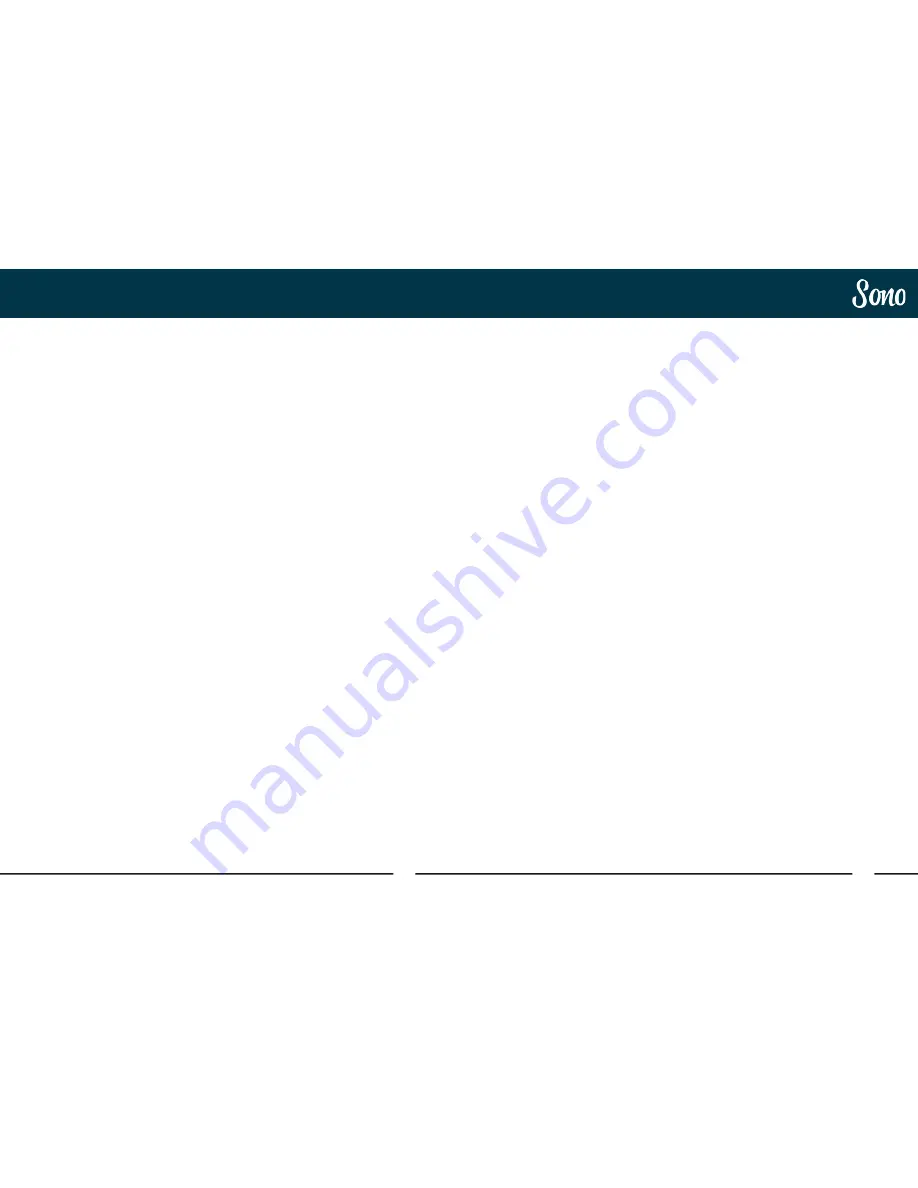
8
9
Declaration of Conformities
Safety Information
FCC Part 15B
This apparatus has been tested and found
to comply with the limits of a class-A digital
device, pursuant to Part 15B of the FCC Rules.
These limits are designed to provide
reasonable protection against harmful inter-
ference in a residential installation. This equip-
ment generates, uses and can radiate radio
frequency energy and, if not installed and
used in accordance with the instructions, may
cause harmful interference to radio communi-
cations. If this equipment does cause harmful
interference to radio or television reception,
which can be determined by turning the
equipment off and on, the user is encouraged
to try to correct the interference by one or
more of the following measures:
1. Re-orient or relocate the receiving antenna
2. Increase the separation between the
equipment and receiver
3. Connect the equipment into an outlet on
a different circuit from that to which the
receiver is connected.
4. Consult the dealer or an experienced
radio/TV technician for help
Important Safety Instructions
1. Read these instructions
2. Keep these instructions
3. Heed all warnings
4. Follow all instructions
5. Do not use this equipment near water
6. Clean only with dry cloth
7. Do not install near any heat sources such
as radiators, heat registers, stoves, or
other equipment (including amplifiers)
that produce heat
8. Do not defeat the safety purpose of the
polarized or grounding-type plug. A
polarized plug has two blades with one
wider than the other. A grounding type
plug has two blades and a third grounding
prong. The wide blade or the third prong
are provided for your safety. If the provided
plug does not fit into your outlet, cosult an
electrician for replacement of the obsolete
outlet
9. Protect power cords from being walked on
or pinched particularly at plugs,
convenience receptacles, and the point
where they exit from the equipment Only
use attachments/accessories specified by
the manufacturer
10. Unplug this equipment during lightning
storms or when unused for long periods
of time
11. Refer all servicing to qualified service
personnel. Servicing is required when
the equipment has been damaged in any
way, such as power supply cord or plug
is damaged, liquid has been spilled or
objects have fallen into the equipment,
the equipment has been exposed to rain
or moisture, does not operate normally,
or has been dropped
12. For products that are a mains powered
device: The equipment shall not be
exposed to dripping or splashing and no
objects filled with liquids (such as vases)
shall be placed on the equipment.




















