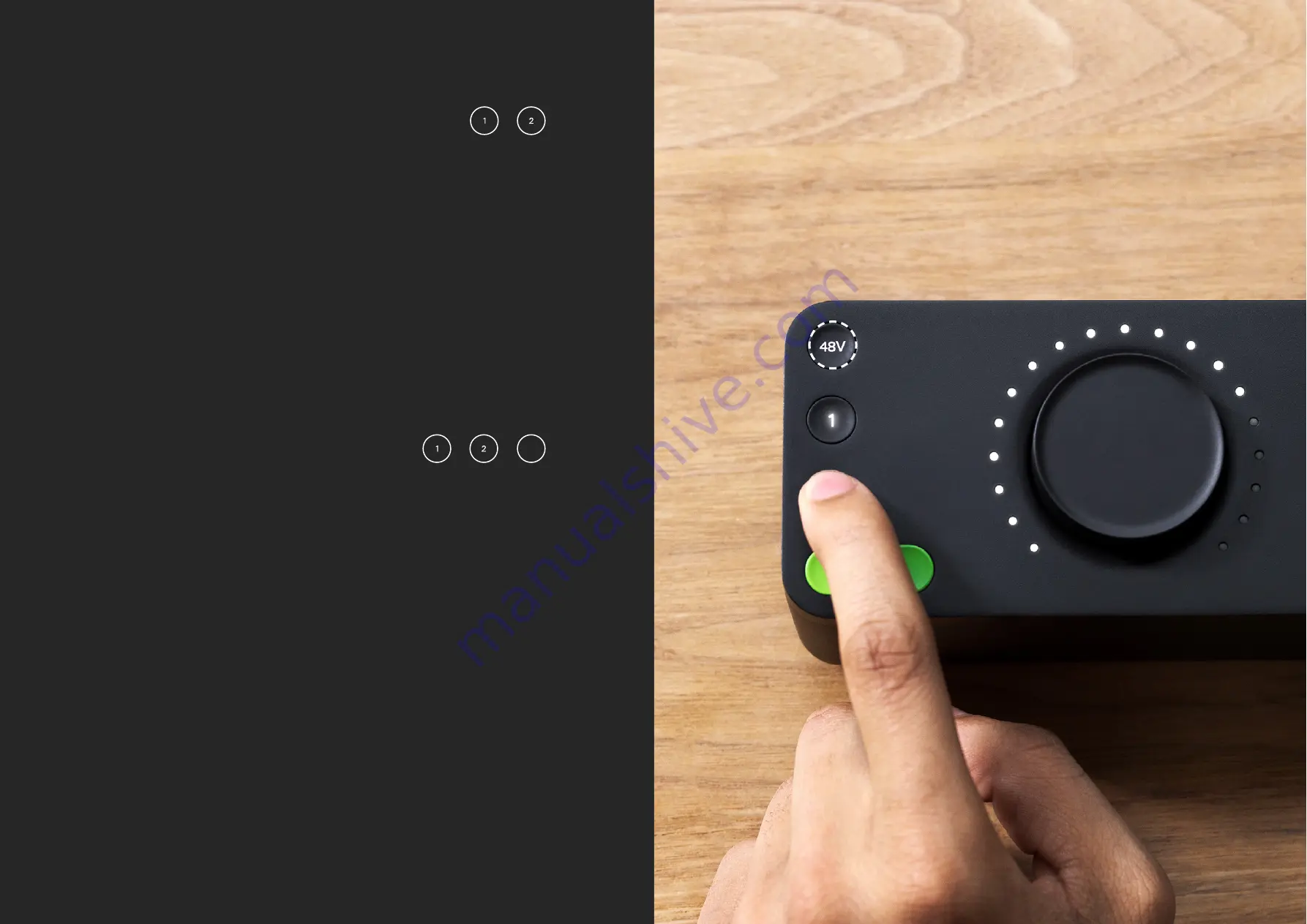
HARDWARE
HARDWARE
Some microphones will require phantom power in order to function. This is
48 volts of power that is sent via the XLR cable and this powers up the mi-
crophone and allows it to work.
Microphones that require phantom power are typically condenser
microphones. In rare cases, microphones can be damaged by providing
phantom power to them so we’d recommend checking the documentation
for your microphone to see if you need to provide phantom power or not.
To enable phantom power on EVO 4, simply press the channel button you
wish to use phantom power on and then press the 48v button. This will then
remain lit red to remind you that you have phantom power on.
Phantom Power
48V
The two inputs of EVO 4 can be stereo linked, which allows you to match the
gain for both left and right channels at the same level.
This would be used when recording an instrument using two microphones,
such as a piano or guitar, or if inputting a stereo line signal like a synth or DJ
decks.
To do this, press down the 1 and 2 buttons at the same time.
Stereo Linking
Содержание EVO 4
Страница 1: ...2in 2out Audio Interface User Manual 5 0 ...










































