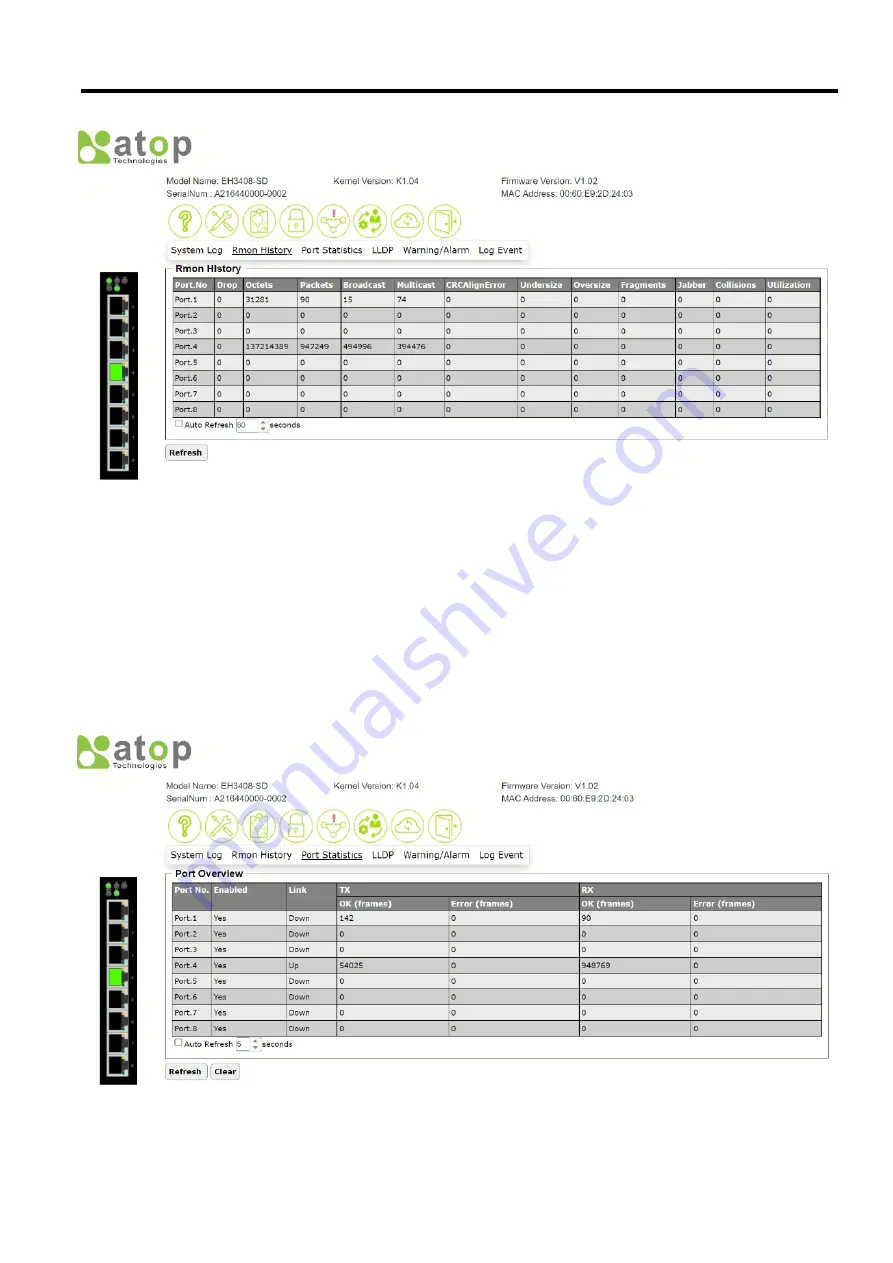
Industrial Managed
Ethernet Switch
User Manual
Configuring
with a Web
Browser
Page
25
of
49
Figure 2.23 Rmon History Feature
2.4.3
Port Statistics feature
The
Port Statistics
feature under
Diagnostic
function provides overview information of link status and
frame’s
statistics for each port on the managed switch.
Port Overview
table as shown in Figure 2.24 displays the counts of
OK
and
Error
of transmitting (
TX
) and receiving (
RX
) frames. It also indicates the status of each port whether it is
enabled or disable and whether the link is up or down. At the bottom of the table, the user can check the box in front
of
Auto Refresh
to enable the automatic refresh of the information in the table and also can specify the duration of
each refresh in the text box which is in unit of seconds. The user can also click the
Refresh
button to obtain the latest
information. If the user cleck the Clear button, the statistics information will be cleared from the table.
Figure 2.24 Port Statistics (Overview) Feature






























