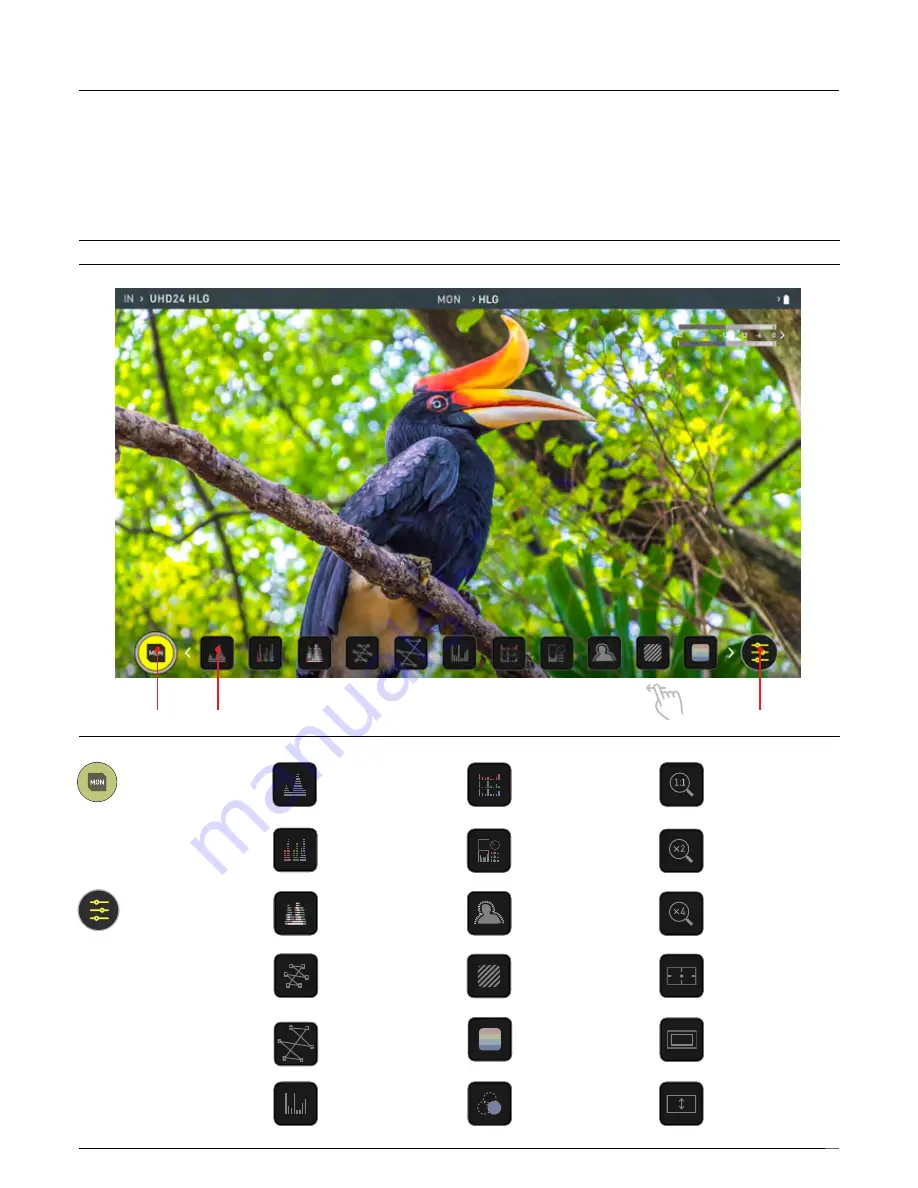
Atomos Shinobi – User Manual Edition 1: February 2019
13
5. Using the Shinobi
The Main Screen - Monitoring Features
At the bottom of the Monitoring screen are the Monitoring Features,
accessible by toggling the MON icon. Monitoring Features do not affect
your recorded file and can be turned on and off, or adjusted whilst recording
(unless you choose to burn a LUT file into your footage). Not all Monitoring
features are available at first glance – to reveal all Monitoring features, swipe
monitoring icons to the left. The icons will behave in a carousel like manner
and you can swipe left and right to access any of the features. At the bottom right
is the Settings button. Press Settings to adjust behaviours of Monitoring Tools.
Monitoring Features
MON
MONITORING FEATURE ACTIVATION ICONS
SETTINGS
MON (Monitor):
At this screen, press once to
revert to home screen view.
For Monitor settings press the
Settings button. Any Monitoring
functions you have enabled will
remain active until deactivated.
SETTINGS:
Touch to access Monitoring
Feature settings. Set
your histograms, zebra
and waveforms, adjust
transparency, LUTs,
Focus Peaking and more.
EDIT
EDIT
Luma Waveform
A great way to visualize
the dynamic range of your
image.
RGB Parade
Monitor the level of red,
green and blue from an
input source.
RGB Overlay
Monitor the level of red,
green and blue from an
input source.
Vectorscope
This is useful for checking
if an image is under or over
saturated.
Vectorscope Zoom
8x of the center of the
vectorscope. Useful when
setting white balance.
Histogram
Visualize your exposure over
the entire image.
RGB Histogram
Visualize the distribution of
colors in an image.
Analysis
Show video, waveform,
histogram and vectorscope
simultaneously.
Focus Peaking
Ensure your recordings are
always in focus.
Zebra Pattern
Use Zebra to check
exposure and set exposure
levels.
False Color
A visualization of exposure
across the image
Blue Only Exposure
Observe the noise content
of a video image.
Zoom 1:1
Punch in and check
critical focus across 4K
images.
Zoom x2
Punch in and check
critical focus.
Zoom x4
Punch in and check
critical focus (x4).
Safe Areas
Action area and title safe
areas displayed.
Cinema Guides
Cine or TV frame guides.
Anamorphic Desqueeze
Allows you to correctly
view images when using
anamorphic lenses
MON
MON
MON
MON
MON
MON
MON
MON
MON
MON
Swipe left to reveal more features

























