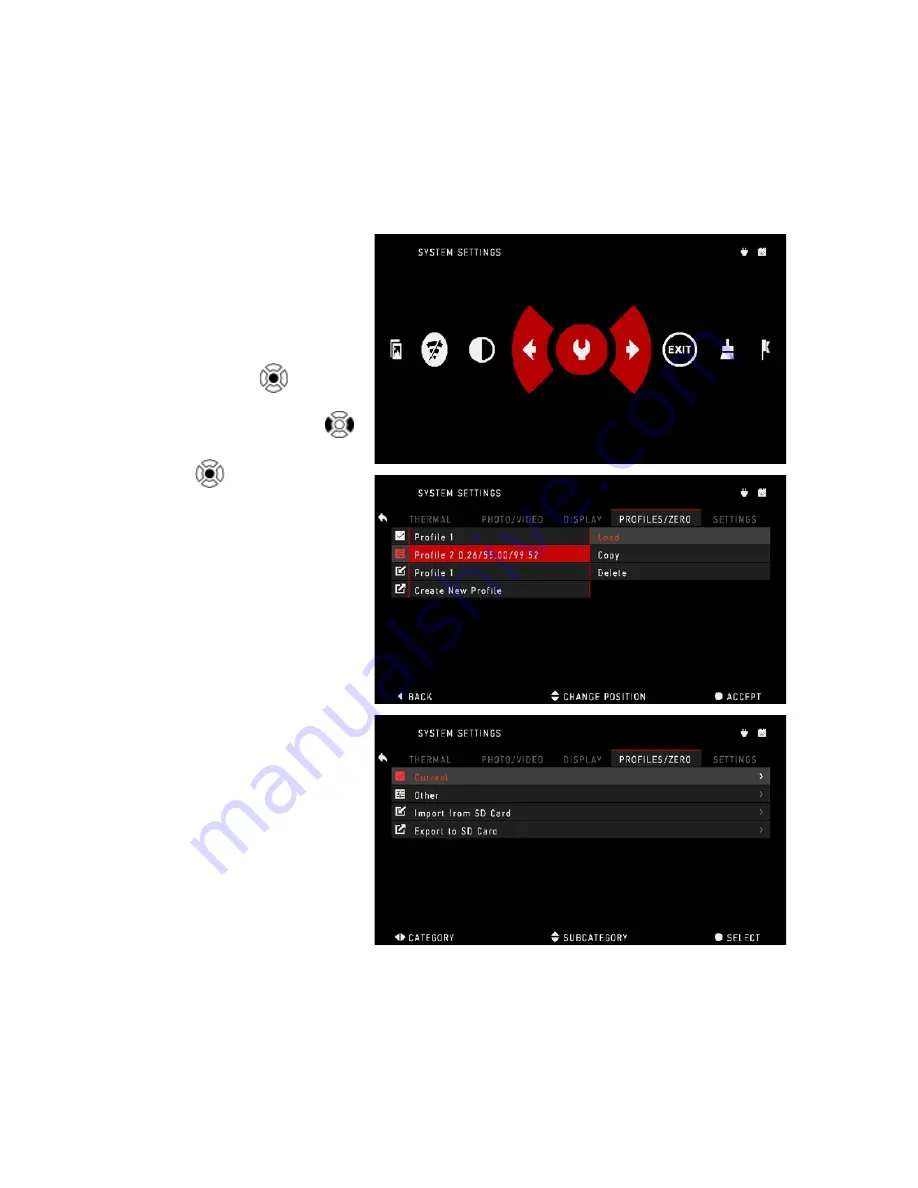
21
ZEROING
NOTE
Before zeroing your scope, please make sure the correct lens type is
selected. You can check this by going to the System Settings and selecting
Settings. You will see the subcategory Device Type. Please make sure you
select the lens type of your scope.
This lets the system know which Scope you are actually using (example:
ThOR HD 19 mm or ThOR HD 50 mm).
To Zero in your scope
you will need to go to the
Profile/Zero section of the
System Settings.
To enter the System
Settings you should open
Shortcut Carousel with
ENTER button
and se-
lect the wrench icon with
RIGHT or LEFT buttons
.
Then, push the ENTER
button
to access the
menu.
Before you begin the
Zeroing process, you will
need to either create a new
Profile or utilize an existing
one. We recommend to
create a new one to under-
stand the process better.
Under the Profiles/Zero
Category you will find Cur-
rent, Other, Import from SD
card, and Export to SD card.
Select Other. Select Profile
1, Create New Profile, and/
or edit/make changes to it.
Once you selected a profile,
press the ENTER button to
load it. Also, your load pro-
file will become your current
profile.
Profiles are primarily
used in order to utilize your
scope on various weap-
ons. This way, when mov-
ing your scope from one gun to the next, you can simply select the Profile that
you have already created for this gun. Another reason to use multiple profiles
is to be able to zero in the scope on the same gun, but at different ranges. For
example, one Profile may be called AR 50 yards and another AR 200 yards.
This allows you to create two separate profiles to fine tune your shooting solu-
tions for both shorter and longer range shooting.
In order to change the profile name to what you want, download and access
the ATN Obsidian app. The app will allow you to connect your Phone/Tablet to
your scope.






























