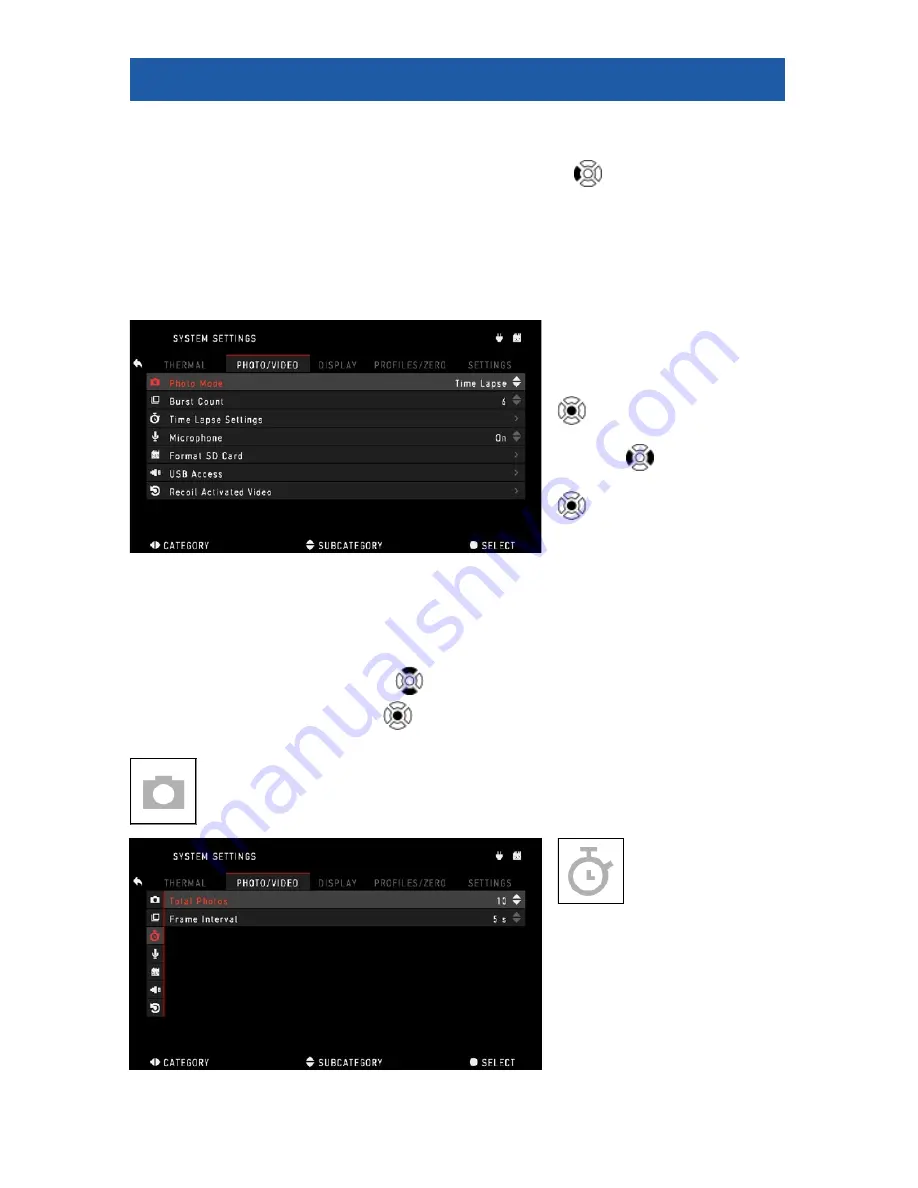
16
F U N C T I O N S
PHOTO MODES
From the Homescreen: press the LEFT button
to TAKE A PHOTO.
Depending on the selected mode you will make one or several photos. You
can choose from the various photo modes in the System Settings.
NOTE
You must have a microSD card inserted in the device for these features
to work, and all files will be stored on the microSD card.
To enter the System Set-
tings:
1. Open Shortcut Car-
ousel with ENTER button
and select the wrench
icon with RIGHT or LEFT
buttons
.
2. Push ENTER button
to enter the menu. Use
the Right button till you
select Photo/Video tab.
NOTE
There are three photo modes to choose from. Switching between
modes is done in the System Settings from Photo/Video tab, subcategory
Photo Mode.
3. Use UP or DOWN buttons
to switch between modes.
4. Press the ENTER button
to select a particular value (once selected it
will turn red).
NORMAL
This default mode allows you to take one photo at a time.
TIME LAPSE
A sequence of
images with an
interval of time between
each image. The interval
and the number of photos
taken can be changed in
the System Settings.






























