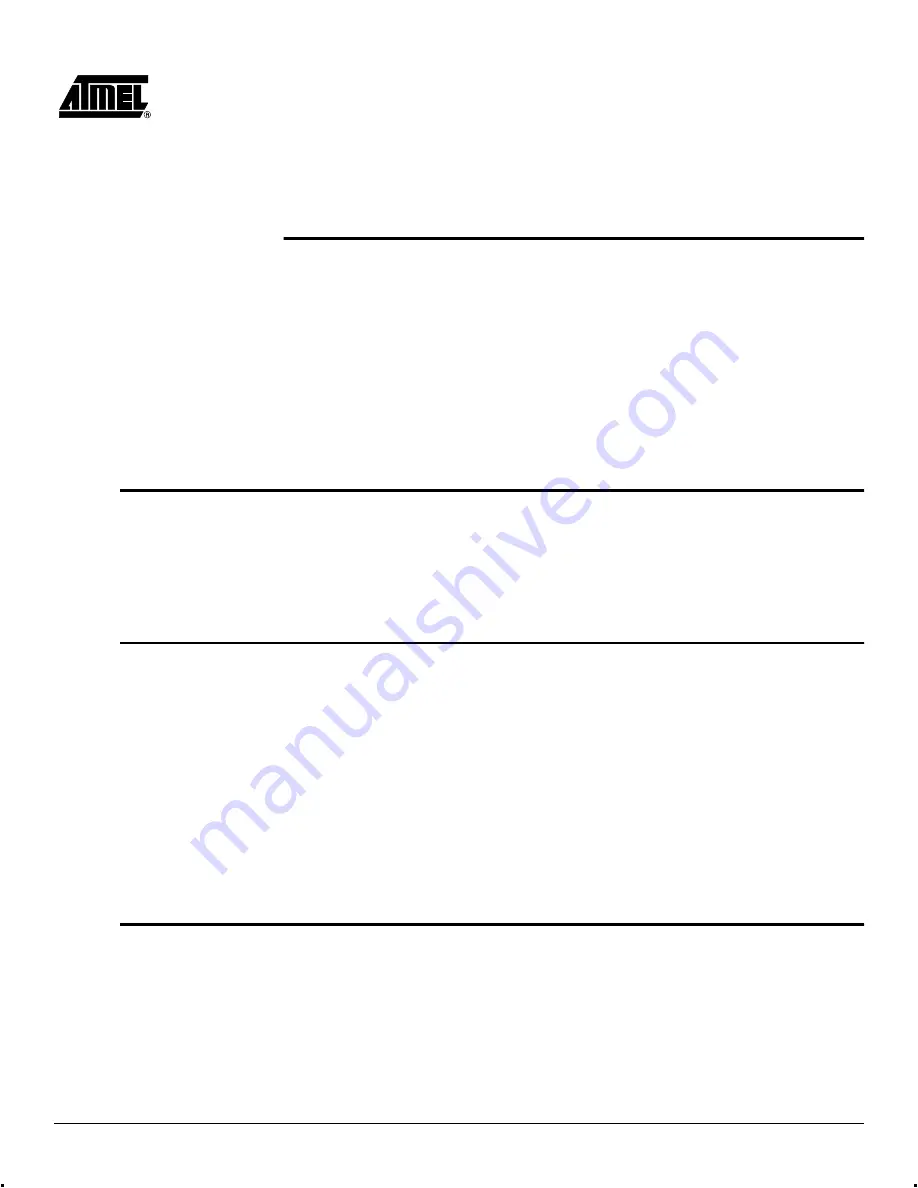
AVR
®
ATICE10 User Guide
3-1
Section 3
Using the ICE10
This section will cover main features and considerations when using the ICE10 and AVR
Studio to emulate AVR devices. AVR Studio is a professional front-end for both high-
level and assembly level debugging. If no In-Circuit Emulator is connected AVR Studio
will start up as a stand-alone simulator. AVR Studio is described in the on-line help sys-
tem in AVR Studio, and should be studied carefully in order to take full advantage of all
available options and features.
3.1
Installing AVR
Studio
To install AVR Studio insert the supplied Atmel CD-ROM in the computer and navigate
to “Products -> AVR 8-bit RISC -> Software”. Right click with the mouse on the
“astudio3.exe” file and select “save link as”. Select an empty directory and save the file.
Execute the “astudio3.exe” file. This is a self-extracting file that will extract all required
files to the current directory. Execute the “Setup.exe” file. This will guide you through the
setup process.
Note:
AVR Studio version 3.5 or later is required for ICE10 support.
3.2
Emulating with
ICE10
It is assumed that the reader has general knowledge of how to use the AVR Studio soft-
ware. This section will focus on features and considerations applicable to the ATICE10
emulator.
3.2.1
Initial Setup
Before emulating with the ICE10, the emulator, pod and probe must be connected and
configured correctly. This is described in Section 2.2 to Section 2.6 and Section 4.
3.2.2
Starting AVR Studio
When the system is correctly connected and powered up, AVR Studio should be
launched. AVR Studio will look for any supported tool connected to the COM ports. Note
that AVR Studio searches through the COM ports in a sequential manner. If other Atmel
tools are connected to the COM ports, make sure that these are switched off, or discon-
nected, as AVR Studio will look for any supported tool, and connect to the first tool it
finds.
Note:
Make sure no other applications have control of the COM port that the ICE10 is
connected to.
3.3
ICE10 Emulator
Options
When the emulator is started with a new project the “Emulator Options” dialog will
appear. This dialog determines how the emulator behaves.
Note:
The emulator options dialog box (Options
→
Emulator Options) will not be
available before a project has been loaded and the emulator has been detected
by AVR Studio.
Содержание AVR ATICE10
Страница 1: ...ATICE10 User Guide ...
Страница 2: ......
Страница 6: ...Table of Contents iv AVR ATICE10 User Guide ...
Страница 10: ...Introduction 1 4 AVR ATICE10 User Guide ...
Страница 20: ...Using the ICE10 3 6 AVR ATICE10 User Guide ...
Страница 32: ...Troubleshooting Guide 7 2 AVR ATICE10 User Guide ...






























