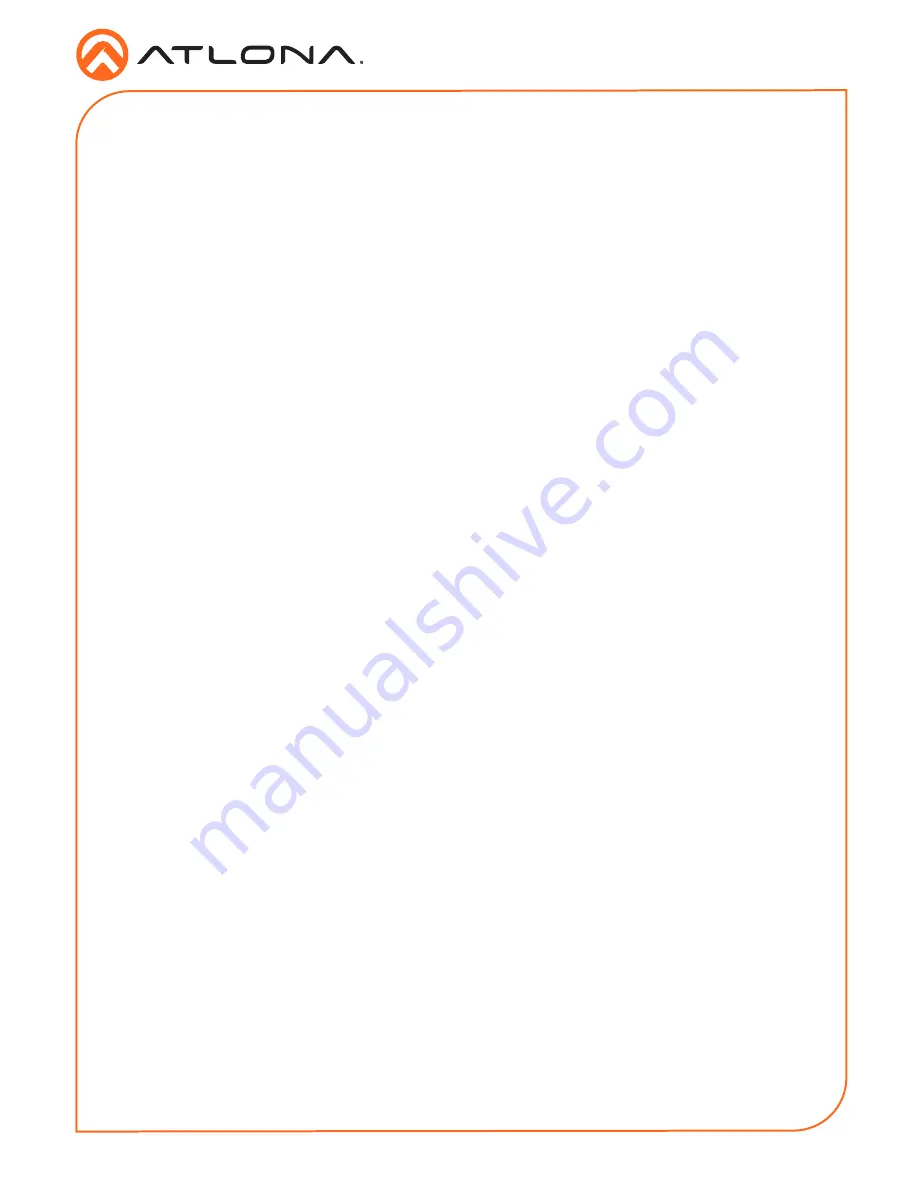
Installation Guide
6
AT-OME-SR21
Static
If no DHCP server is available, or a static IP is required, the OME-SR21 can be set to static IP
mode using the IP mode button.
•
Press and hold the
IP MODE
button for 5 seconds to switch to static IP mode, the LED will
blink 3 times when it goes into Static IP mode. In this mode, the AT-OME-SR21 will be set
to the following:
IP address: 192.168.1.254
Subnet mask 255.255.0.0
Gateway: 192.168.1.1
•
To switch back to DHCP, press and hold the IP mode button for 5 seconds. The LED will
blink 2 times when successfully put into DHCP mode.
DHCP
By default, the AT-OME-SR21 is set to DHCP mode. In this mode, when the AT-OME-SR21 is
connected to the Local Area Network (LAN), it will automatically be assigned an IP address by
the DHCP server (if available). Press the DEVICE IP button to show the IP address in the top left
corner of the display.
IP
Accessing the webGUI
The AT-OME-SR21 includes a built-in webGUI, which allows easy remote management and
control of all features. Follow the instructions below to access the webGUI.
1. Make sure that an Ethernet cable is connected between the
LAN
port on the AT-OME-SR21
and the network.
2. Press the
DEVICE IP
button on the front panel to display the IP address of the unit in the
top left corner of the connected display.
3. Launch a web browser and enter the IP address in the address bar.
4. The AT-OME-SR21
Login
page will be displayed.
5. Enter the following information on the
Login
page.
Login:
admin
Password:
Atlona
6. Click the
Login
button.
7. Refer to the user manual for detailed operation of the webGUI.








