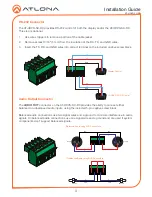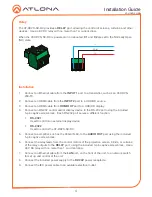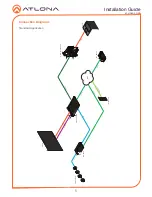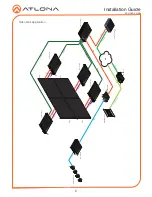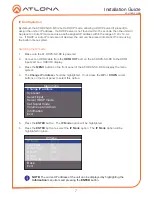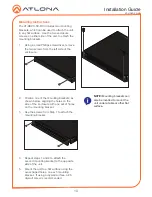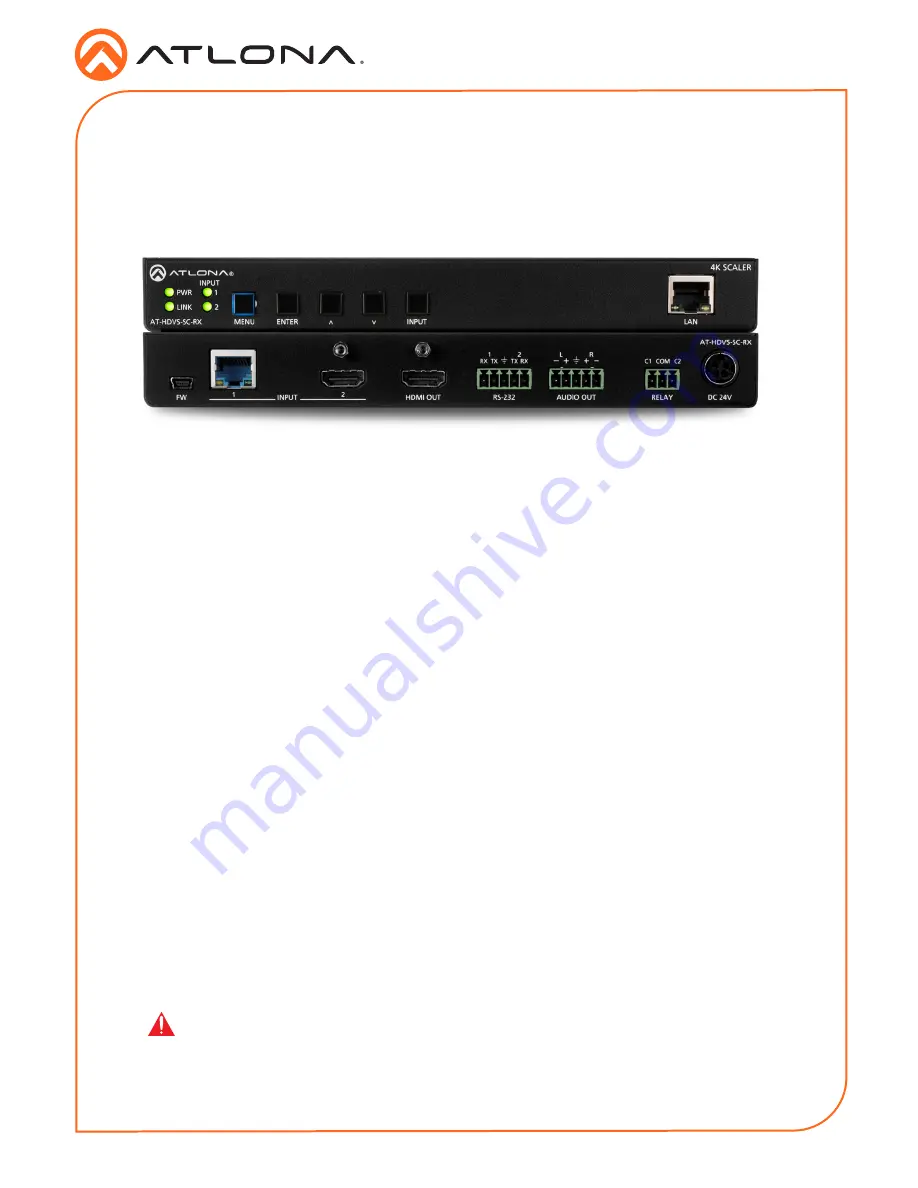
1
Installation Guide
AT-HDVS-SC-RX
4K/UHD
Scaler for HDBaseT and HDMI with Video Wall Processing
AT-HDVS-SC-RX
1 x AT-HDVS-SC-RX
1 x Captive screw connector, 3-pin
2 x Captive screw connector, 5-pin
1 x 24 V DC power supply
1 x Installation Guide
Package Contents
The Atlona
AT-HDVS-SC-RX
is an HDBaseT receiver and 4K/UHD scaler with a local HDMI
input. It receives HDBaseT for video output up to 4K/30 4:4:4, plus embedded audio, control,
and Ethernet over distances up to 330 feet (100 meters). The HDVS-SC-RX features Atlona
CrystalScale technology with high quality downscaling and upscaling, as well as a host of
advanced image optimization capabilities plus video wall processing. The HDVS-SC-RX is
ideal for 4K presentation applications with HDVS-200 Series switching transmitters, EX Series
transmitters, Atlona AV switchers with HDBaseT outputs, and local HDMI sources, plus the
Gain™ 60 amplifier. The HDVS-SC-RX and an HDVS-200 Series transmitter together serve as a
compact, fully automated AV system with the convenience of automatic input selection, display
control, remote transmitter powering through Power over Ethernet (PoE), and 4K/UHD scaling.
IMPORTANT
: Visit http://www.atlona.com/product/AT-HDVS-SC-RX for the latest
firmware updates and User Manual.
Содержание AT-HDVS-SC-RX
Страница 11: ...11 Installation Guide AT HDVS SC RX Notes ...