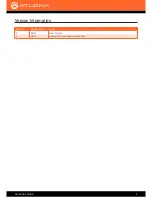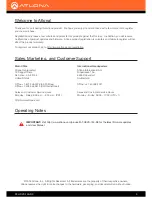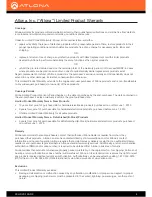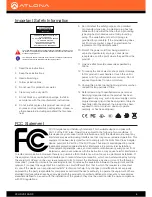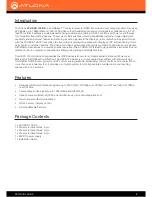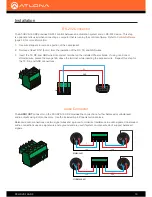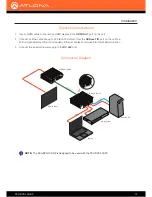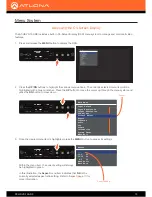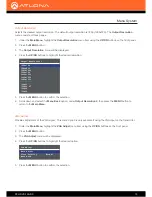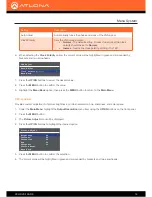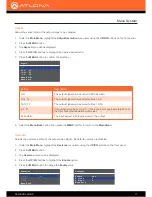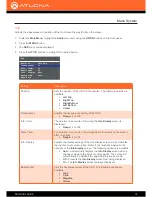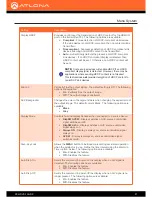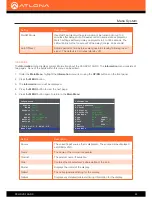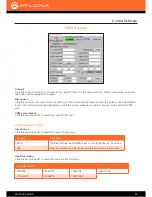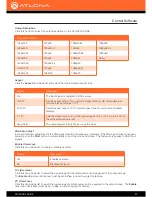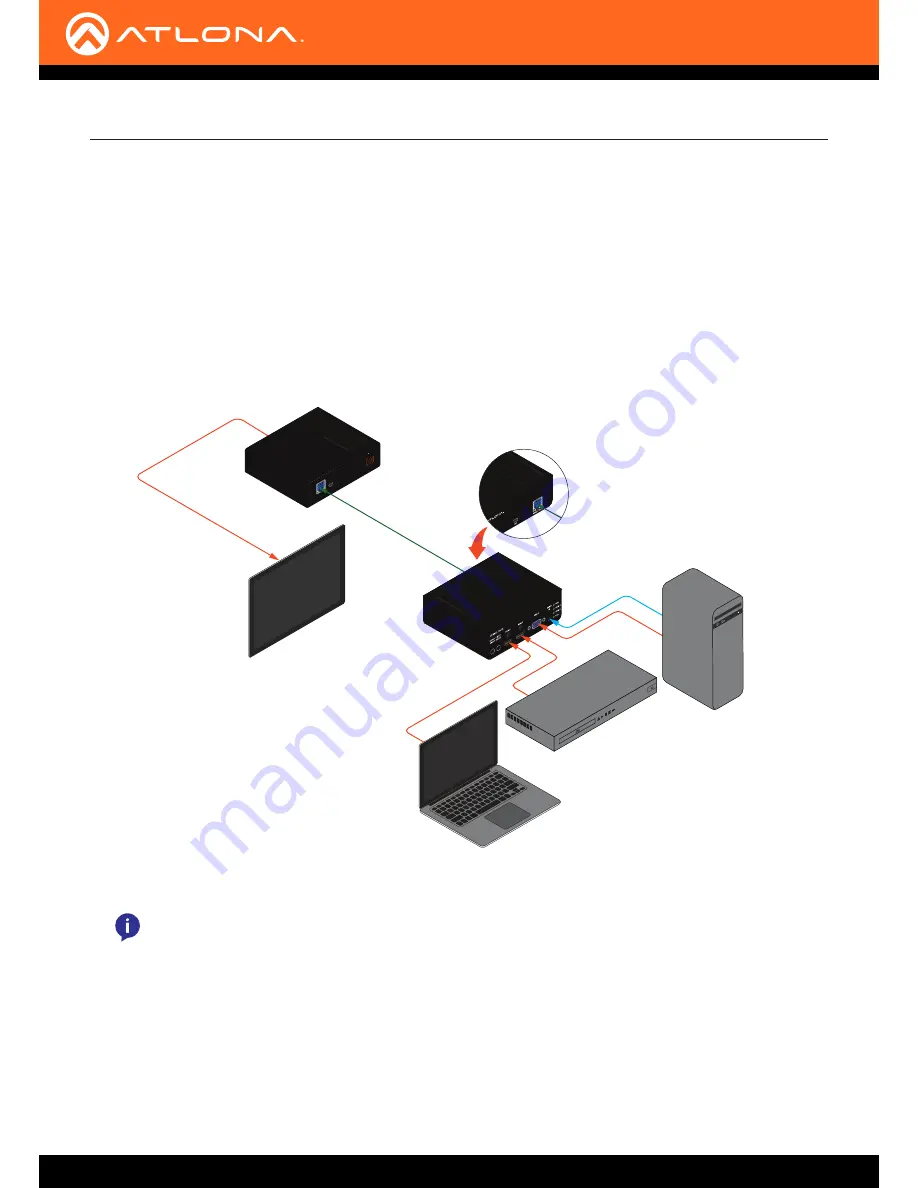
AT-HDVS-150-RX
12
Installation
Connection Diagram
HDBaseT IN
FW
DC 48V
+
HDMI
Audio
HDMI
VGA
HDBaseT
AT-HDVS-150-TX
AT-HDVS-150-RX
Blu-ray player
Desktop PC
Laptop
USB
USB
Display (Sink)
NOTE:
The AT-HDVS-150-RX is designed to be used with the AT-HDVS-150-TX.
Connection Instructions
1.
Use an HDMI cable to connect an HDMI display to the
HDMI OUT
port on the unit.
2.
Connect an Ethernet cable, up to 230 feet (70 meters), from the
HDBaseT IN
port on the unit to a
PoE-compatible transmitter (not included). Ethernet cables should use EIA/TIA-568B termination.
3. Connect the included power supply to the
DC 48V
port.