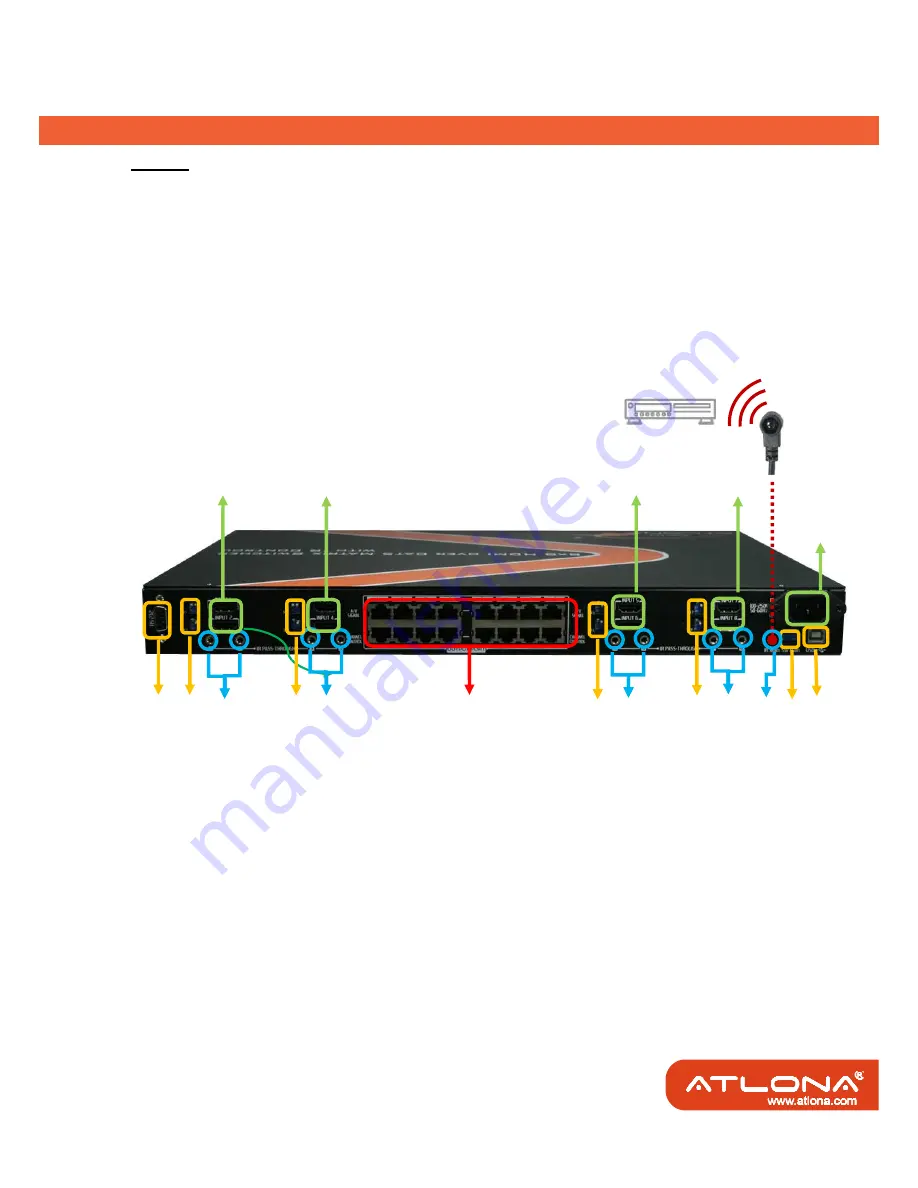
5
'& ! ' &
Mode L: System Lock and Unlock
Lock:
push
SELECT
button until the
PRESET PROFILES
shows
“L”
and keep pressing the
SELECT
button for 3 seconds, then all functions of the whole system (including the receivers, IR remote, and
the commands through RS-232 or USB) will be locked automatically.
Unlock:
when the LED display of
PRESET PROFILES
shows
“L”
, keep pressing the
SELECT
button for 3
seconds until the
PRESET PROFILES
shows
“1”
to unlock all system functions.
Rear Panel of AT-HD88M-S
10. AC Power: 100-250V 50-60Hz
11.
RS-232
: RS-232 control port
12.
USB
: USB control port
13.
SW Main
: 4-pin DIP switch (see DIP Switch section in p.8)
14.
SW 1 – SW 8
: 2-pin DIP switch (see DIP Switch section in p.8)
15.
INPUT 1 – INPUT 8
: HDMI inputs that connect to HDMI source devices
16.
IR PASS-THROUGH 1 – 8
: 3.5mm IR blaster socket for individual HDMI source control
17.
OUPUT PORT 1 – 8
: dual RJ-45 outputs for each output channel that connect to each matrix
receiver
18.
IR Main
: 3.5mm IR blaster socket for HDMI source control on all 8 inputs
[default socket for IR
blaster]
11
10
12
13
14
15
16
17
15
18
16
15
14
15
16
16
14
14
Содержание AT-HD88M-SR
Страница 1: ... ...








































